Apple Motion 3 User Manual
Page 222
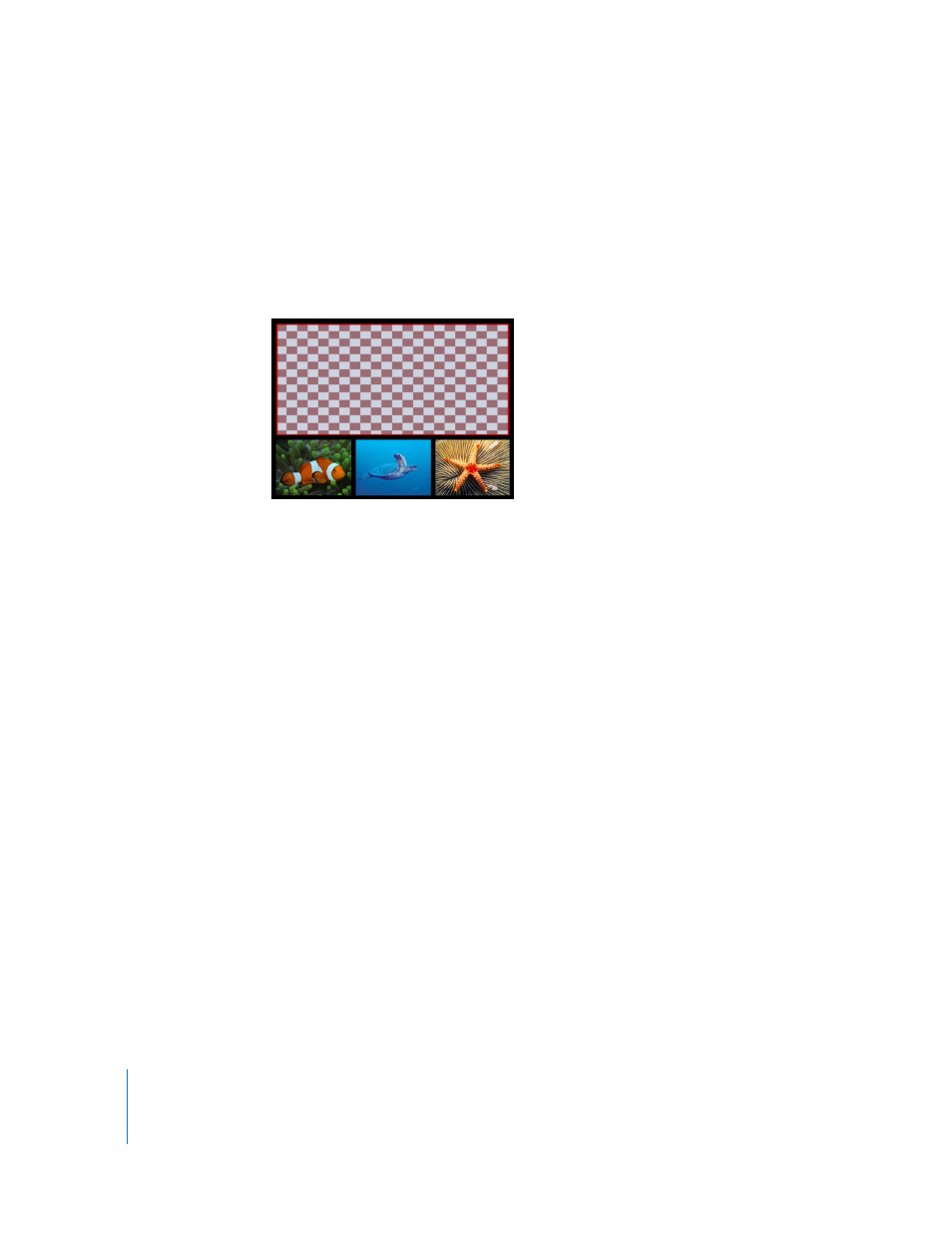
222
Chapter 2
Creating and Managing Projects
To reconnect the media files in this list using Reconnect:
1
Click Reconnect.
2
In the manual reconnection dialog, navigate to the file’s location, then click Open.
If a layer in your project file is offline and you do not immediately reconnect it upon
opening the project, it appears as a checkered rectangle that occupies the entire
bounding box of the layer.
If you do not immediately reconnect an offline layer, you can still save changes to the
project and even close it again, and reconnect the offline layers later. You can
reconnect these offline layers at any time.
To reconnect a layer in a project with its source media on disk:
1
Open the Media tab in the Project pane.
2
Select the offline layer you want to reconnect.
3
Open the Media tab in the Inspector.
4
Click the Replace Media File button that appears underneath the Linked Objects
parameter.
Motion attempts to automatically find the first missing file in the list. If it is found, a file
dialog appears with the missing media file selected.
5
Click Open to reconnect it.
Note: You can also use the File > Reconnect Media command.
The offline layer comes online, and the original graphic appears. If more than one
missing media file appears in the same folder, all files are automatically reconnected.
