Appearance – Apple Motion 3 User Manual
Page 140
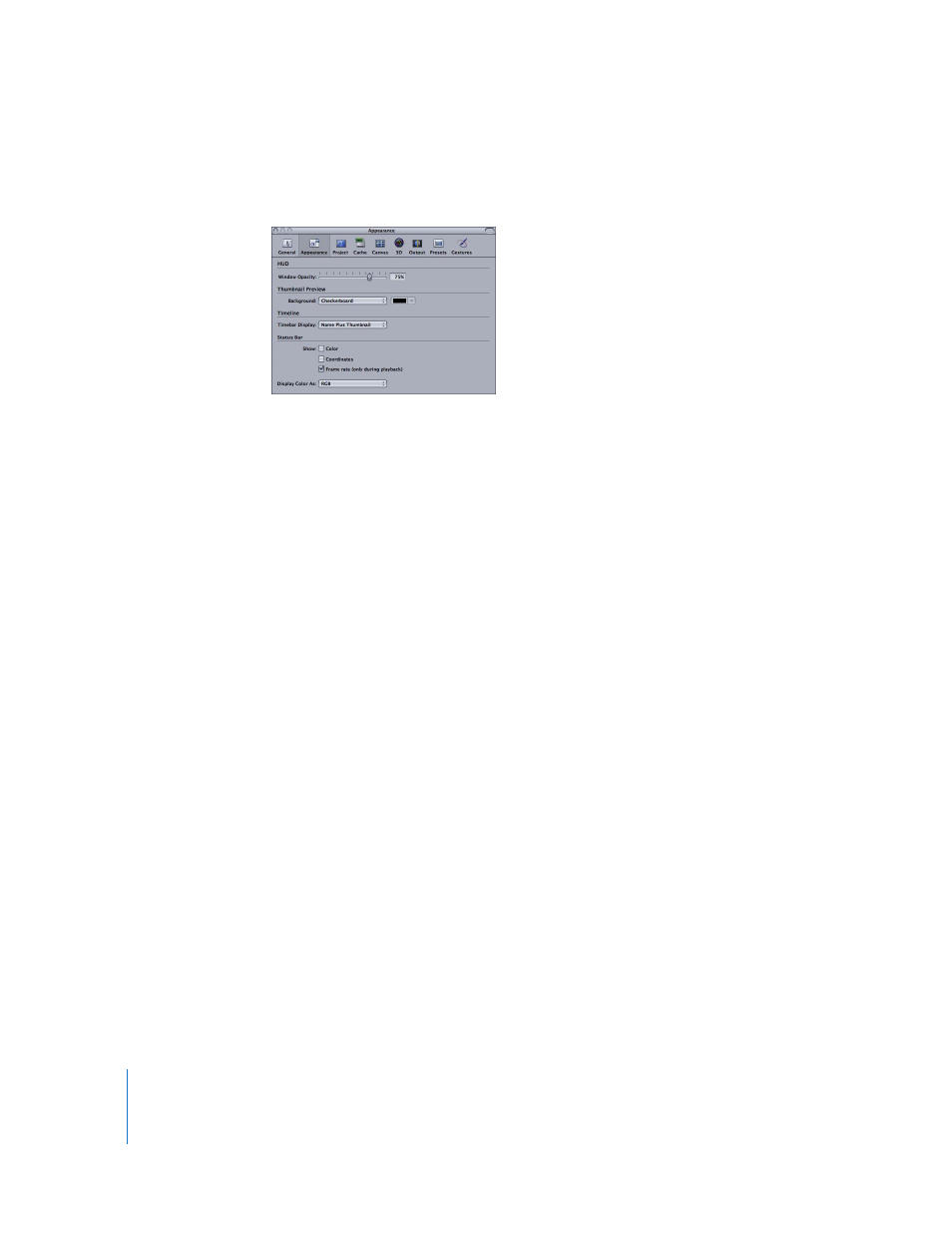
140
Chapter 1
Getting to Know Motion
Appearance
This pane contains settings that control visual elements of the Motion interface.
HUD
The HUD is a semi-transparent window that floats above the other windows on your
screen. Use the Window Opacity slider to set the opacity (transparency) of the HUD.
Thumbnail Preview
The thumbnails that appear in the Layers tab can provide helpful information about
the items selected in that window. For items that are partially transparent (contain an
alpha channel), you can set the background that appears behind the image. Choose
from either Checkerboard or Color.
Checkerboard: This is the default setting. It displays a checkerboard pattern where
transparent pixels appear.
Color: This setting displays a solid color where transparent pixels appear.
To change the thumbnail background color:
1
Choose Color from the Background pop-up menu.
2
Click or Control-click the color well next to the pop-up menu, then choose a color from
the Colors window or pop-up color palette.
The selected color becomes the background color for the thumbnail previews.
Timeline
This setting lets you choose how to display the bars that appear in the Timeline to
represent your objects. You can choose from Name, Name Plus Thumbnail, and
Filmstrip.
Name: The bars in the Timeline display the object name only.
Name Plus Thumbnail: This setting is the default. Bars in the Timeline display an icon
representing the first frame of the object followed by the name of the object.
