Apple Motion 3 User Manual
Page 217
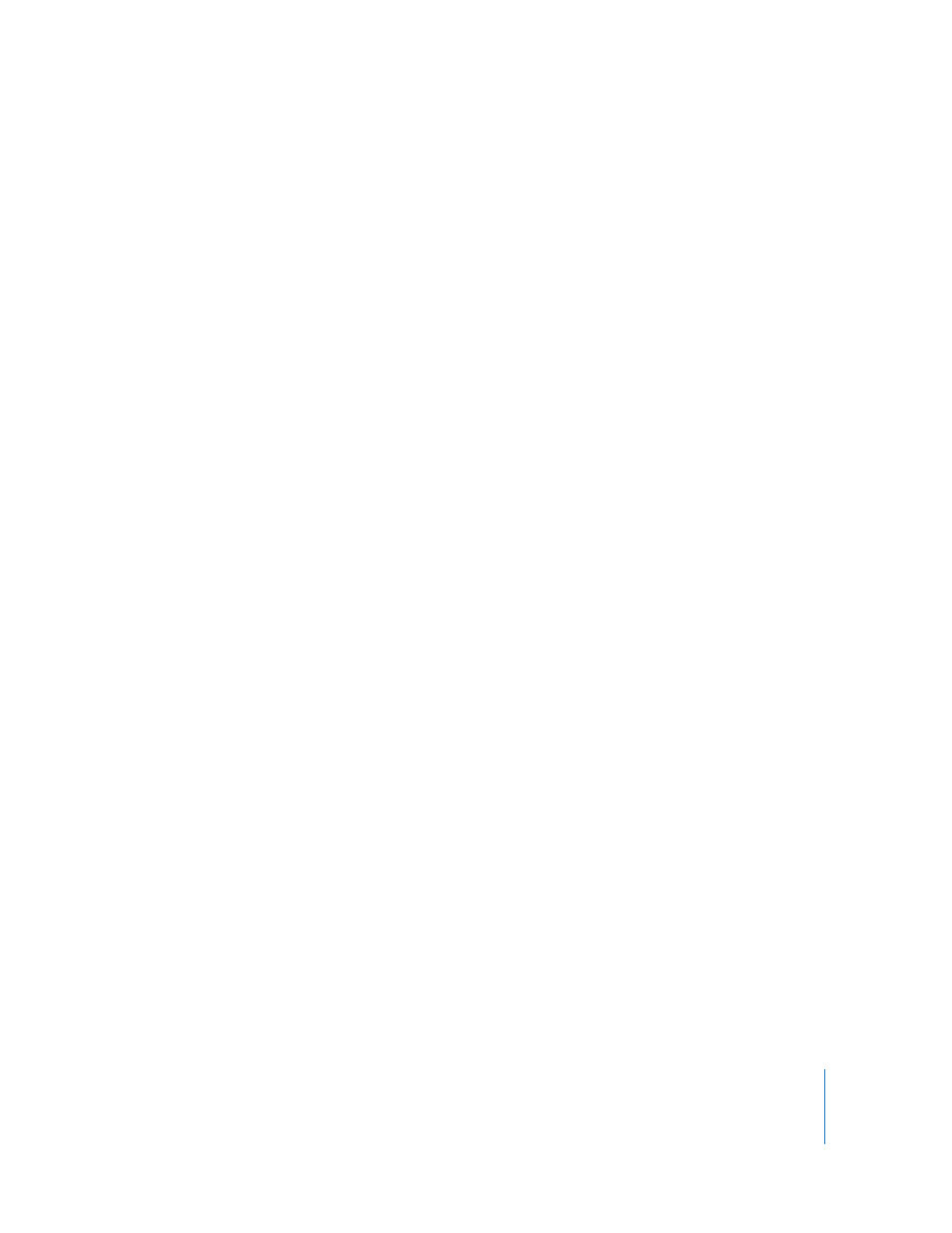
Chapter 2
Creating and Managing Projects
217
To control how a layered Photoshop file is added to your project using the drop menu:
1
Drag a layered Photoshop file from the File Browser into the Canvas, Layers tab, or
Timeline.
2
Before releasing the mouse button, pause until the Canvas drop menu appears.
This menu presents different commands for importing the layered file.
3
Drag the file over the command you want in the drop menu, and when the menu item
is highlighted, release the mouse button.
The layers of the Photoshop file are added using the command you choose.
 Import Merged Layers: All layers of the Photoshop file are collapsed into a single
layer.
 Import All Layers: A new group is created and nested within the currently selected
group. Each layer of the Photoshop file appears as an individual layer nested within
this group.
You can also import individual layers from the Photoshop file. Each layer in the selected
Photoshop file appears as a separate item in the drop menu. Selecting an individual
layer adds only that particular layer to your project, where it appears as a single layer.
Note: When a Photoshop file contains more layers than can be displayed in the drop
menu, the Choose Layer option appears in the drop menu. Once Choose Layer is
chosen, use the Pick Layer to Import dialog to select which layer to import.
To control how a layered Photoshop file is added to your project using the Import
command:
1
Choose File > Import.
2
Select the file you want to import, then click Import.
The Pick Layer to Import dialog appears.
3
Choose a command from the Layer Name pop-up menu:
 Merged Layers: All layers of the Photoshop file are collapsed into a single layer.
 All Layers: A new group is created and nested within the currently selected group.
Each layer of the Photoshop file appears as an individual object nested within this
group.
 Individual layers: Each layer in the selected Photoshop file appears as a separate
item in the drop menu. Selecting an individual layer adds only that particular layer to
your project, where it appears as a single object.
To choose a different Photoshop layer than was originally selected on import, select the
Photoshop file in the Layers list, then choose a layer from the Layer pop-up menu in
the Properties tab of the Inspector.
