Apple Motion 3 User Manual
Page 162
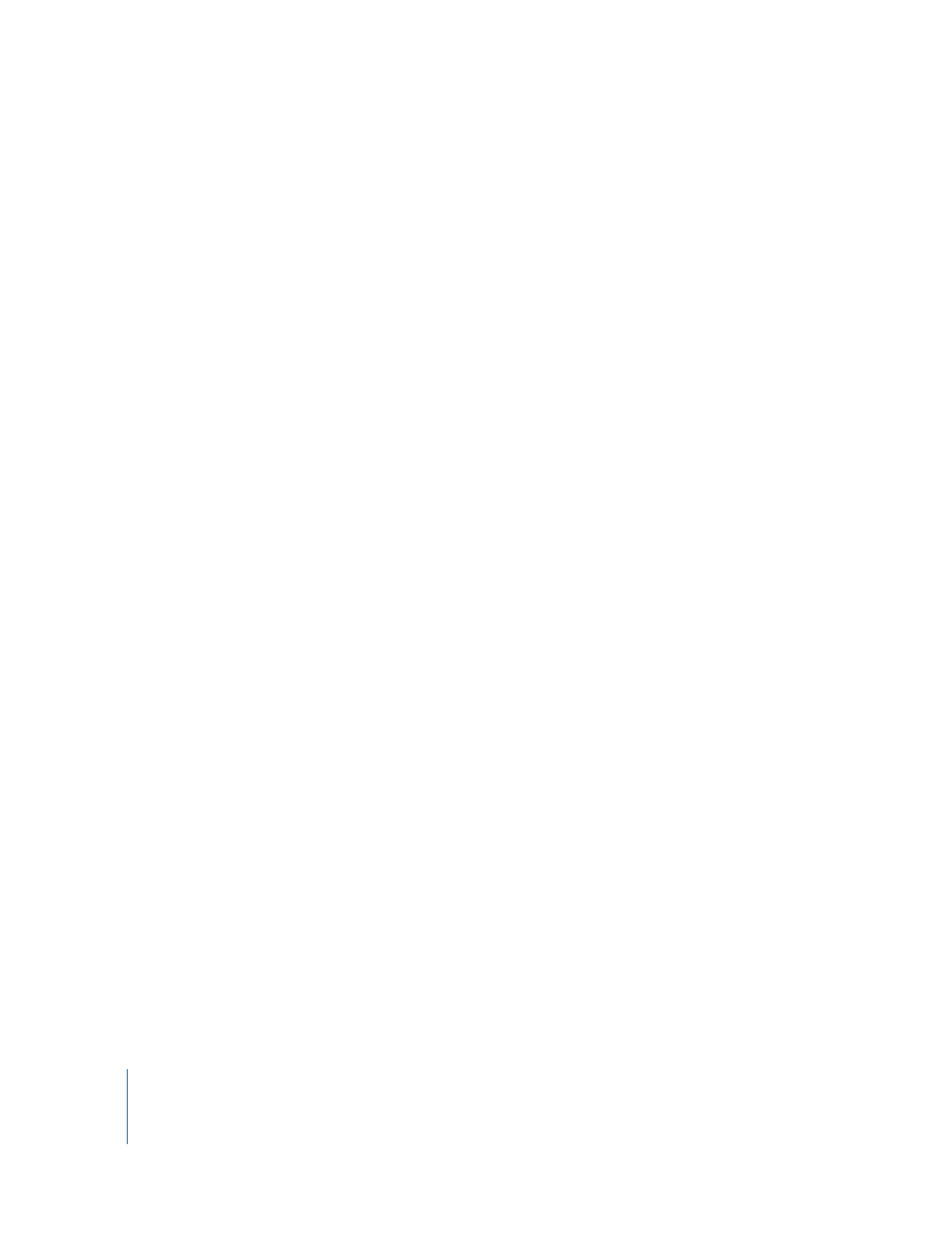
162
Chapter 1
Getting to Know Motion
Paste: Adds the current Clipboard selection to the project based on the current
selection. This command is not available if nothing is on the Clipboard or if the
contents of the Clipboard cannot be pasted to the current selection. (For example, text
cannot be pasted onto a keyframe.) (Command-V)
Paste Special: Gives you the choice to paste the contents of the Clipboard into the
active Timeline by inserting (pushing existing objects out of the way) or exchanging
the contents with the selected object (Option-Command-V). Additional options are
available. For more information, see “
Duplicate: Makes a copy of the current selection, and immediately adds it to the
project (Command-D).
Delete: Removes the current selected object. In the Timeline, Delete leaves a gap
where the object was (Delete).
Ripple Delete: Removes the selected object and closes the gap left behind (in the
Timeline) (Shift-Delete).
Insert Time: Adds blank space into the Timeline. You can only use Insert Time after
selecting a time range in the Timeline ruler. For more information on time ranges, see
“
Split: Breaks an object into two objects, each on its own Timeline track. The split
occurs at the current playhead position. If no object is selected, or the playhead is not
positioned over a selected object, this menu item is dimmed.
Select All: Selects all objects in the project (Command-A).
Deselect All: Releases any selection (Shift-Command-A).
Send Audio to Soundtrack Pro: Lets you specify where to save an audio file, then
opens it in Soundtrack Pro (Command-U).
Project Properties: Opens the Project Properties dialog where you can change the
settings for the current project (Command-J). For details of the Project Properties
dialog, see “
General Tab of the Project Properties Dialog
Spelling Submenu
This submenu contains the spell checking controls. These commands are only active
when a body of text is selected. For more information on using the spelling checker,
see “
Adding Text with the Text Editor
Spelling: Opens the Spelling dialog where you can search through the selected text
layer for spelling errors (Command-colon).
Check Spelling: Turns the spelling checker on for the currently selected text
(Command-semicolon).
