Moving behaviors among different computers, Behavior descriptions, Basic motion behaviors – Apple Motion 3 User Manual
Page 408: Examples of using basic motion behaviors
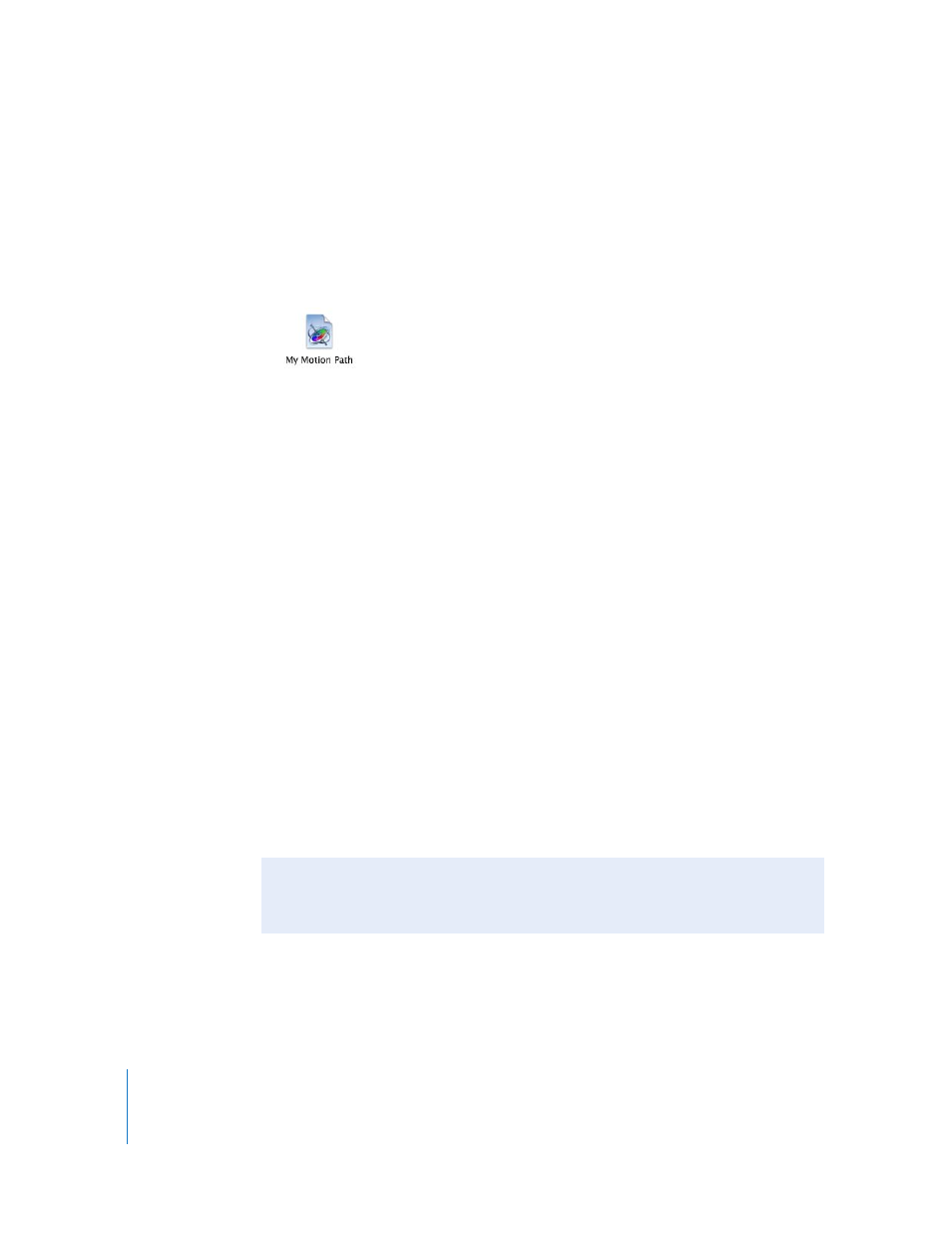
408
Chapter 5
Using Behaviors
Moving Behaviors Among Different Computers
Each customized behavior you drag into the Library is saved as a separate file in the
/Final Cut Studio/Motion folder of the Application Support directory. For example, a
saved custom behavior named My Motion Path in the Favorites folder of the Library
appears in the /Users/username/Library/Application Support/Final Cut Studio/Motion/
Library/Favorites folder.
Items that are saved to the Library appear in the Finder with a .molo extension
(“Motion Library object”). These items cannot be opened from the Finder.
If you’ve created one or more custom behaviors that you rely upon, you may want to
move them to other computers that have Motion installed.
To copy a custom behavior to another computer:
1
Quit Motion.
2
Copy one or more Motion custom preset files to that computer’s /Users/username/
Library/Application Support/Final Cut Studio/Motion/Library folder.
3
Restart Motion.
Behavior Descriptions
This section explains the parameters that are available for each behavior in Motion,
presented by category.
Note: Audio, Motion Tracking, Shape, Particles, Replicator, and Camera behaviors are
discussed in their respective chapters.
Basic Motion Behaviors
Basic Motion behaviors animate specific parameters of the object to which they are
applied. Some affect position, while others affect scale, rotation, or opacity.
Examples of Using Basic Motion Behaviors
To view examples of working with some of the different Basic Motion behaviors, see
“
