Apple Motion 3 User Manual
Page 529
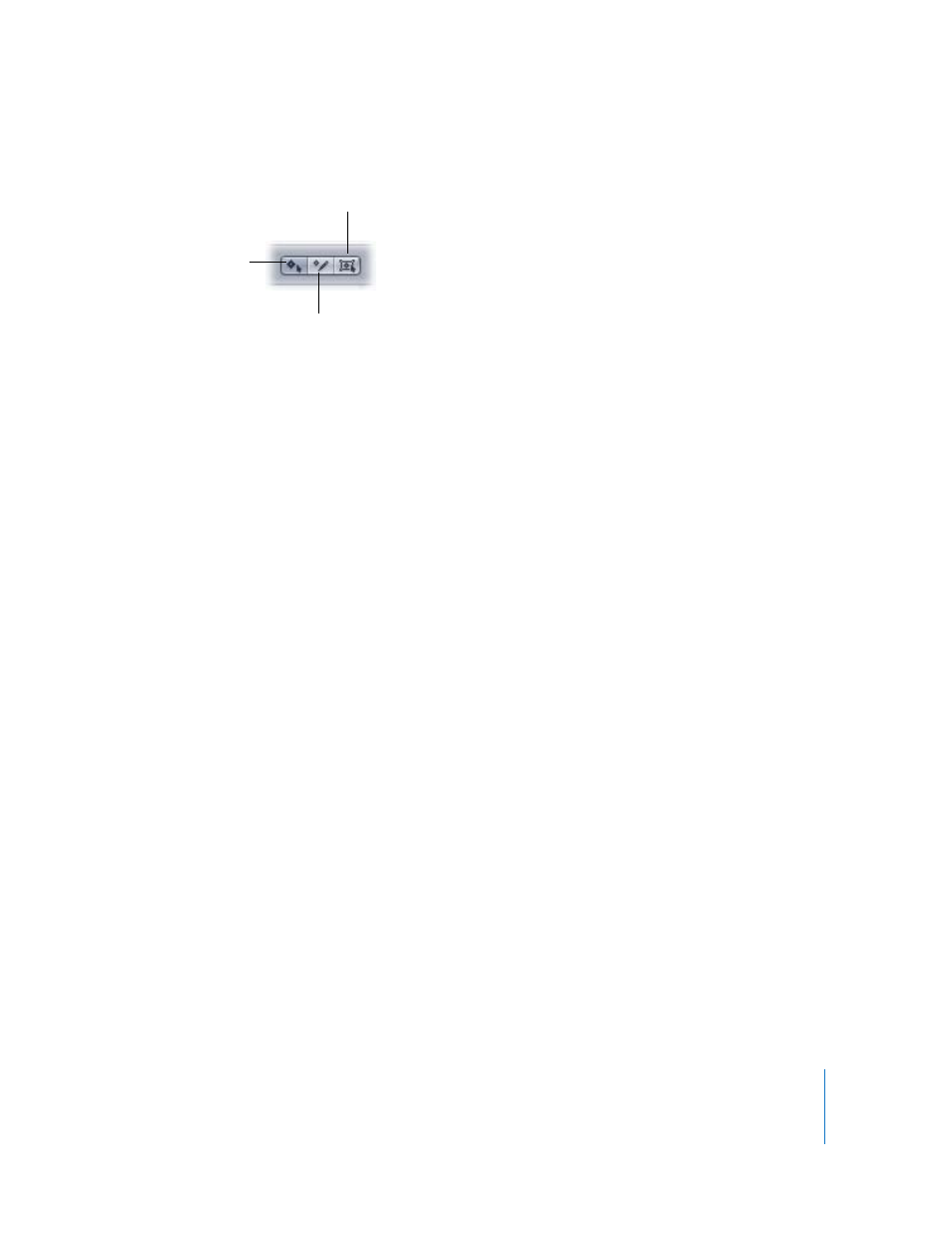
Chapter 6
Keyframes and Curves
529
Box: Drag a selection box to enclose and manipulate keyframes.
The Parameter List
Any keyframeable parameters of your selected items can be displayed in the list on the
left side of the Keyframe Editor tab. This includes object properties, filters, and
behaviors. By selecting multiple items in the Layers tab or Timeline, you can compare
parameters across multiple objects.
Activation checkbox: The checkbox on the left determines which parameters are
displayed in the graph. Checked parameters are considered “active.”
Parameter name column: The second column lists the object name and the parameter
names for each object.
Value column: The third column displays the parameter value for the frame where the
playhead is currently positioned. If the playhead is parked on a keyframe, the field
shows the value for that keyframe. If the playhead is not parked on a keyframe, the
field shows the value of that parameter at that frame. For more information on
changing the values of keyframes, see “
You can click the value to activate the field. When Record is enabled, a keyframe is
automatically added if you click the value field at a frame that has no keyframe. To type
a value in the field, double-click it.
Note: Selecting a keyframe does not display the value of that keyframe, it shows the
value for a parameter at the frame where the playhead is currently positioned.
Animation menu: The fourth column contains a pop-up menu that mimics the
Animation menu found in the Inspector. However, the Animation menu in the
Keyframe Editor contains several commands not found in the Inspector.
 Enable/Disable Animation: This command remains unavailable until keyframing is
applied to the parameter, either by using the Record button or by directly adding a
keyframe. Once the parameter has some animation applied, the command is
automatically renamed Disable Animation. Activating it at that point effectively hides
the keyframes you have set, restoring the parameter to its default value. However,
the keyframes are not thrown away. Choosing Enable Animation restores the
parameter to its last keyframed state.
Edit tool (default)
Sketch tool
Box tool
