Apple Motion 3 User Manual
Page 539
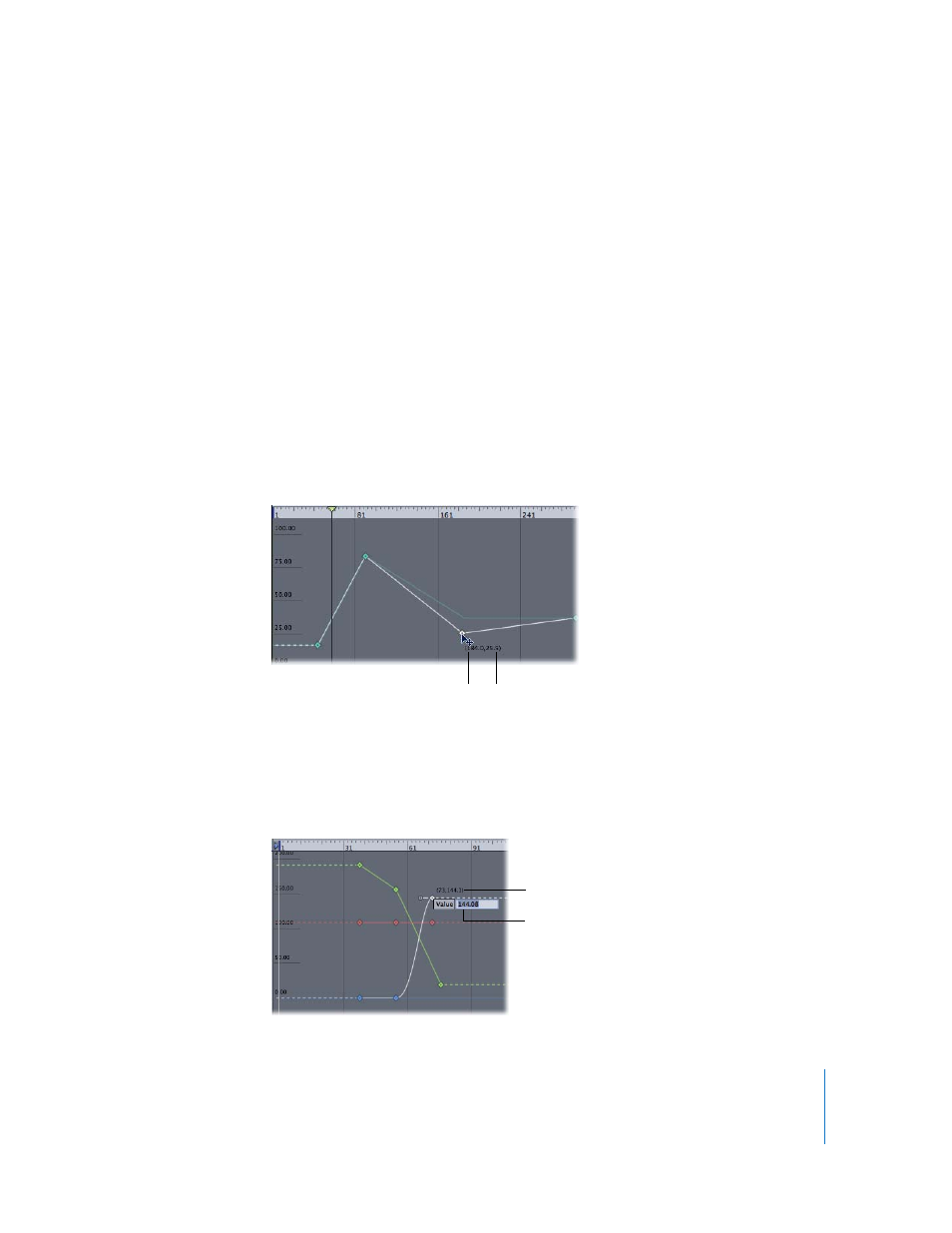
Chapter 6
Keyframes and Curves
539
Important:
If you leave the Keyframe Editor, or load a different set of curves into the
Keyframe Editor, curve snapshots are taken again, replacing the previous curve
snapshots.
Using the Edit Tool
To use the following set of instructions, first select the Edit tool from the Keyframe tools
in the Keyframe Editor.
To change the value of a keyframe, do one of the following:
m
Click the keyframe you want to modify, then drag the keyframe along the Y axis (up
and down) to change its value. To change its position in time, drag along the X axis (left
to right).
Press the Shift key while dragging to constrain movement to one axis.
When dragging a keyframe in the graph, numbers appear indicating the new position
and value of the keyframe. The first number is the frame number and the second
number is the parameter value.
When you drag two keyframes closer together along the X axis, the transformation
between those values happens more quickly. When you drag keyframes farther apart
from each other, the change happens more slowly.
m
Double-click the keyframe you want to modify, type the new value into the value field,
then press Return.
Value
Frame number
Keyframe value
Current frame
