Importing multichannel audio to motion – Apple Motion 3 User Manual
Page 1121
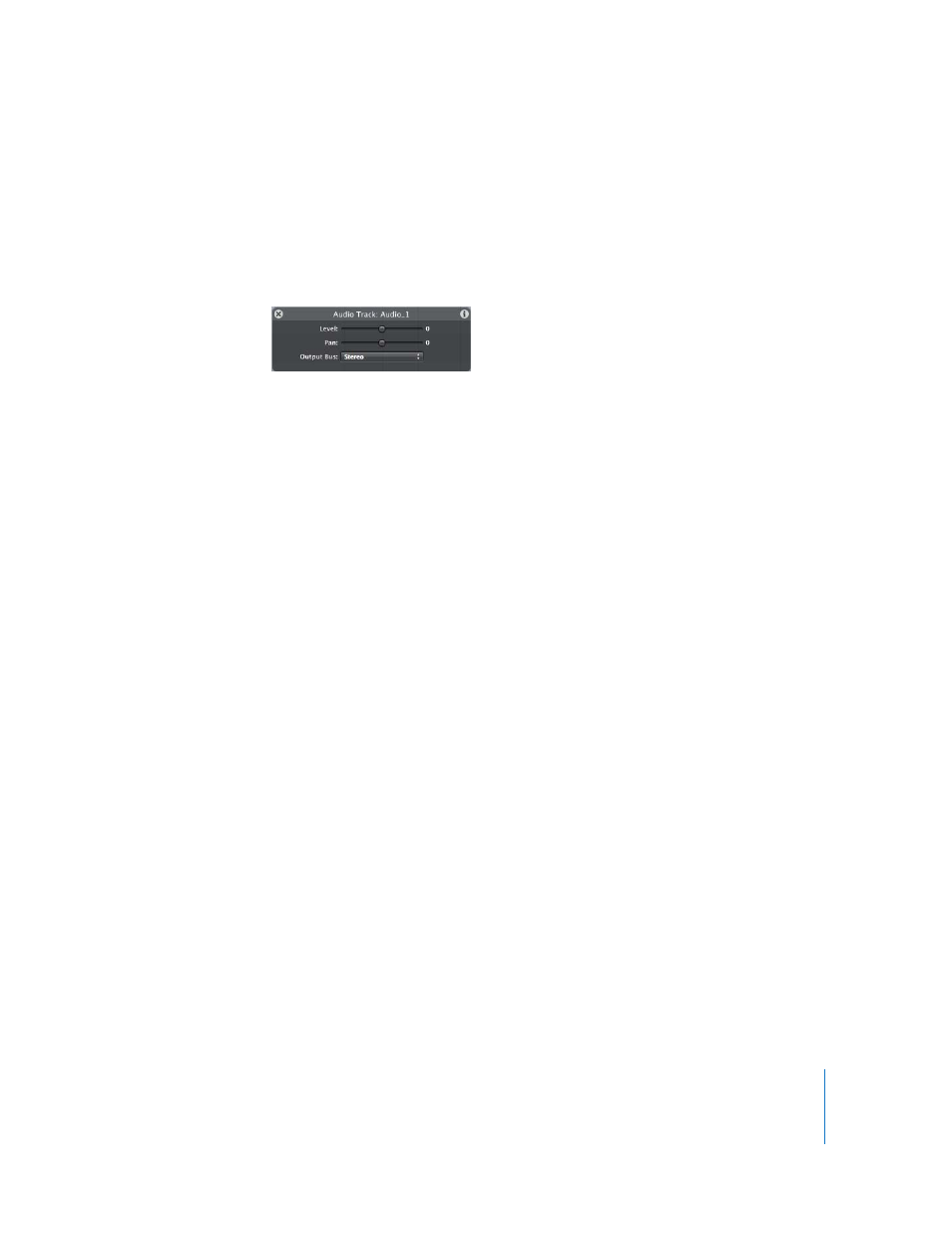
Chapter 13
Working with Audio
1121
The audio file is added to the project and appears in the Audio tab of the Project pane,
the Audio Editor, and the Timeline (if the Show Audio button is turned on). The start
point of the audio file is determined by the Create Layers At preference in the Project
pane of Motion Preferences. If set to “Start of project,” the file starts at the beginning of
the project. If set to “Current frame,” it starts at the current location of the Timeline
playhead. A HUD for the audio appears in the Canvas.
Note: If the HUD does not appear, press D or F7.
When you drag a QuickTime movie into the Canvas or the Layers tab of the Project
pane, the movie’s video and audio tracks are imported into your project. You can
choose to add only the audio track of a QuickTime movie.
You can also drag the file directly to the Media tab. As with image files, this stores the
file in the project but does not “use” the file until you actively add the file to the
Timeline layers list or Canvas. To use the file, drag the media file from the Media tab to
the Canvas or Timeline layers list.
To add only the audio track from a QuickTime movie:
m
In the File Browser or in the Finder, locate the QuickTime movie file, then drag it into
the Audio tab of the Project pane.
The audio track from the movie is added to your project, without the video footage.
The video footage is added to the Media tab.
If the QuickTime movie contains multiple audio tracks, drag and the file over the Audio
tab, the Canvas, or the Timeline layers list, holding down the mouse button until the
drop menu appears. To import the file with a single audio track, choose Mix To Stereo.
To import the file with individual tracks, choose Import All Tracks. For more information,
see “
Importing Multichannel Audio to Motion
” below.
Importing Multichannel Audio to Motion
Multichannel audio files can be imported as a single track or as individual tracks. The
same applies to QuickTime movie files that contain multiple audio tracks, including files
with stereo audio tracks. For the purposes of this document, multichannel audio files
and multitrack QuickTime files can be manipulated in the same way, and should be
considered interchangeable. When this document refers to multitrack QuickTime files,
multichannel audio files are treated in the same way.
When importing a multitrack QuickTime movie file, you can import the audio portion
of the file as a single audio track or as individual tracks.
