Apple Motion 3 User Manual
Page 186
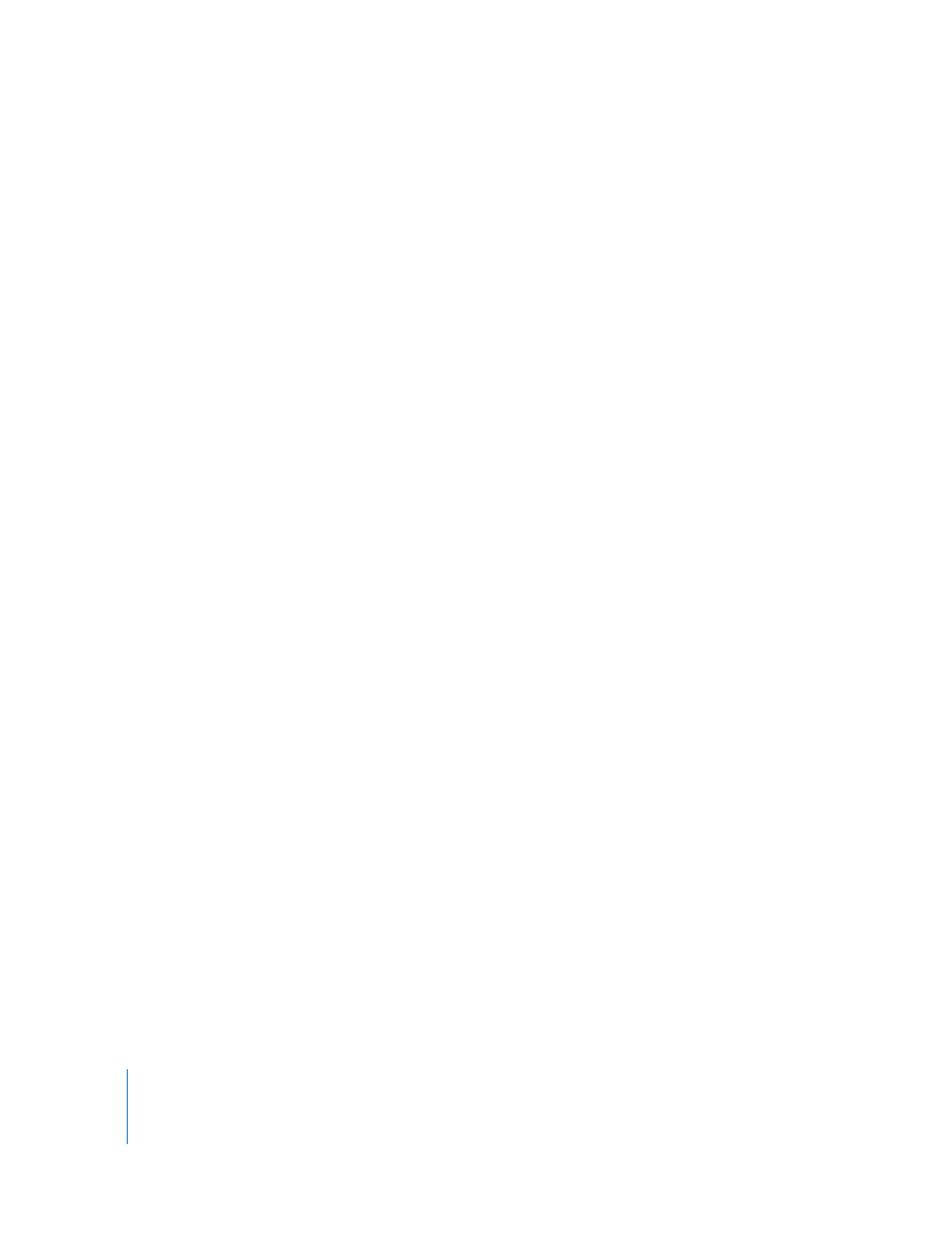
186
Chapter 2
Creating and Managing Projects
When exporting a 16-bit or 32-bit float project, keep in mind that most file formats
available for export do not support float—including QuickTime (8-bit only). OpenEXR is
float format. TIFF, PNG, and Adobe Photoshop files support the 16-bit integer format.
Note: Depending on your project, dithering can be useful or problematic. For example,
enabling dithering in a project in which banding is present may reduce the appearance
of the banding. In a float project, dithering may cause excessive noise in the project’s
output. For this reason, a checkbox has been added to the Project Properties dialog
(choose Edit > Project Properties or press Command-J) that allows you to turn
dithering on or off. This setting applies to the display and export of a project.
Pixel Aspect Ratio: Defines whether the project is created using square or nonsquare
pixels. Computer displays, film, and high-definition video use square pixels, while
standard-definition video uses nonsquare pixels. Choose Square for projects intended
for the web, high-definition projects, and film, or one of the nonsquare pixel ratios
corresponding to each international standard-definition broadcast standard. A field to
the right of this pop-up menu displays the numerical aspect ratio, in case you need to
manually change it.
Field Order: When working with interlaced video, choose the field order you plan on
using for eventual output from this pop-up menu. This should match the field order of
the device being used to output the resulting QuickTime file to video. When working
with progressive-scan video or film, choose None.
Frame Rate: Choose a frame rate (in frames per second) that matches the format you’ll
eventually be outputting to. For example, film is 24 fps, PAL video is 25 fps, and NTSC
video is 29.97 fps. Additional frame rates are available for different video formats.
Duration: Allows you to enter the total duration available in your project’s Timeline. A
pop-up menu allows you to define the duration with either a timecode value based on
the currently selected frame rate, a frame count, or in seconds. The default value is 900
frames, or 30 seconds.
Start Timecode: This value sets the start timecode for display while working in the
project.
Background Color: A color well that defines the color that appears in the Canvas if no
other graphic or QuickTime object is present.
Background: A pop-up menu that defines whether the Background Color is rendered
as part of the alpha channel. If set to Solid, the background color creates a solid alpha
channel. If set to Transparent, the background color does not render as part of the
alpha channel. In either case, the Background Color is visible in the Canvas.
