Using the onscreen gradient controls – Apple Motion 3 User Manual
Page 1040
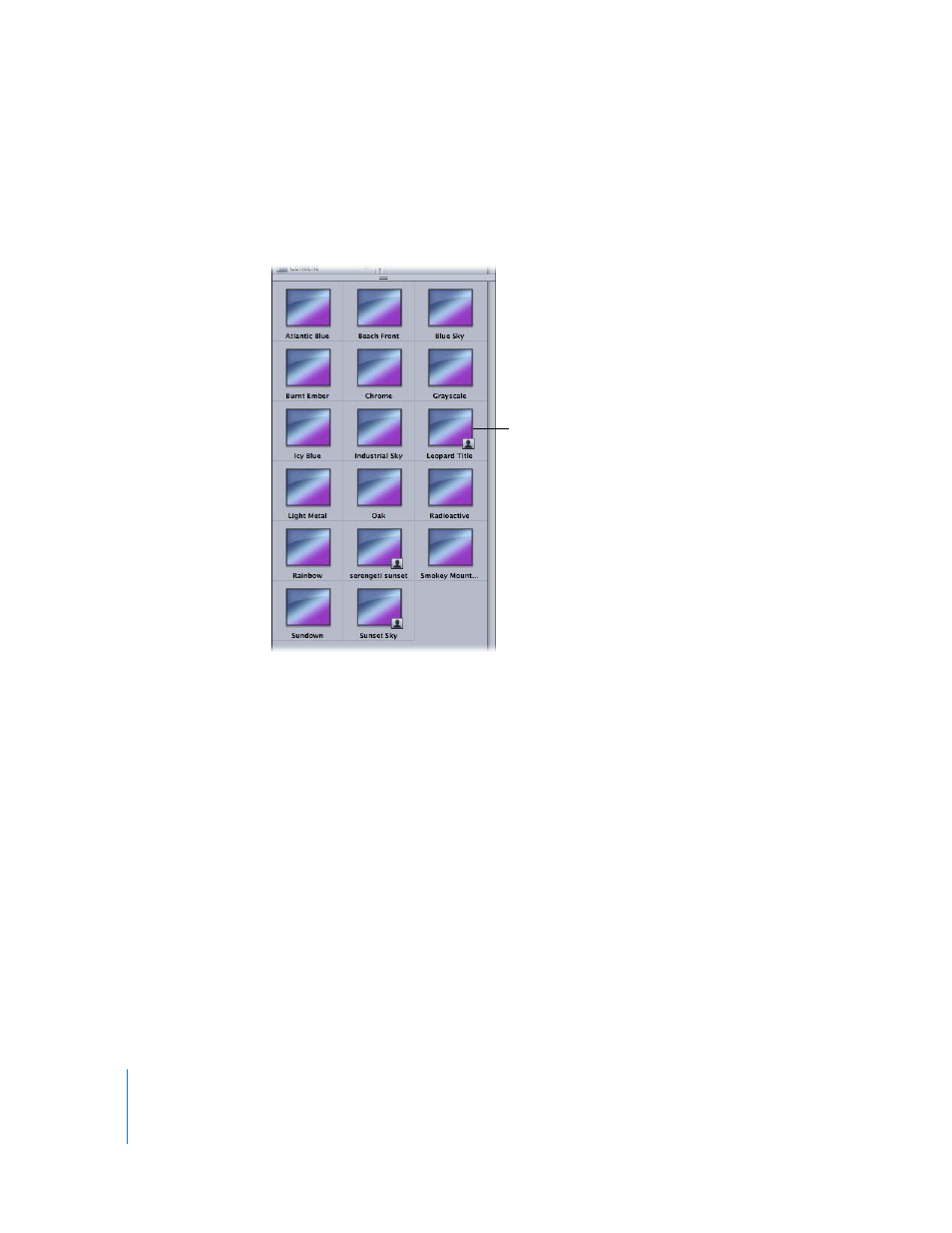
1040
Chapter 12
Using Shapes and Masks
The custom gradient appears in the Gradients category in the Library. Custom presets
can be identified in the Library by the small user icon that appears in the lower-right
corner of the larger gradient icon. The new gradient also appears in the Gradient preset
pop-up menu.
Like the preset gradients, a preview of the gradient appears in the Preview area when
the gradient is selected in the stack.
Using the Onscreen Gradient Controls
Onscreen controls provide a more interactive way to edit a gradient’s color, location of
the color and opacity tags, opacity, and start and end points. You can also add color
and opacity tags, as well as change their interpolation.
To display the onscreen gradient controls:
m
In the Canvas, Control-click the object with the applied gradient, then choose Edit
Gradient from the shortcut menu.
The onscreen controls appear.
To adjust the start and end gradient positions:
m
To adjust the Start X and Y position of the gradient, drag the top triangle (at the end of
the gradient line).
m
To adjust the End X and Y position of the gradient, drag the bottom triangle (at the end
of the gradient line).
Custom gradient saved in
Library
