Saving and sharing custom library, Elements – Apple Motion 3 User Manual
Page 123
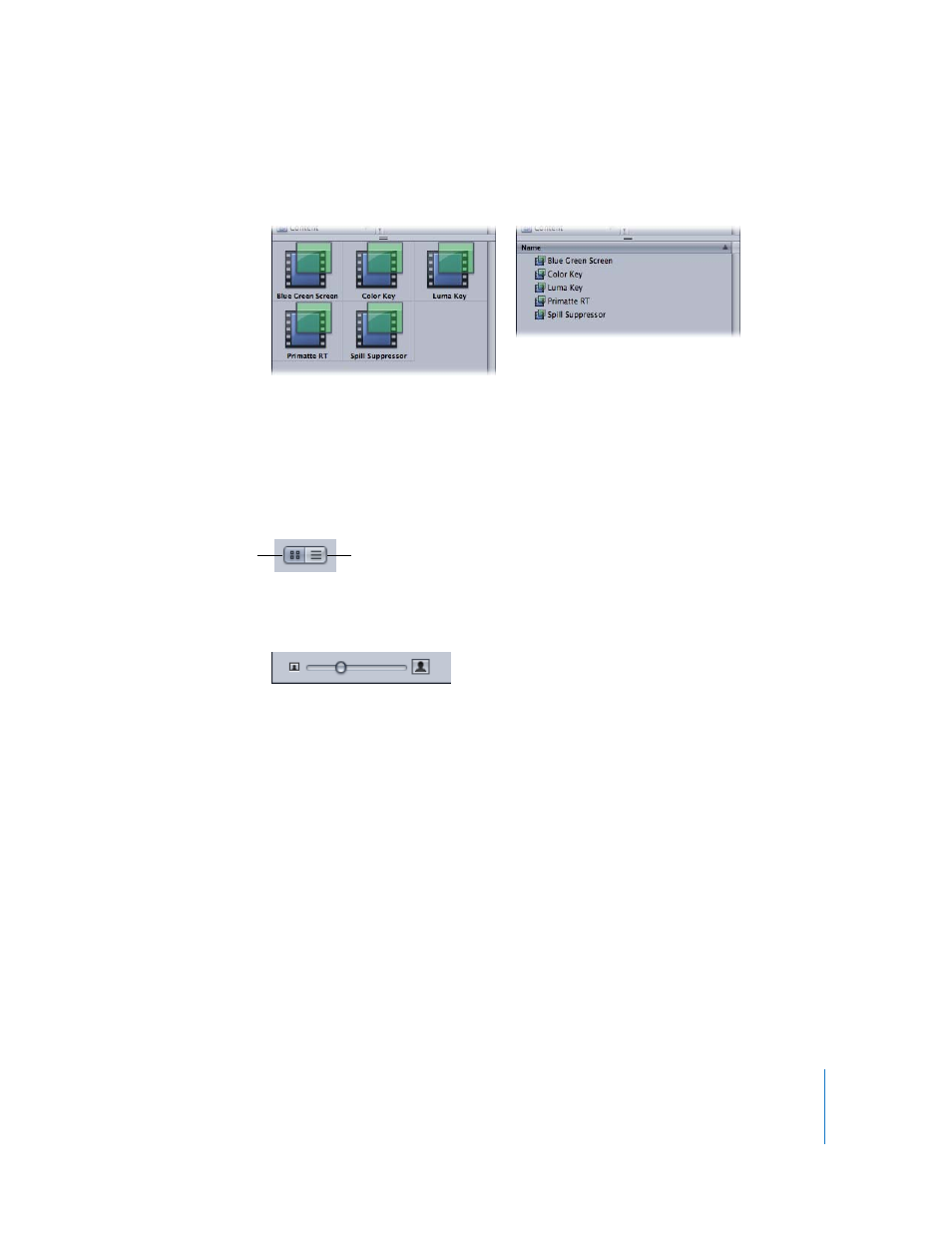
Chapter 1
Getting to Know Motion
123
Icon View and List View
The file stack can be displayed in icon view or list view.
To view the Library in icon view:
m
Click the Icon View button to the right of the Path pop-up menu above the sidebar.
To view the Library in list view:
m
Click the List View button to the right of the Path pop-up menu above the sidebar.
In icon view, you can control the size of the icons using the size slider at the bottom of
the window.
To change the icon size:
m
Drag the icon size slider to the right to make the icons larger and to the left to make
them smaller.
Saving and Sharing Custom Library Elements
You can save nearly any object in Motion to the Library. These include animated
cameras and lights, customized behaviors, filters, particle systems, or replicators, shapes
and text, as well as layers and groups. To save an object for future use, you can drag it
to an existing or new folder in the Library. Once an object is placed in the Library, it can
be added to a project like any other object in the Library.
You can save multiple objects to the Library as one file or multiple files. For example, if
you create an effect using multiple filters and you want to save the cumulative effect of
those filters to apply to other objects, you can save all of the filters as one item in the
Library.
Icon view
List view
Icon view
List view
