Apple Motion 3 User Manual
Page 83
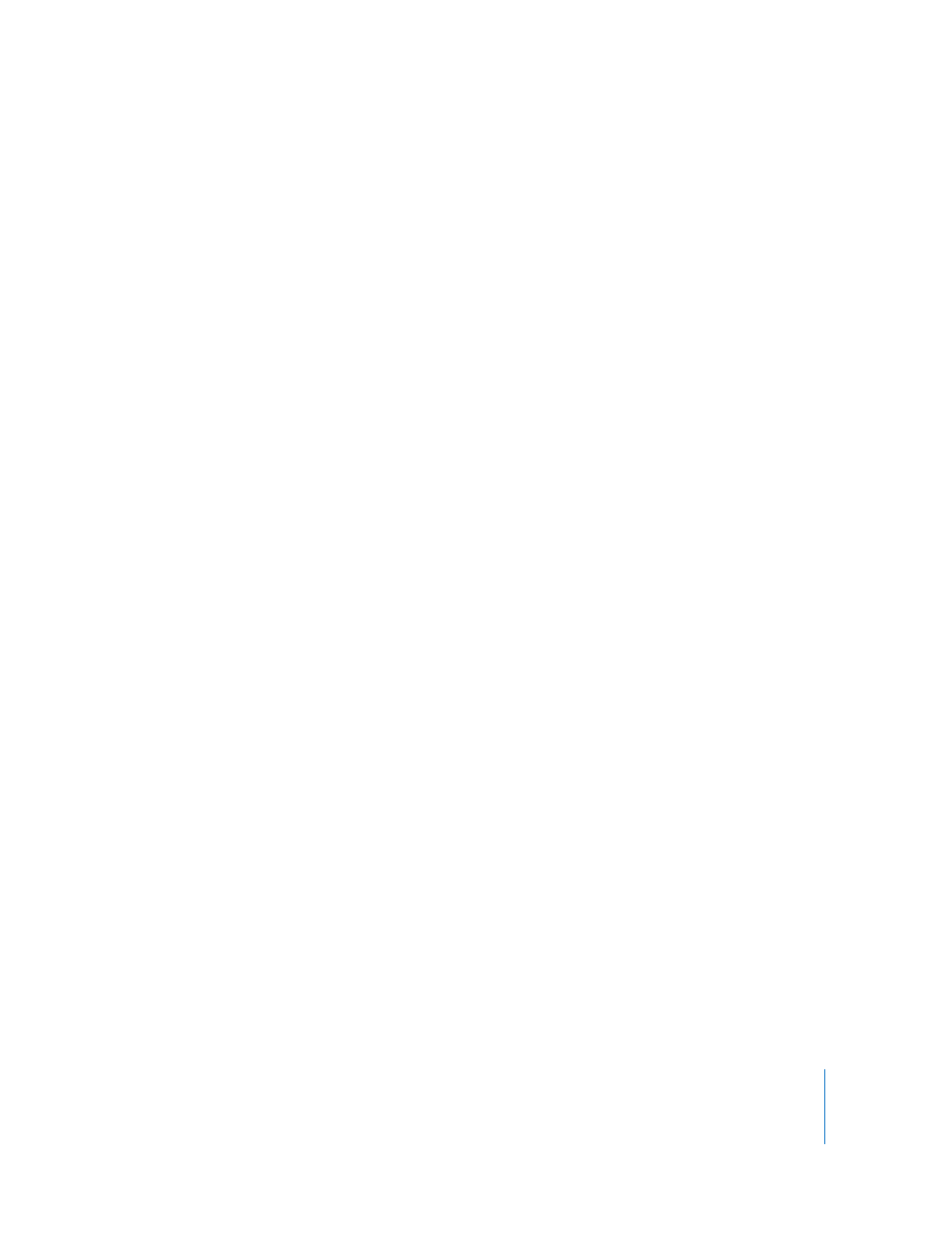
Chapter 1
Getting to Know Motion
83
Additional Options in the Audio Tab
Quite a few additional features are available in the Audio tab, accessible through the
shortcut menu that appears when you Control-click files in the list:
Cut: Removes the file and places it on the Clipboard.
Copy: Copies the file to the Clipboard.
Paste: Places the contents of the Clipboard in the current location.
Duplicate: Creates a new file identical to the original file.
Delete: Removes the selected file.
Send to Soundtrack Pro: Launches Soundtrack Pro and opens the selected audio clip
in Soundtrack Pro for editing.
Active: Turns the file on and off. This is equivalent to clicking the activation checkbox
in the On column.
Mute: Sets the selected item to be muted. This is equivalent to clicking the Mute
button in the Status column.
Solo: Sets the selected item to Solo. This is equivalent to clicking the Solo button in
the Status column.
Reveal Source Media: Opens the Media tab and highlights the media file associated
with the selected clip.
When no files are selected in the Audio tab, the shortcut menu provides a different set
of commands.
Import Audio: Opens the Import Files dialog, which you can use to navigate to the
audio file you want to import.
Paste: Pastes any audio data that is currently in the Clipboard into the Audio tab and
Media tab.
Project Properties: Opens the Project Properties dialog, where you can set basic
project information such as project width and height, bit depth, aspect ratio,
background color, render settings, and much more. For more information on the
Project Properties dialog, see “
