Apple Motion 3 User Manual
Page 348
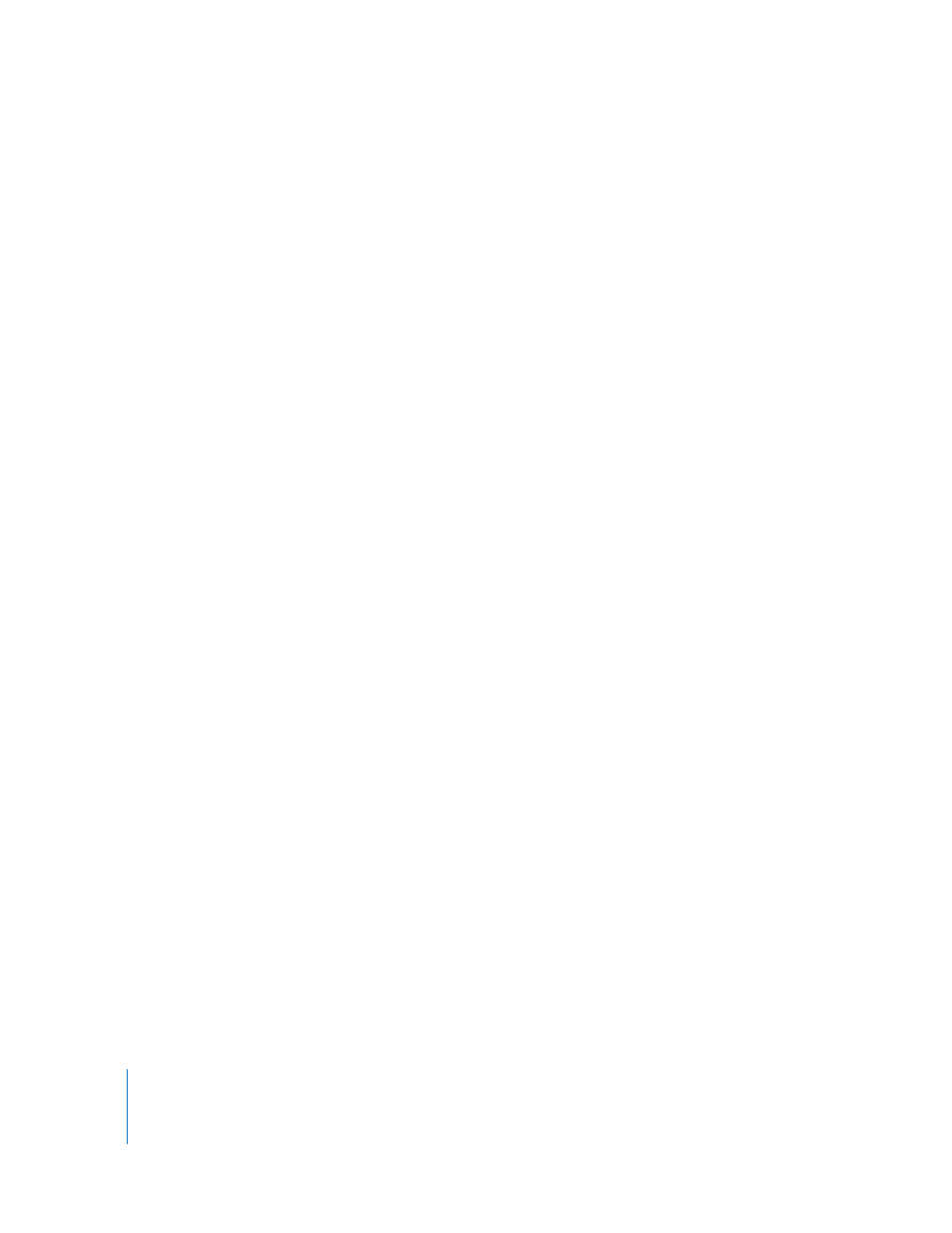
348
Chapter 4
Using the Timeline
Overwrite: Pastes the Clipboard contents into the project, deleting any existing
objects at the same point in time.
Exchange: Replaces the selected object in the project with the Clipboard contents.
To paste an object as an insert:
1
Select the track where you want the object pasted.
2
Position the playhead at the desired time position.
3
Choose Edit > Paste Special (or press Option-Command-V).
The Paste Special dialog appears.
4
Select “Insert into time region.”
5
Click OK to confirm your edit.
To paste an object as an Overwrite:
1
Select the track where you want the object pasted.
2
Position the playhead at the desired time position.
3
Choose Edit > Paste Special (or press Option-Command-V).
The Paste Special dialog appears.
4
Select “Overwrite into time region.”
5
Click OK to confirm your edit.
To paste an object as an Exchange:
1
Select the track where you want the object pasted.
2
Position the playhead at the desired time position.
3
Choose Edit > Paste Special (or press Option-Command-V).
The Paste Special dialog appears.
4
Select “Exchange media with existing object.”
5
Click OK to confirm your edit.
Note: The “Exchange media with existing object” option is only available for an item
copied from the File Browser. To copy an image element from the File Browser, select
the image and choose Edit > Copy (or press Command-C).
Displaying and Modifying Keyframes in the Timeline
You can move or delete keyframes that are displayed in the Timeline. You can also
display in the Timeline the animation curve for a selected keyframe in the Keyframe
Editor.
