Apple Motion 3 User Manual
Page 1080
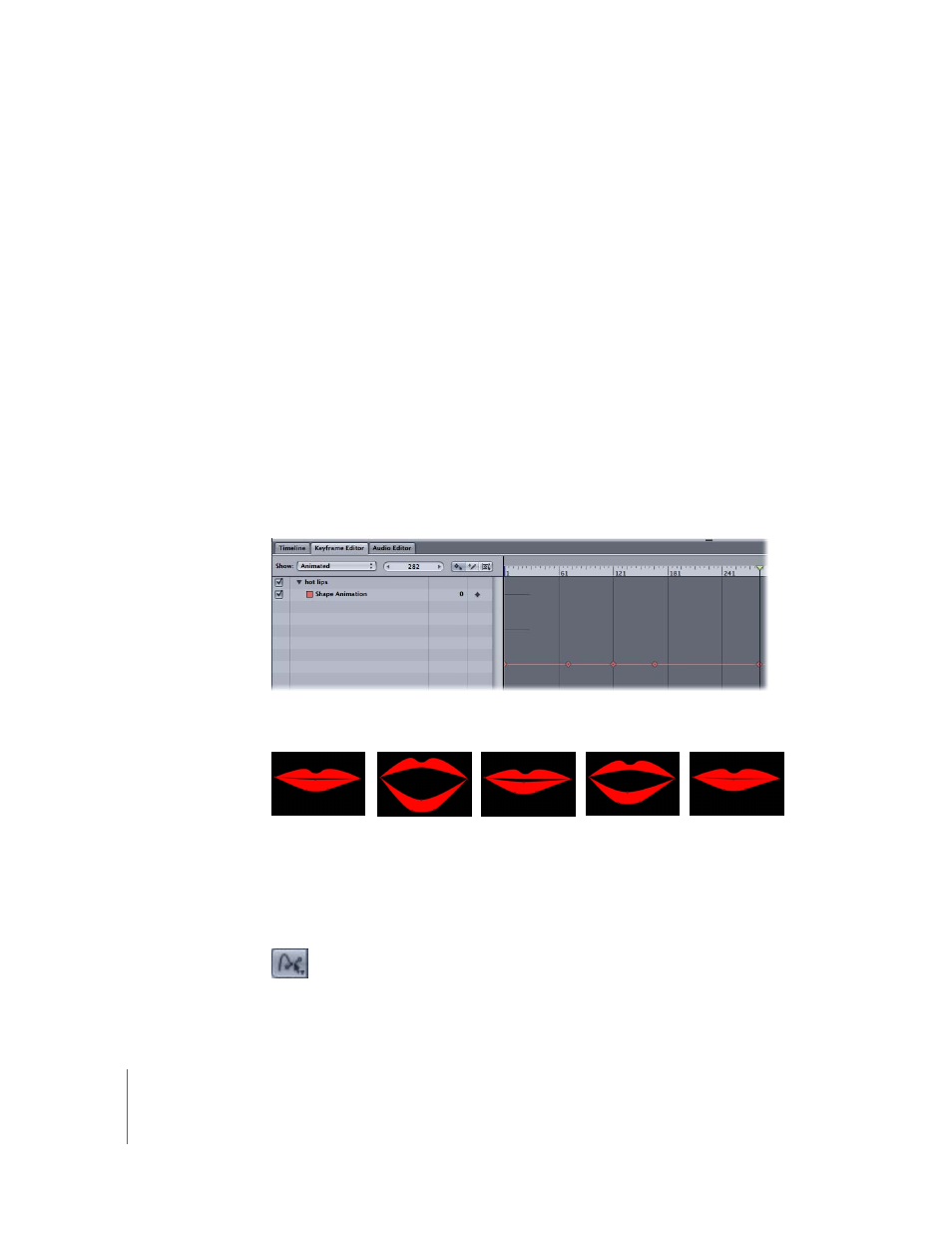
1080
Chapter 12
Using Shapes and Masks
Note: You can leave the Fill checkbox selected, but only the outline is affected by the
Write On behavior.
2
In the Toolbar, click Add Behavior and choose Shapes > Write On.
The Write On behavior appears in the Layers list. If the playhead is located at the start
of the shape, the visual shape disappears and only the path is visible.
3
Play the project (press the Space bar).
The outline is drawn on over the length of the behavior.
4
To adjust the speed at which the stroke is painted, adjust the duration of the behavior
in the Timeline or mini-Timeline.
5
To adjust the properties of the stroke, use the Shape tab in the Inspector. For more
information, see “
Shape Parameters in the Inspector
Keyframing Shape Animation
You can also keyframe a shape’s animation parameter to animate adjustments to its
individual control points. This opens up powerful animation possibilities, since you can
reform an entire shape using keyframe animation.
To keyframe a shape’s control points:
1
Use the Adjust Control Points tool (in the Select/Transform Tool options) to select the
shape you want to animate.
Keyframes applied to the Shape Animation parameter of an object
A series of corresponding keyframed shape changes
