Apple Motion 3 User Manual
Page 366
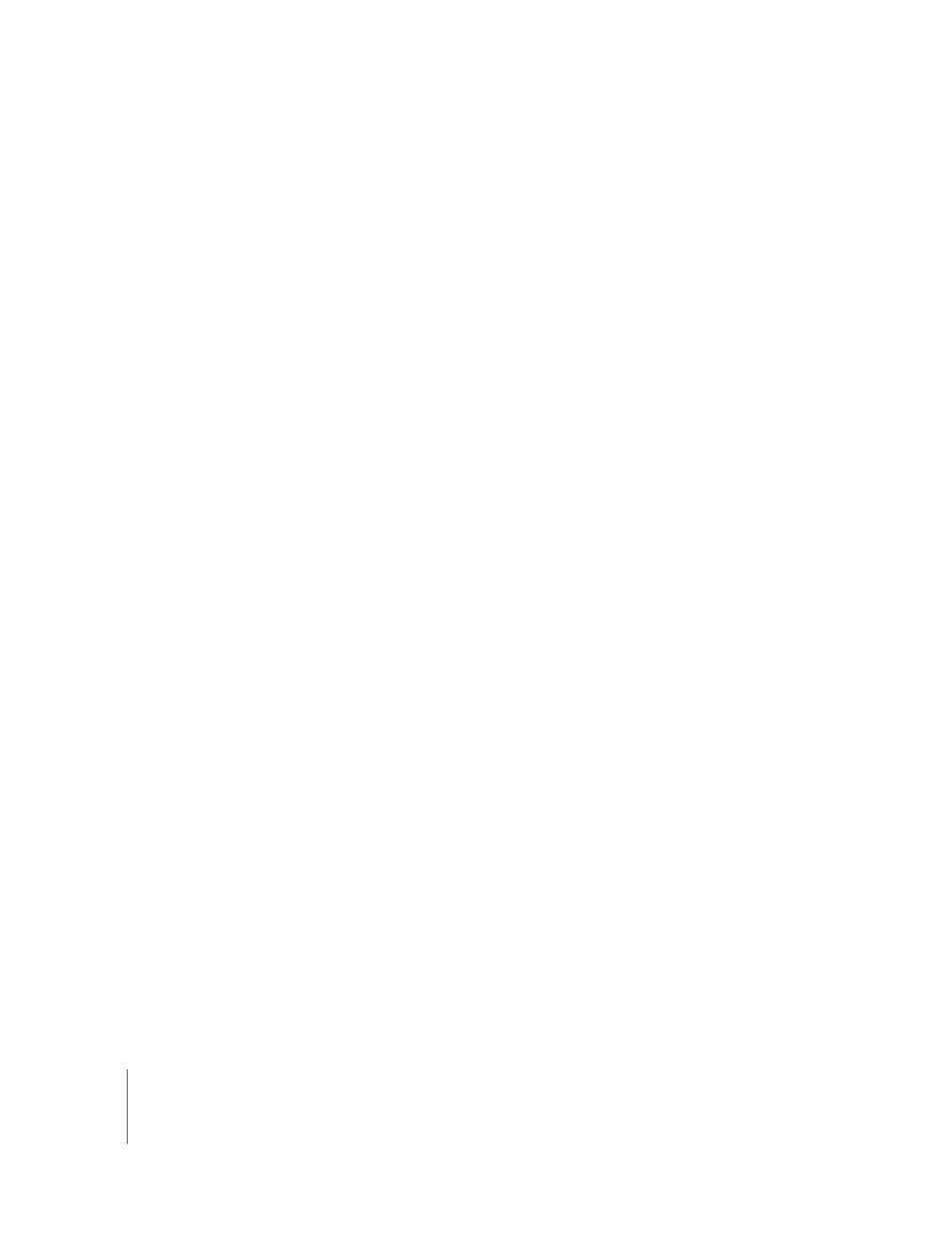
366
Chapter 4
Using the Timeline
5
Type text in the Comment field.
This comment appears as a tooltip when you pause the pointer over project markers.
6
Click the Color pop-up menu to display a list of eight possible colors, then choose the
color you want for the marker.
7
Click the Type pop-up menu to choose a marker type:
 Standard: The default marker for use in Motion
 DVD Menu Loop: When you are using a Motion project as a menu background in
DVD Studio Pro, the DVD menu normally plays through the entire Motion project,
then starts over at the beginning of the project. When a loop point marker is defined,
the DVD menu plays the Motion project to the end the first time through, then starts
over at the loop point marker for subsequent loops.
 DVD Alpha Transition: When you are using a Motion project as an alpha transition in
DVD Studio Pro, this marker sets the point where the alpha value of the transition
(the Motion project) becomes 0. When a Motion project is used as a transition, only
its alpha channel is used when blending two pieces of video in DVD Studio Pro.
8
Click OK to accept your changes.
Navigating with Markers
You can jump from your current playhead position to a nearby project marker either
forward or backward.
To jump to the next marker:
m
Control-click the gray marker bar above the ruler in the Timeline, then choose Next
Marker from the shortcut menu.
The playhead automatically jumps to the position of the next project marker.
You can also choose Mark > Go To > Next Marker or press Command–Option–Right
Arrow.
To jump to the previous marker:
m
Control-click the gray marker bar above the ruler in the Timeline, then choose Previous
Marker from the shortcut menu.
The playhead automatically jumps to the position of the previous project marker.
You can also choose Mark > Go To > Previous Marker or press Command–Option–Left
Arrow.
