Apple Motion 3 User Manual
Page 376
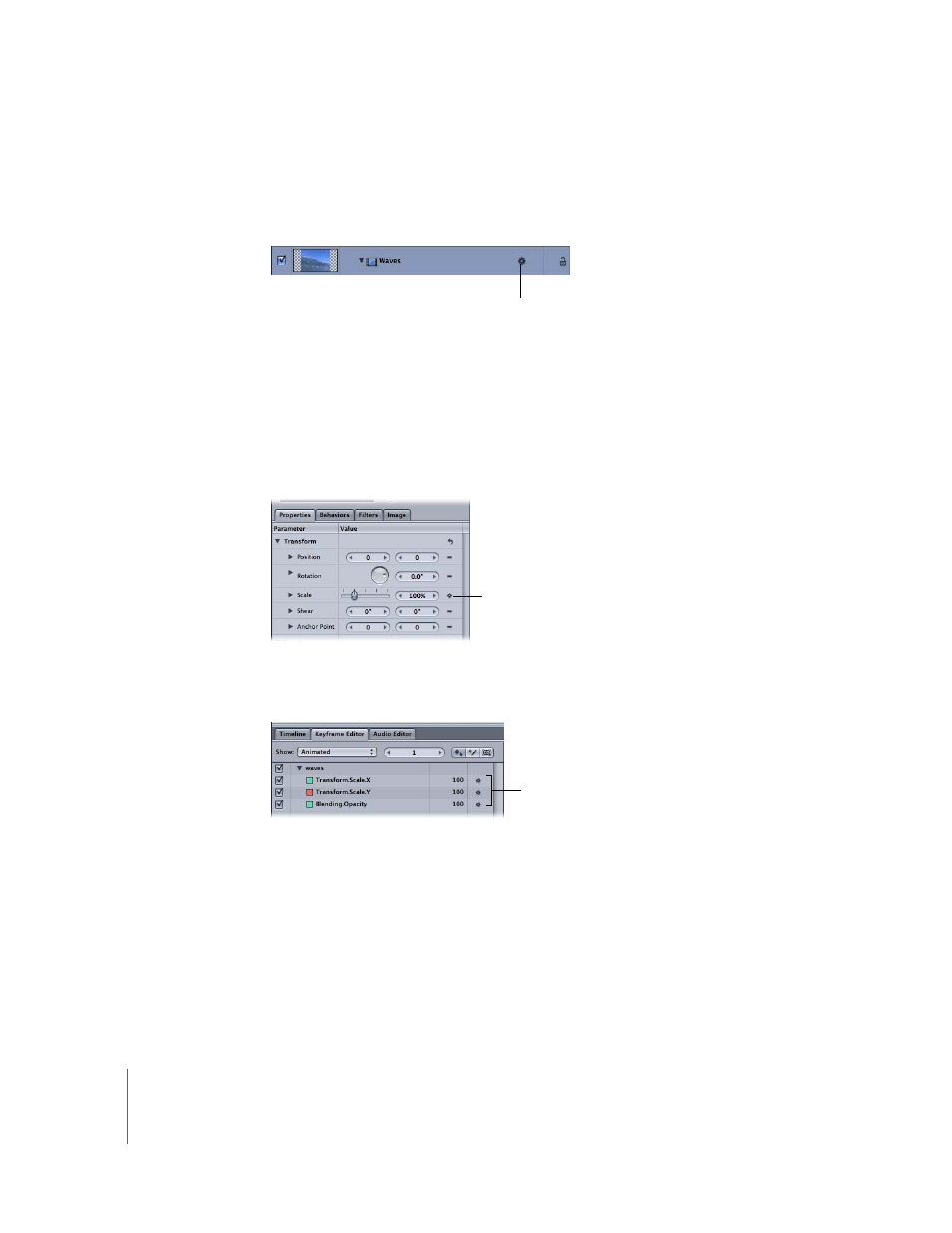
376
Chapter 5
Using Behaviors
A Behaviors icon also appears to the right of the object name in the Layers tab and
Timeline. Clicking this icon enables and disables all behaviors that have been applied
to that object.
Note: Behaviors can be hidden from view in the Layers tab using the Show Behaviors
button in the lower right of the Layers tab. For more information, see “
When any behavior is applied to an object in your project, a Behaviors icon (a gear)
appears in the Animation menu to the right of the affected parameter in the Properties,
Behaviors, or Filters tab where it’s applied. This shows you that a behavior is influencing
that parameter.
A Behaviors icon also appears in the Animation menu of each affected parameter in the
Keyframe Editor.
Animation Paths
When certain behaviors are applied to an object, an animation path appears and
displays the projected path of the object over time. Consider this path a “preview” of
the animation created by the behavior. Unlike animation paths created using keyframes
or the path created by the Motion Path behavior, animation paths for behaviors cannot
be edited. To show or hide all types of paths, use the View pop-up menu in the Status
Bar.
Behaviors icon
The Behaviors icon appears in
the Animation menu of the
affected parameter.
A Behaviors icon also appears in the
Animation menu of each affected
parameter in the Keyframe Editor.
