Apple Motion 3 User Manual
Page 74
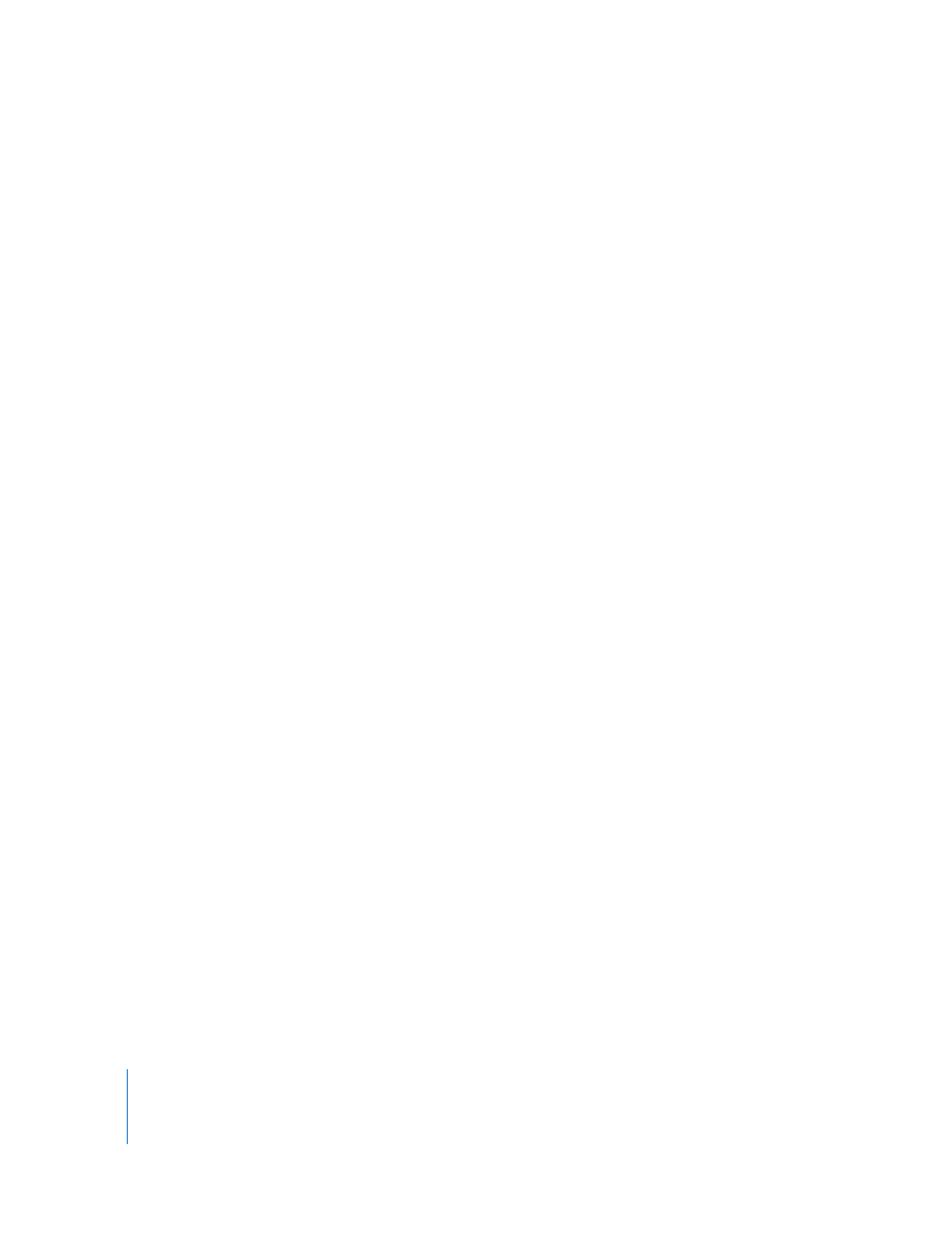
74
Chapter 1
Getting to Know Motion
To turn behaviors off for a layer or group:
m
Click the Behavior icon.
A red slash appears over the icon and the effect is temporarily turned off.
To turn filters off for a layer or group:
m
Click the Filter icon.
A red slash appears over the icon and the effect is temporarily turned off.
For each of these controls, clicking the icon again turns the effect back on.
Additional Options in the Layers Tab
Quite a few additional features are available in the Layers tab and Timeline layers list,
which you can find in the shortcut menu that appears when you Control-click layers in
the list. These operations apply to the selected item.
Cut: Removes the layer and places it on the Clipboard.
Copy: Copies the layer to the Clipboard.
Paste: Places the contents of the Clipboard in the current location.
Duplicate: Creates a new layer identical to the selection.
Delete: Removes the selected layer.
Group: Places the selected layers into a group. (For more information on working with
groups, see “
Grouping and Ungrouping Layers
Ungroup: Restores the components to their ungrouped state if the selection contains
a group.
Active: Turns the layer on or off. This is equivalent to clicking the activation checkbox
in the On column.
Solo: Soloing a layer hides all other layers in the project. When the selected item is
soloed, checkboxes for other layers and groups are dimmed. You can solo multiple
layers and groups at a time.
Isolate: Available when a project contains a camera, this option isolates the selected
layer, group, or camera. For a layer or group, choosing Isolate changes the item back to
its original face-forward orientation to allow the application of a mask, for example.
Clicking a camera’s Isolate button activates that camera’s view. This is the same as
clicking the Isolate icon in the Name column.
3D Group: Toggles the group between a 2D and a 3D group.
Blend Mode: Sets the blend mode for the selected layer. This is equivalent to setting a
value in the Blend column.
