Apple Motion 3 User Manual
Page 1013
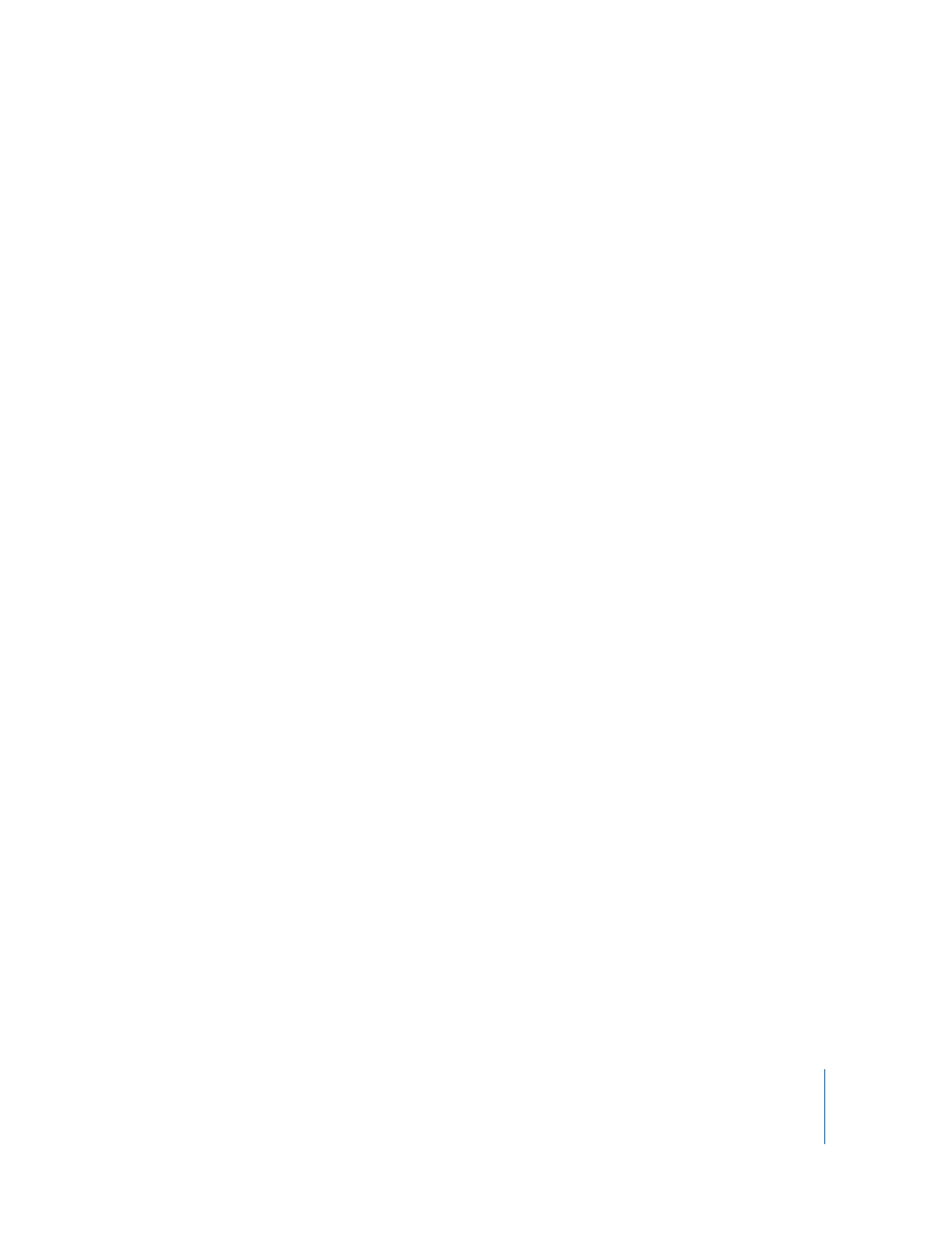
Chapter 12
Using Shapes and Masks
1013
Note: The strokes’ shape (defined by its control points) and open/closed state can be
modified in the Canvas or Inspector. Because a stroke is a shape, it can be edited just
like any other shape, using the methods described in “
Once you click the Paint Stroke tool in the Toolbar and prior to drawing the stroke in
the Canvas, you can define the color and other attributes of the stroke in the Paint Tool
HUD. In the HUD, you select a preset shape style to use as your brush source.
There are several ways to set the style of a paint stroke:
 Select a preset shape style in the Paint Stroke tool HUD prior to drawing a stroke. If
no preset shape is selected prior to drawing a stroke, a basic solid stroke (outline) is
created.
 Modify a paint stroke created with the Paint Stroke tool using the Shape Style pop-
up menu in the Style pane of the Shape Inspector.
 Select the Outline checkbox and modify the outline of a shape (circle, rectangle, and
so on). The Outline checkbox can be selected or deselected in the Shape HUD or the
Style pane of the Shape Inspector.
 Drag a shape style (in the Shape Styles category) from the Library to the paint stroke
object in the Layers tab. The style of the shape from the Library is applied to the
paint stroke.
Depending on the effect you want, you may achieve better results using a stylus and
tablet with the Paint Stroke tool. Many styles and brushes take advantage of the pen
pressure and speed applied when creating the stroke using a graphics tablet. You can
apply the pressure or speed to different stroke parameters, such as width, opacity, and
spacing. For example, choosing Width from the Pen Pressure pop-up menu results in
wider strokes when you apply more pen pressure.
Note: Speed can also be read when using a mouse rather than a stylus.
Using the Write On parameter, you can record a stroke so that it “draws” over time. In
this case, a Write On Shape behavior is applied to the stroke using as its settings the
time it took to draw the stroke and the speed at which each section of the stroke was
created. These settings can be modified after the stroke is created. A Write On behavior
can also be applied after a paint stroke has been created. For more information on
using the Write On behavior, see “
