Apple Motion 3 User Manual
Page 60
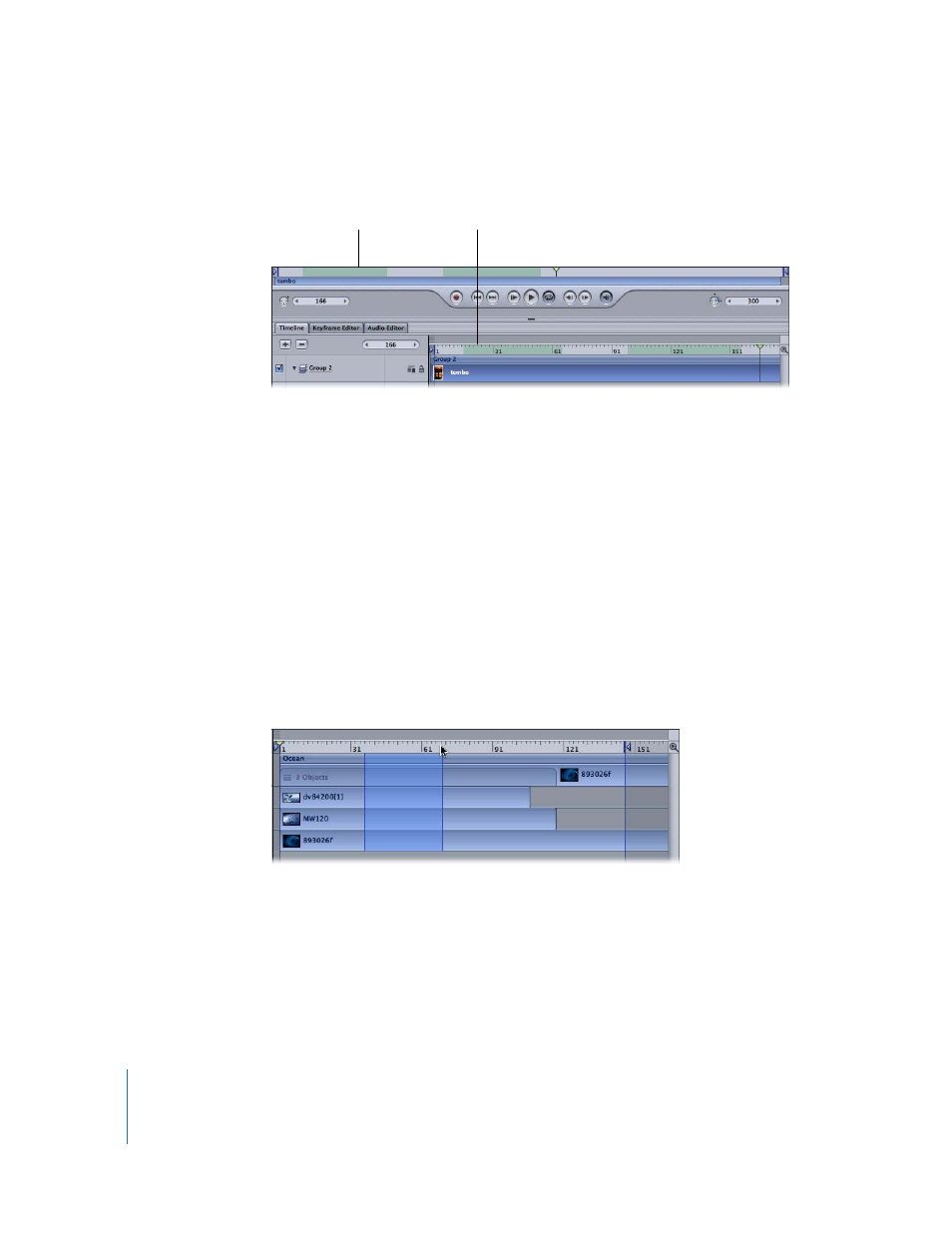
60
Chapter 1
Getting to Know Motion
When a section of your project is currently stored in RAM, the Timeline and the mini-
Timeline turn green to indicate which frames are stored.
RAM Previewing Regions
Previewing large sections of your project using RAM Preview requires large quantities
of RAM to store the frames. You may not have enough RAM to store all of the frames
you want to preview. You can restrict which frames are rendered either by choosing to
preview the play range or a selection. Using RAM Preview on a selection renders all
visible layers in the project from the first frame of the selection until the last.
To RAM Preview the play range:
m
Choose Mark > RAM Preview > Play Range.
The RAM Preview dialog appears, and displays a progress bar. When the RAM Preview is
completed, the dialog closes.
To RAM Preview a selection:
1
In the Timeline, Command-Option-drag the region you want to preview.
A light blue band appears over the selected frames.
For more information on regions, see “
2
Choose Mark > RAM Preview > Selection.
The RAM Preview dialog appears. When the RAM Preview is completed, the dialog
closes.
Note: Working in float has no effect on your RAM Preview. Although the project is
rendered in float, the preview is down-converted to 8-bit for display on your monitor.
RAM Preview indicators
