Apple Motion 3 User Manual
Page 130
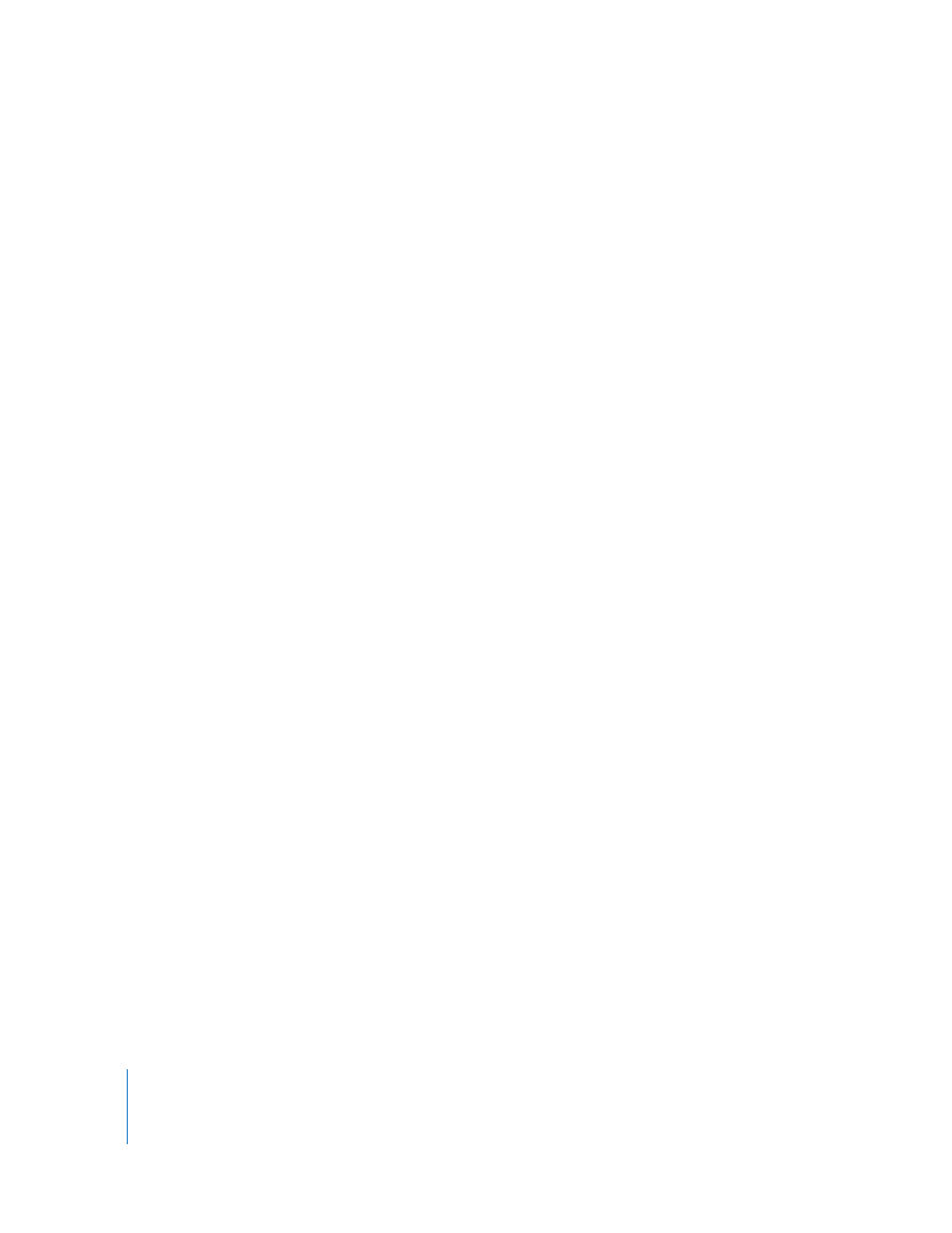
130
Chapter 1
Getting to Know Motion
Enable/Disable Animation: Remains unavailable until keyframing is applied to the
parameter, either by using the Record button or by adding a keyframe. Once the
parameter is animated, the menu item is automatically renamed Disable Animation.
Activating it at that point effectively hides the keyframes you have set, restoring the
parameter to its default value. However, the keyframes are not thrown away. Choosing
Enable Animation restores the channel to its last keyframed state.
Reset Parameter: Removes all keyframes and settings for this parameter. The
parameter value is reset to its default value.
Add Keyframe: Adds a keyframe at the current frame. If the playhead is positioned on
a frame where a keyframe has already been added, this menu item is unavailable. You
can also Option-click the animation menu to add a keyframe.
Note: You can use a keyboard shortcut to quickly add a keyframe by pressing
Control-K. A keyframe is automatically added to the last modified parameter of the
layer.
Delete Keyframe: Deletes the current keyframe. The Delete Keyframe command is only
available if the playhead is positioned on a frame where a keyframe already exists.
Previous Keyframe: Moves the playhead to the previous keyframe for this parameter.
The Previous Keyframe command is only available if a keyframe exists earlier in the
project.
Next Keyframe: Moves the playhead to the next keyframe for this parameter. The Next
Keyframe command is only available if a keyframe exists later in the project.
Show in Keyframe Editor: Opens the Keyframe Editor if it is not displayed and displays
the graph for the parameter you are modifying.
Rasterization Indicator
In the Properties tab of the Inspector, a small “LED” icon appears when a group is
rasterized. This is called the rasterization indicator. This is not a control, but rather an
indicator to alert you that a group has been rasterized.
Some operations, as well the application of certain filters or a mask, cause a group to
be rasterized. When a group is rasterized, it is converted into a bitmap image.
Rasterization affects 2D and 3D groups in different ways. When a 2D group is rasterized,
the blend modes on objects within the group no longer interact with objects outside of
the group. In addition, when a 3D group is rasterized, the group as a whole can no
longer intersect with objects outside of the group. The rasterized 3D group is treated as
a single object and uses layer order, rather than depth order when being composited in
the project.
