Apple Motion 3 User Manual
Page 619
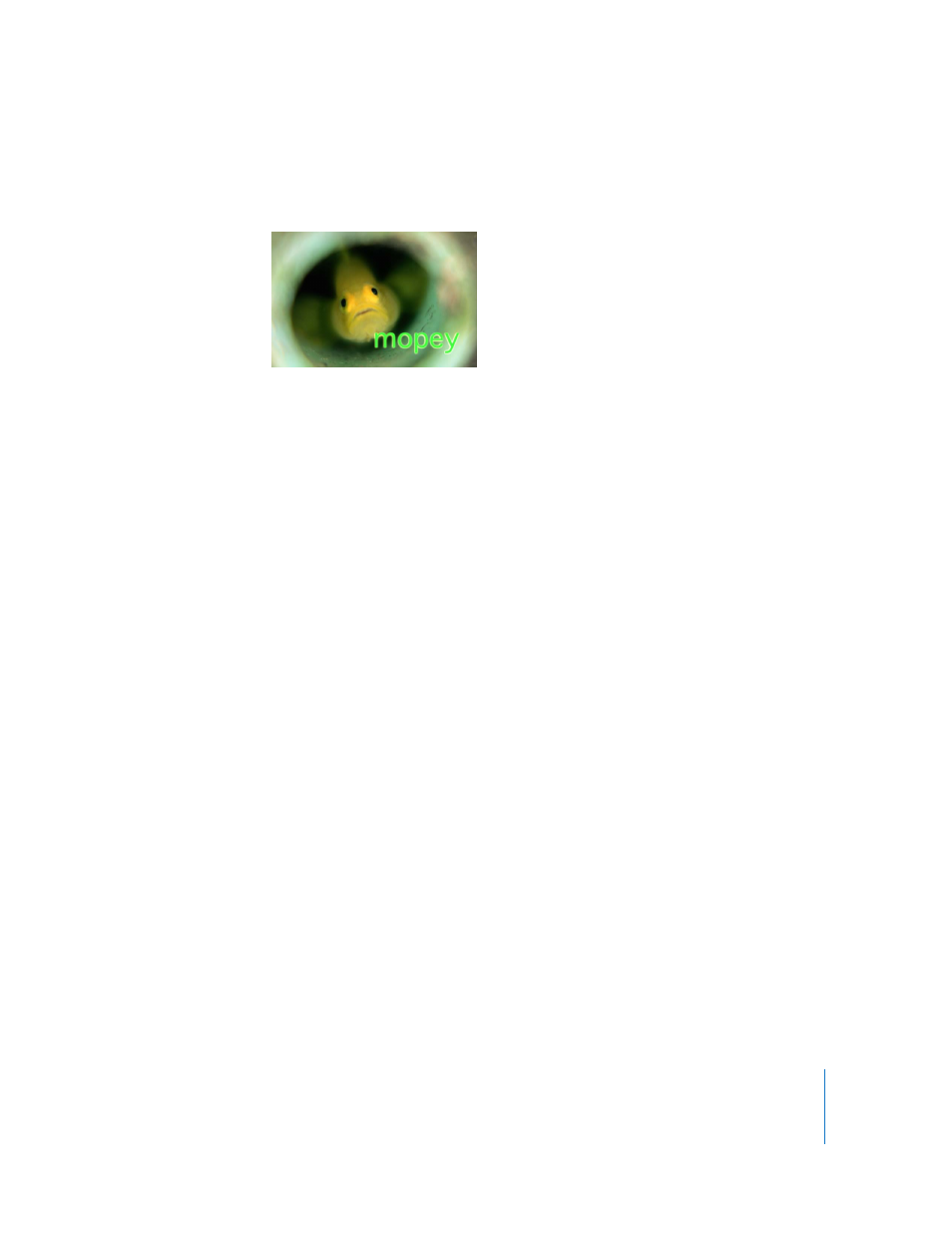
Chapter 7
Using Text
619
4
Turn on the Glow checkbox.
The default glow is yellow, with Scale and Opacity set to 100%, and Radius set to 1.
Note: You can display just the text glow by turning off the Face parameter (and any
other active parameters).
Editing Text Glow
Use the Glow controls to soften the opacity or blur of the text glow, to change the size
of the glow, or to set and edit the fill of a glow.
To change the color of the glow:
m
Click the color well and select a color from the Colors window.
To adjust the opacity of the glow:
m
Use the Opacity slider or value slider to change the opacity of the glow.
To adjust the blur of the glow:
m
Use the Blur slider or value slider to change the softness of the glow.
To adjust the radius of the glow:
m
Use the Radius slider or value slider to adjust the radius of the glow.
To adjust the scale of the glow:
m
Use the Scale slider or value slider to proportionally scale the glow. To scale in X or Y
dimensions individually, click the Scale disclosure triangle and adjust the X or Y slider.
To adjust the position of the glow:
m
Use the Offset value sliders to change the position of the glow. The left value slider
adjusts the X axis, and the right value slider adjusts the Y axis. To display the individual
X or Y offset fields, click the Offset disclosure triangle.
To set the layer order of the glow:
m
Choose and item from the Layer Order pop-up menu.
 Choose Under Face to place the glow behind the text face.
 Choose Over Face to place the glow in front of the text face.
