Generator types – Apple Motion 3 User Manual
Page 967
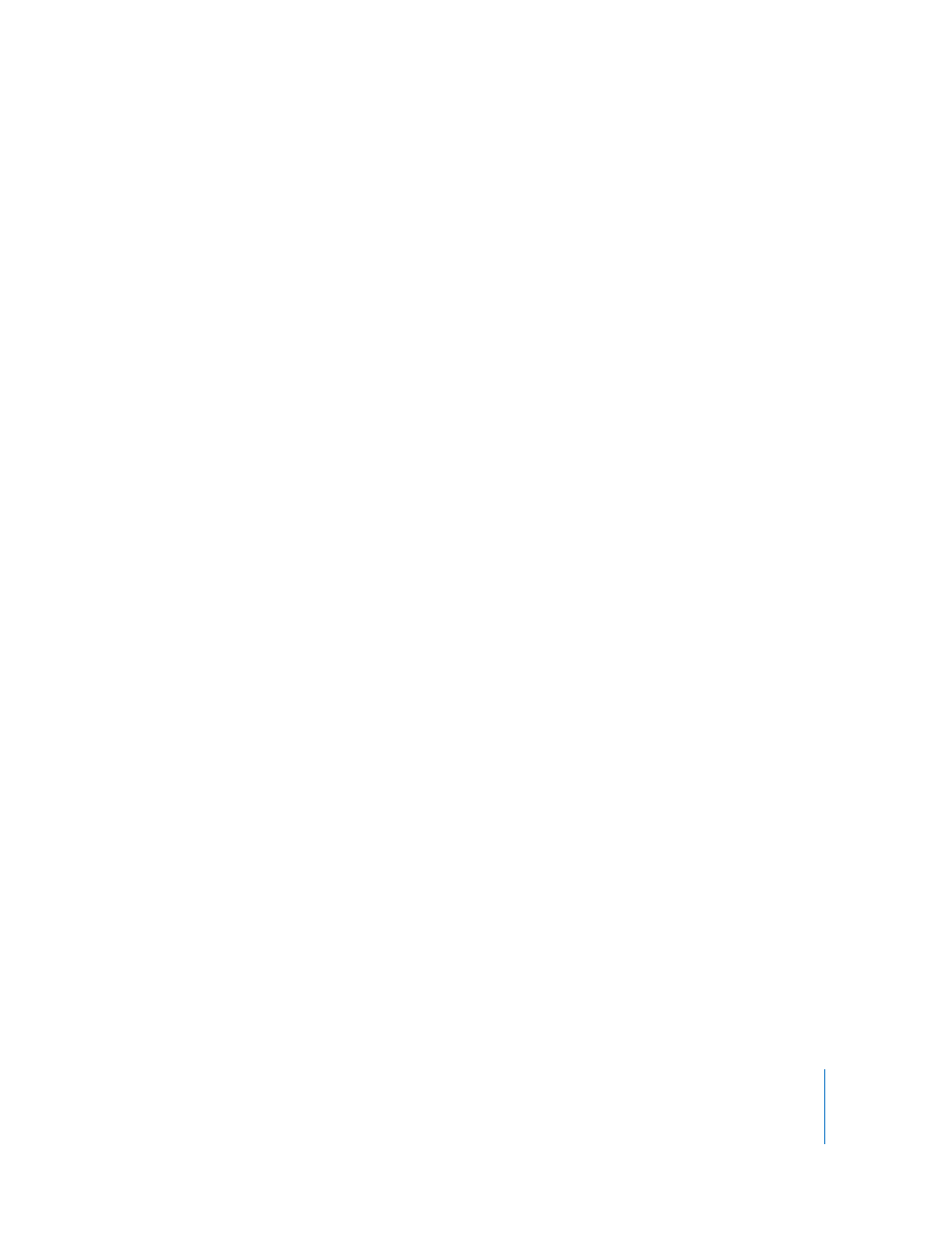
Chapter 11
Working with Generators
967
Note: Generators that are added to a project are not added to the Media tab. The
Media tab only includes media files that are imported into Motion, such as image
sequences, Photoshop files, and audio files.
4
Click Play (or press the Space bar).
Generator Types
There are two types of generators in the Library: animated and static. Both types of
generators create images on the fly, but an animated generator creates a moving
pattern by default. Although a static generator is not animated by default, you can
keyframe its parameters to create an animated pattern. You can use a generator as is or
modify its settings to create different effects. The following section briefly describes
each generator.
Note: All generators contain Opacity and Blend Mode controls in the HUD. Like all
objects in Motion, the Opacity and Blend Mode parameters for any generator can also
be modified in the Properties tab of the Inspector.
Although the sliders in the Inspector are usually limited to a specific range, you can
often manually enter values outside of that range in the value fields.
Parameters in Common
All generators have Width, Height, and Pixel Aspect Ratio controls, which are located in
the Generator tab of the Inspector. The controls specific to each type of generator are
discussed later in the specific descriptions.
Width: Sets the width of the generator, in pixels. Values range from 1 to the width of
your project.
Height: Sets the height of the generator, in pixels. Values range from 1 to the height of
your project.
Pixel Aspect Ratio: Sets the aspect ratio of the pixels drawn by the generator. Values
can be selected from the following options: Square, NTSC D1/DV, NTSC D1/DV
Anamorphic, PAL D1/DV, PAL D1/DV Anamorphic, Anamorphic 2:1, D4/D16, D4/D16
Anamorphic, DVCPro HD 720p/1080i5, DVCPro HD 1080i60, or Custom. When a value
other than Custom is selected, the Pixel Aspect Ratio of that selection is displayed in a
value field next to the pop-up menu. Enter values from 0 to 10000 in the value field. If
the value does not correspond to a preset value (for example, 2 for Anamorphic 2:1),
Custom appears in the pop-up menu.
HUD Controls
The HUD for each generator contains all the same controls as the Inspector, as well as
the Opacity and Blend Mode parameters.
