Keying filters – Apple Motion 3 User Manual
Page 920
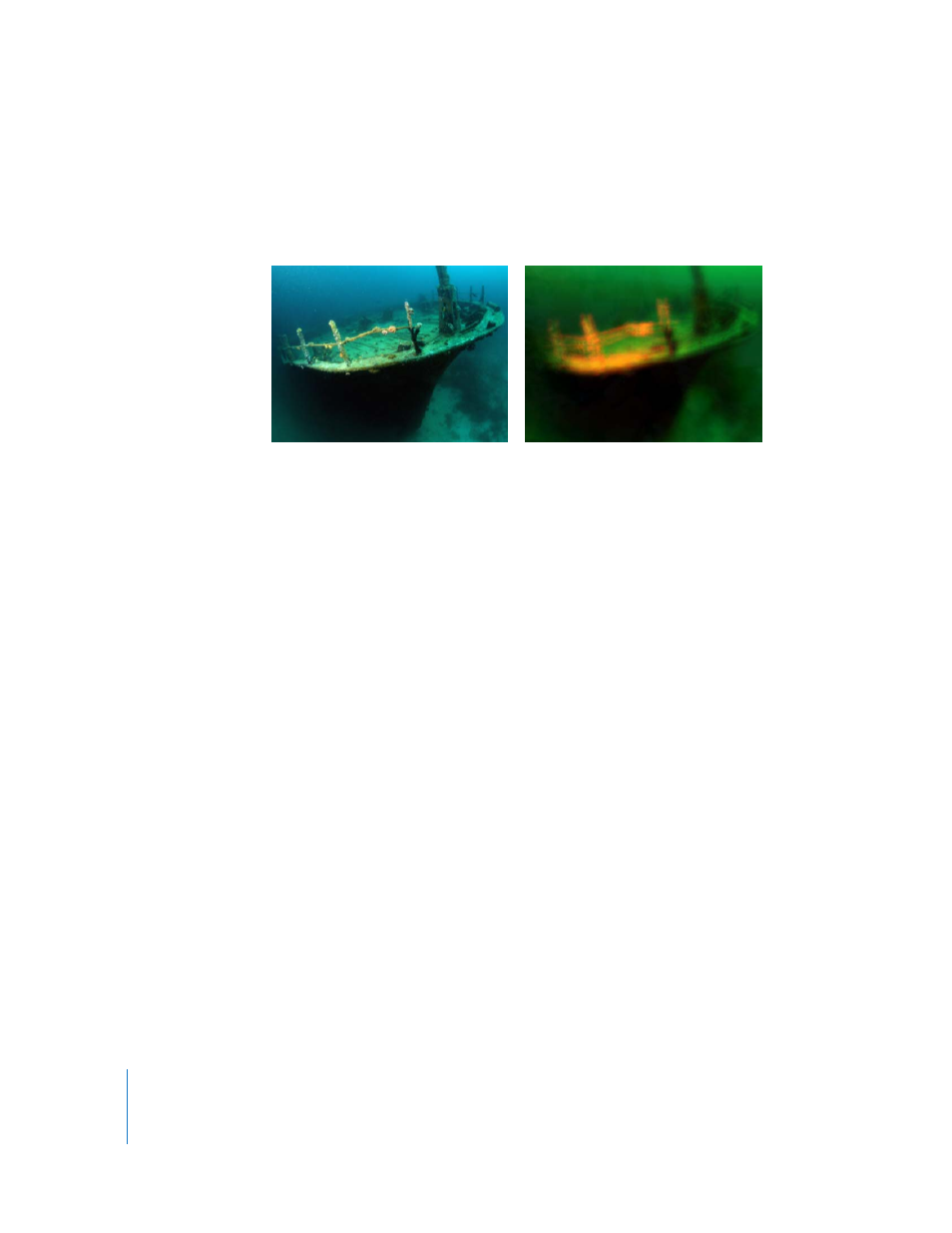
920
Chapter 10
Using Filters
Overdrive
Creates an animated glow effect by compositing numerous glowing tinted duplicates
of the original image. Fine detail is lost, and the highlights of the image are
emphasized. You can customize the inner glow and outer glow colors.
Parameters in the Inspector
Intensity: Sets the number of samples. Values range from 0 to 32.
Size: Sets the radius of the effect. Values range from 0 to 32.
Rotation: Sets the angle of rotation of the collected offsets. Values range from 0 to 360
degrees.
Inner Glow: Picks the color of the inner part of the glow. Use the disclosure triangle to
display Red, Green, Blue, and Alpha sliders for more precise color selection.
Outer Glow: Picks the color of the outer part of the glow.
Crop: Toggles whether or not the object is cropped at its original boundaries.
Mix: Sets what percentage of the original image is blended with the filtered image.
Values range from 0 to 100%.
HUD Controls
The HUD contains the same controls as the Inspector, with the exception of Crop and
Mix.
Keying Filters
Keying filters are used to isolate a subject that is surrounded by an area of fairly
uniform color or brightness, by generating an alpha channel based on the shape of
that area. Keying is most commonly performed on subjects that were shot against a
blue- or green-colored background, but keys can also be based on brightness values.
Original image
Overdrive applied
