Apple Motion 3 User Manual
Page 1198
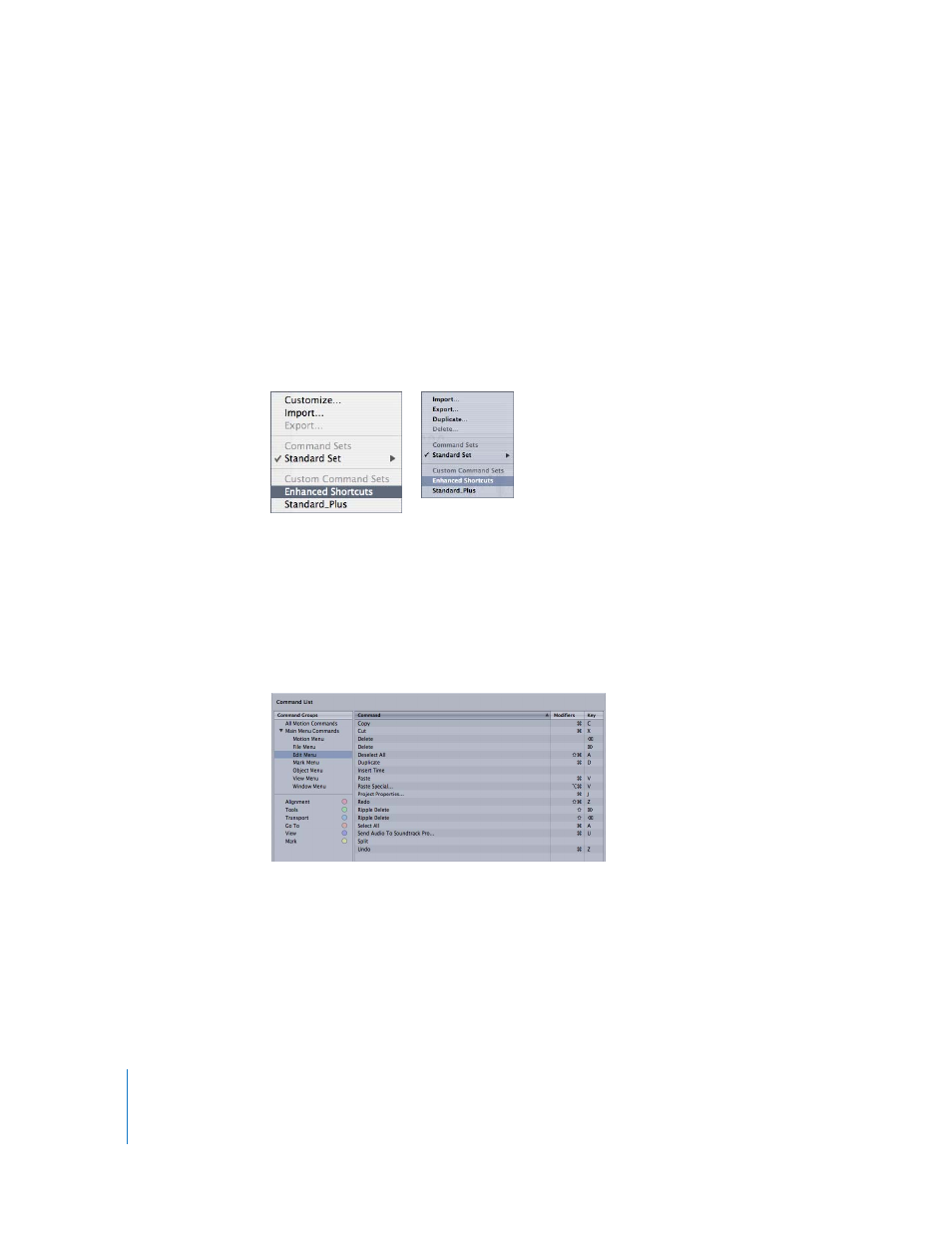
1198
Appendix A
Keyboard Shortcuts
Choosing a Set
By default, Motion uses the Standard Set of commands, with the language choice that
you specified when you set up your computer.
To choose a key command set, do one of the following:
m
Choose Motion > Commands, then choose a set from the submenu.
m
If the Command Editor is already open, choose a set from the pop-up menu in the
upper-left corner.
Once you choose the command set you want, the keyboard shortcuts in the set
become active in Motion.
Viewing Keyboard Shortcuts by Group
The Command List displays several groupings of commands, organized by Motion
menus as well as types of commands (Alignment, Tools, Transport, Go To, View, and
Mark). Click a group to quickly filter the Command list to display only the commands
and keyboard shortcuts in that group.
Searching for Commands
Use the Search field in the upper-right corner of the Command Editor to quickly locate
a command or keyboard equivalent. You can search by command name, description, or
keyboard shortcut.
To search for a keyboard shortcut:
m
In the Command Editor, click in the Search field type a word that describes the
keyboard shortcut you need.
Saved sets appear at the bottom of the menus.
