Apple Motion 3 User Manual
Page 591
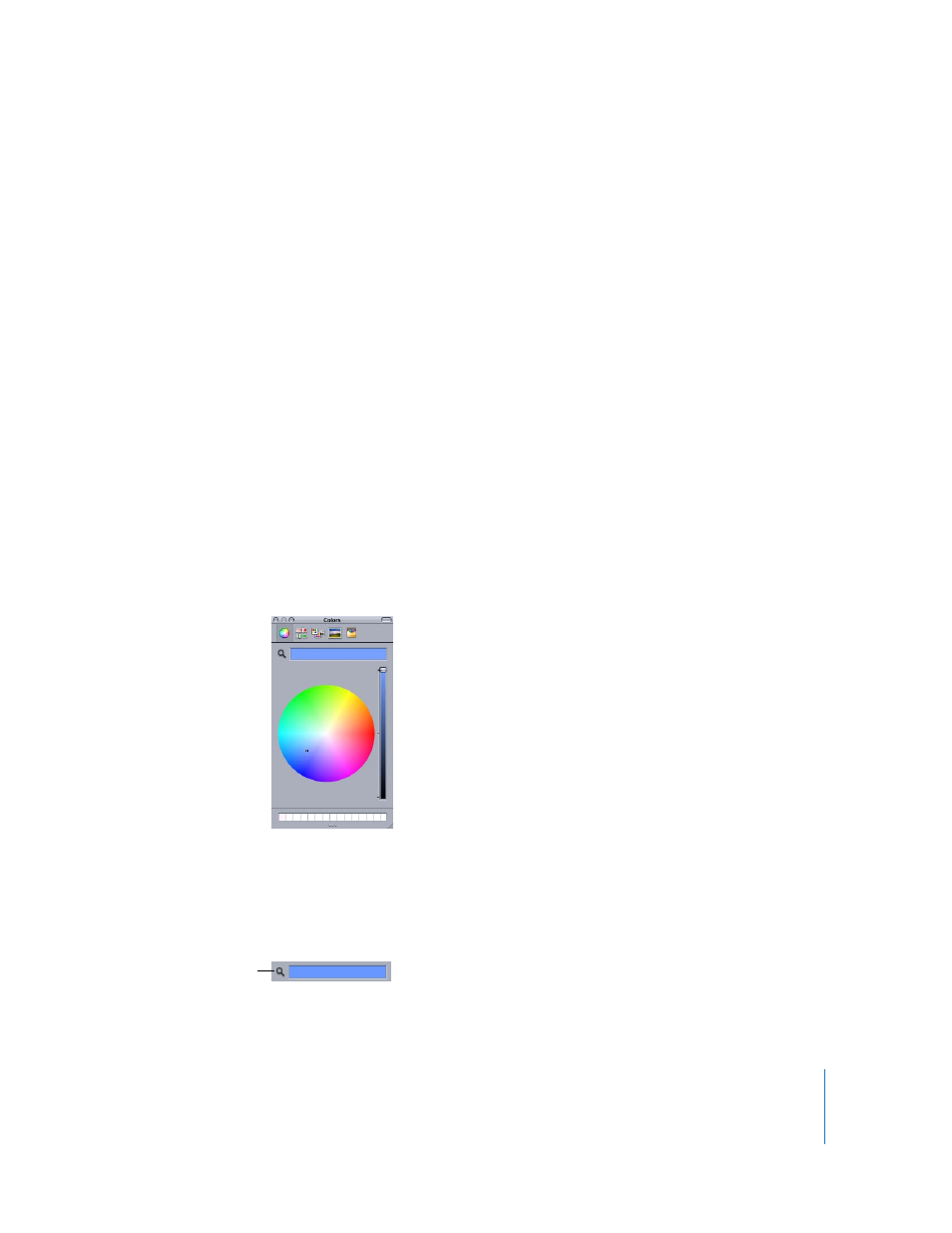
Chapter 7
Using Text
591
Color: Sets the text fill color. Click the Color disclosure triangle to adjust the individual
Red, Green, and Blue color channels for the text.
Opacity: Sets the text opacity, regardless of the selected fill option (Color, Gradient, or
Texture).
Blur: Sets the softness of the text, regardless of the selected fill option.
Changing the Text Color
You can change text color using the Colors window, the color well in the text HUD, or
the color well in the Style pane of the Text Inspector.
Note: To adjust the individual color channels, you must use the Style pane of the Text
Inspector.
To set the text color in the HUD:
1
Select the text.
2
If the HUD is not displayed, press F7 (or D).
3
Click the color well, then use the Colors window to set the text color.
Note: There are many ways to choose a color using the Color parameter. For a
complete list, see step 5 in the next section, which describes choosing a color in the
Inspector.
The text is dynamically updated as you select your color.
Note: To select a color from the Canvas (or anything on the desktop), click the color
picker in the Colors window, position the picker over the color you want to select, then
click.
Color picker
