Apple Motion 3 User Manual
Page 1157
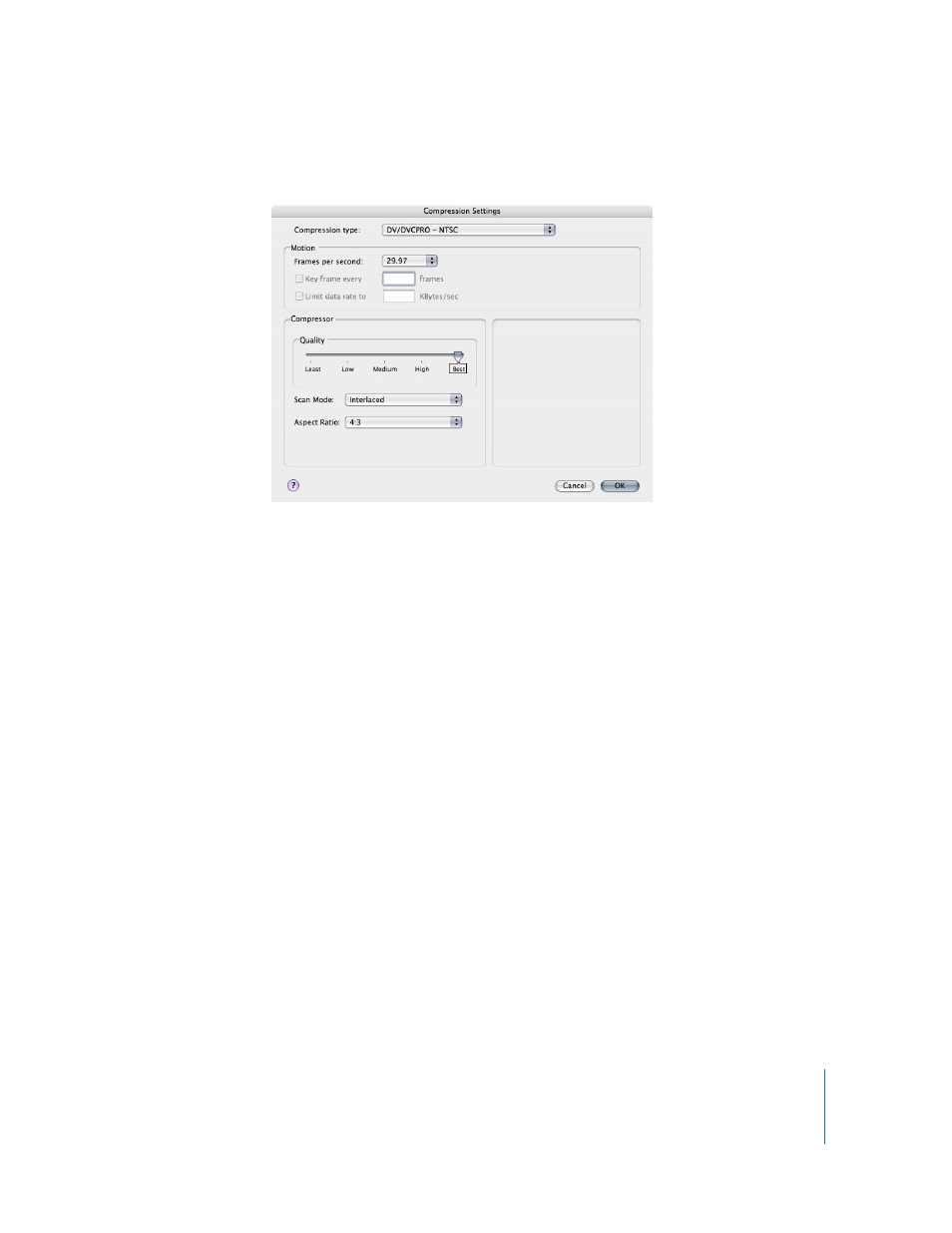
Chapter 14
Exporting Motion Projects
1157
3
In the Compression Settings dialog, choose the settings you want:
 Choose a codec from the “Compression type” pop-up menu.
 Choose the frame rate for your exported video in the “Frames per second” pop-up
menu, or choose Custom, then type a number in the field that appears next to the
pop-up menu.
 If the codec you choose uses temporal compression, you can set the frequency of
keyframes by turning on the “Key frame every” checkbox and typing the number of
frames you want in the field.
 If the codec lets you set the data rate for your exported video, you can do so by
turning on the “Limit data rate to” checkbox and typing a number in the field.
 Drag the Quality slider to adjust the level of compression. Some codecs may not
allow you to adjust the quality level.
 Choose the scan mode (Interlaced or Progressive) of the export from the Scan Mode
pop-up menu.
 Choose the aspect ratio of the exported video from the Aspect Ratio pop-up menu.
To change the advanced audio export options:
1
Choose File > Export.
2
Click the Options button.
The Export Options window appears.
3
In the Audio section of the Video/Audio pane, click the Advanced button.
Note: There are two different mix types for exporting audio: Stereo and 5.1 Surround.
Each of them have different advanced options.
