Apple Motion 3 User Manual
Page 463
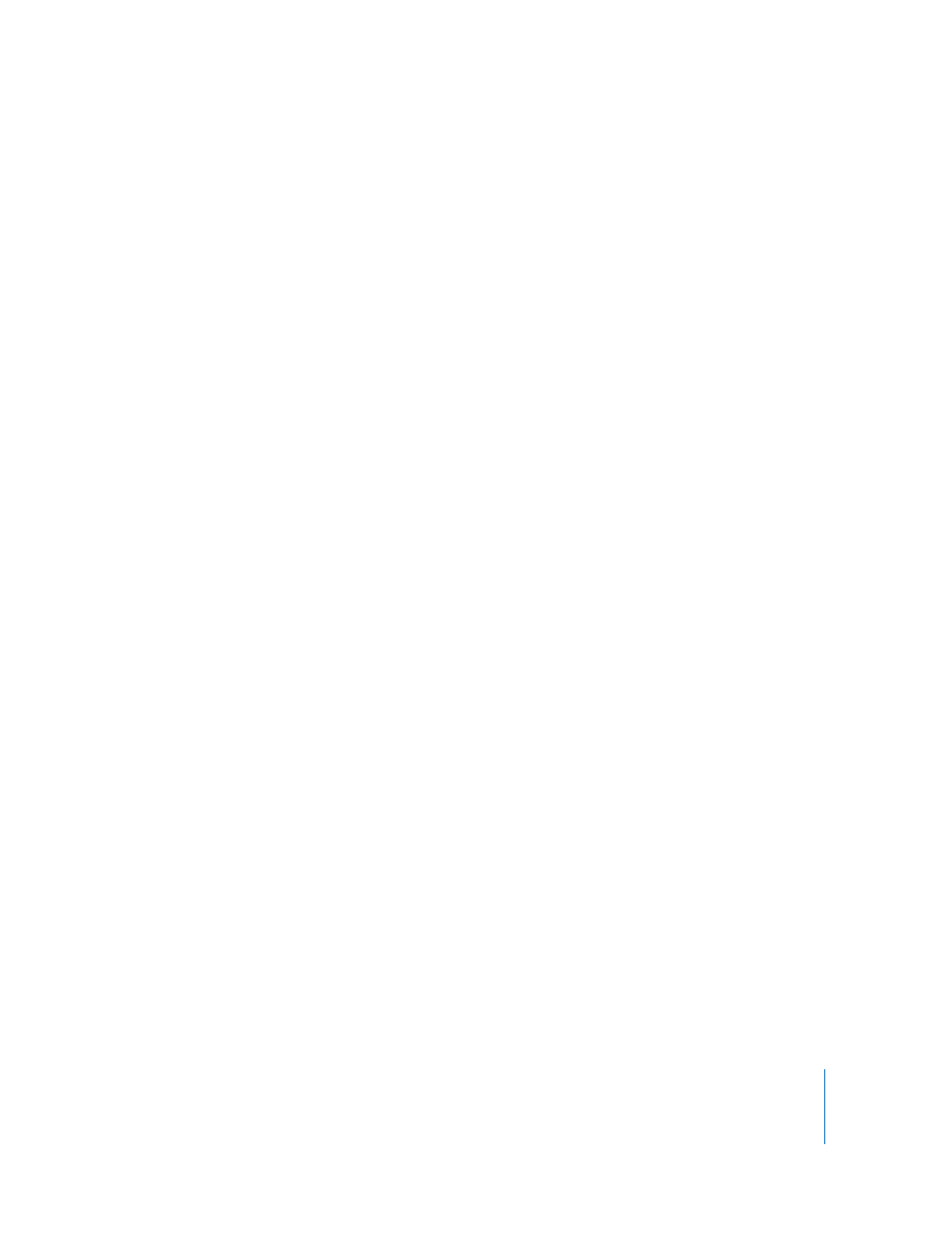
Chapter 5
Using Behaviors
463
By default, objects overshoot the object of attraction and bounce around, never
coming to rest. The Drag parameter lets you adjust this behavior, changing whether
attracted objects overshoot and bounce around, or whether they eventually slow down
and stop at the position of the target object.
The Attractor behavior can affect all objects in the Canvas that fall within the area of
attraction, or you can limit its effect to a specific list of objects by using the Affect
parameter.
The Attractor behavior can also be applied to objects in motion. If you animate the
position of the target object to which you’ve applied the Attractor behavior, all other
objects in the Canvas continue to be attracted to its new position.
HUD Control
The HUD lets you adjust the Affect, Strength, Falloff Type, Falloff Rate, Influence, Drag,
and axis assignment parameters.
Parameters in the Inspector
Affect: A pop-up menu that limits which objects in your project are affected by the
Attractor behavior. There are three options:
 All Objects: All objects in the Canvas are affected by the Attractor behavior.
 Related Objects: The default setting. Only other objects that are within the same
group as the object of attraction are affected.
 Specific Objects: Only objects appearing in the Affected Objects list are affected by
the Attractor behavior.
 Affected Objects: A list that appears when Specific Objects is chosen in the Affect
pop-up menu. Drag objects from the Layers tab into this list to be affected by the
Attractor behavior when the Specific Objects option is selected in the Affect pop-
up menu. To remove an item from the list, select the item and click Remove.
Strength: A slider defining the speed with which attracted objects move toward the
target object. With a value of 0, attracted objects don’t move at all. The higher the
value, the faster attracted objects move.
Falloff Type: A pop-up menu that determines whether the distance defined by the
Influence parameter falls off linearly or exponentially.
 Linear: Object attraction falls off in proportion to the object’s distance.
 Exponential: The closer an object is within the area of influence, the more strongly it
is attracted, and the faster it moves toward the object of attraction.
