Retiming in the timeline, Exporting a selection – Apple Motion 3 User Manual
Page 315
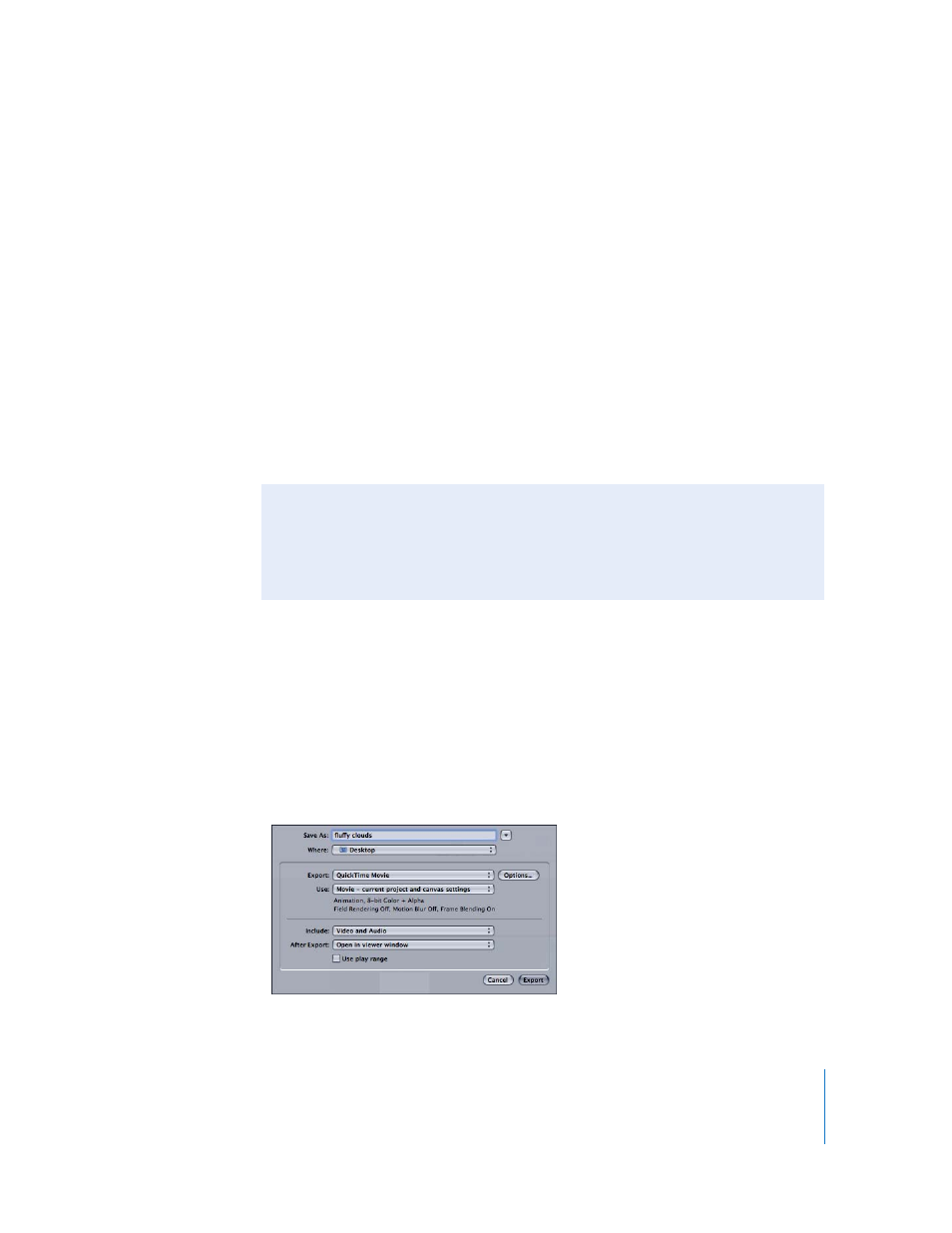
Chapter 3
Basic Compositing
315
 Ping-Pong: When the last frame of the clip is reached, the next iteration of clip
playback is reversed. If you set a clip of a ball rolling on the floor to loop with the
Ping-Pong option, it would appear to roll forward, then backward, then forward
again for the duration of the object. This allows you to extend the duration of certain
video clips more smoothly than with the Loop setting.
 Hold: This freezes the last frame of the clip for the amount set in the End Duration
slider.
Note: When using the Hold option with interlaced footage, ensure that field order is
properly set in the Media Inspector. To modify a clip’s field order, select the clip in the
Media tab of the Project pane, then choose an option from the Field Order pop-up
menu in the Media Inspector.
End Duration: A slider that lets you set the number of frames by which the clip is
extended at the end of its duration. This value may be adjusted only if End Condition is
set to a value other than None.
Exporting a Selection
After you adjust project elements to your taste, you might want to reuse them in
another project. You can export elements as rendered files to minimize their effect on
playback performance in another complex project. This is a process known as baking.
To bake selected elements for export:
1
Select the layers in your project that you wish to bake.
2
Choose File > Export Selection.
3
Choose the options you prefer in the Export Selection dialog, then click Export.
Retiming in the Timeline
You can also manipulate clip timing in the Timeline with the help of modifier keys.
Indicators in the Timeline help you visualize loops and other retiming conditions. For
more information on Retiming in the Timeline, see “
