Using the text tools – Apple Motion 3 User Manual
Page 579
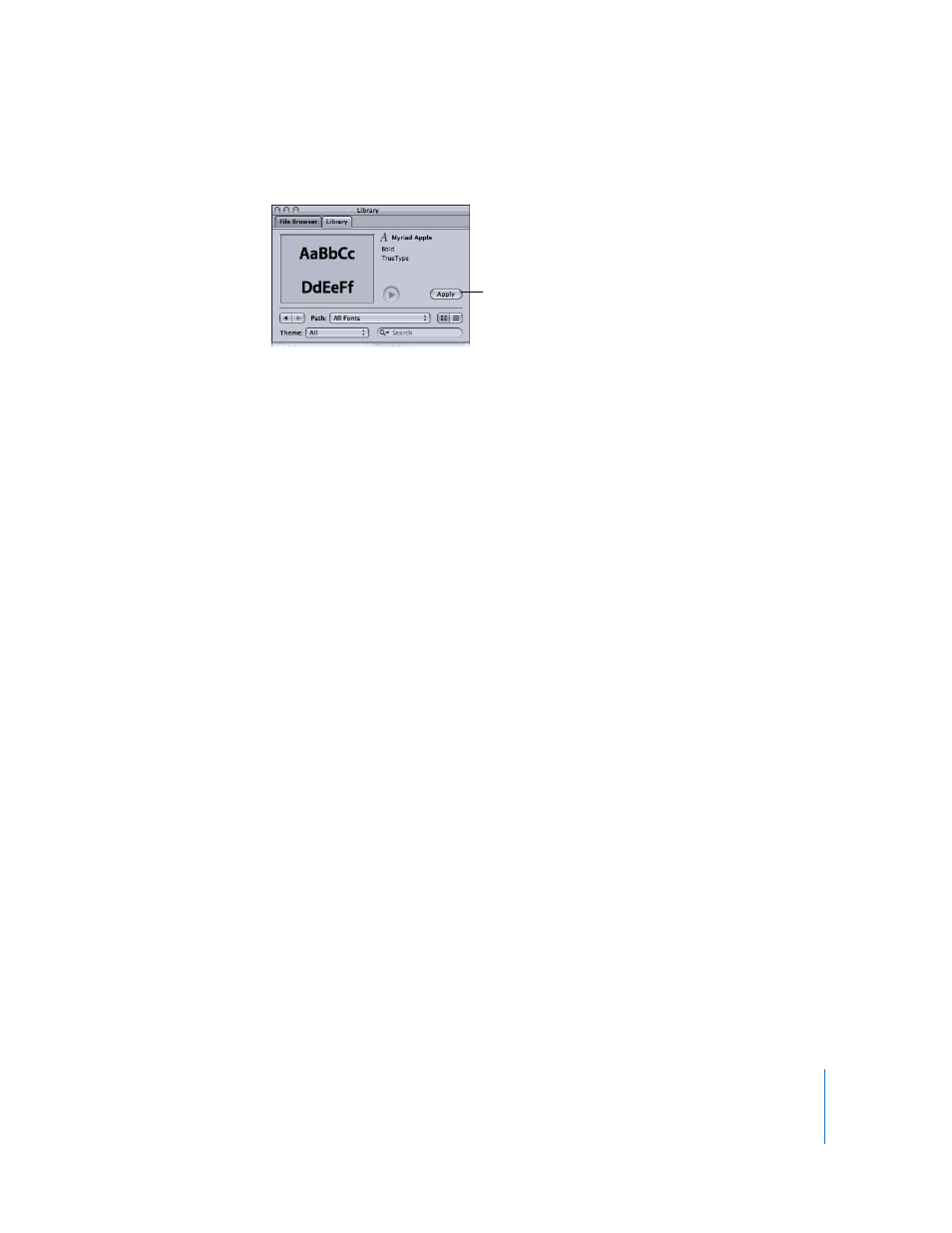
Chapter 7
Using Text
579
4
In the Preview area, click Apply.
The text is changed to the selected font.
Navigating the Font List
To quickly locate a font by its name in the font stack, you can type the first few letters
of the font name.
To select a font by typing the first few letters of its name:
1
Click a font name or thumbnail in the font stack.
2
Quickly type the first two letters of the font name.
Note: If you do not type the second letter of the font name quickly, the selection is
reset and jumps to the font whose name begins with the second letter entered.
To move through the browser fonts in alphabetical order:
m
Drag the scroll bar on the right side of the stack up or down to move through the
fonts.
Using the Text Tools
As previously mentioned, text becomes a text layer when it is created. There are two
ways to edit a text layer:
 Like any other layer in Motion, text can be edited using the parameters in the
Properties tab in the Inspector, or by using the onscreen controls.
 You can edit the text characters using the Text parameters in the Text tab of the
Inspector or in the HUD.
This section discusses the tools that can be used to create and modify text. The
following interface tools are used to edit text in Motion:
 Toolbar
 Text HUDs
 Text Inspector
Note: When text is selected with the default selection tool, you can use the standard
onscreen controls to move and animate the text in the Canvas.
Apply button
