Apple Motion 3 User Manual
Page 107
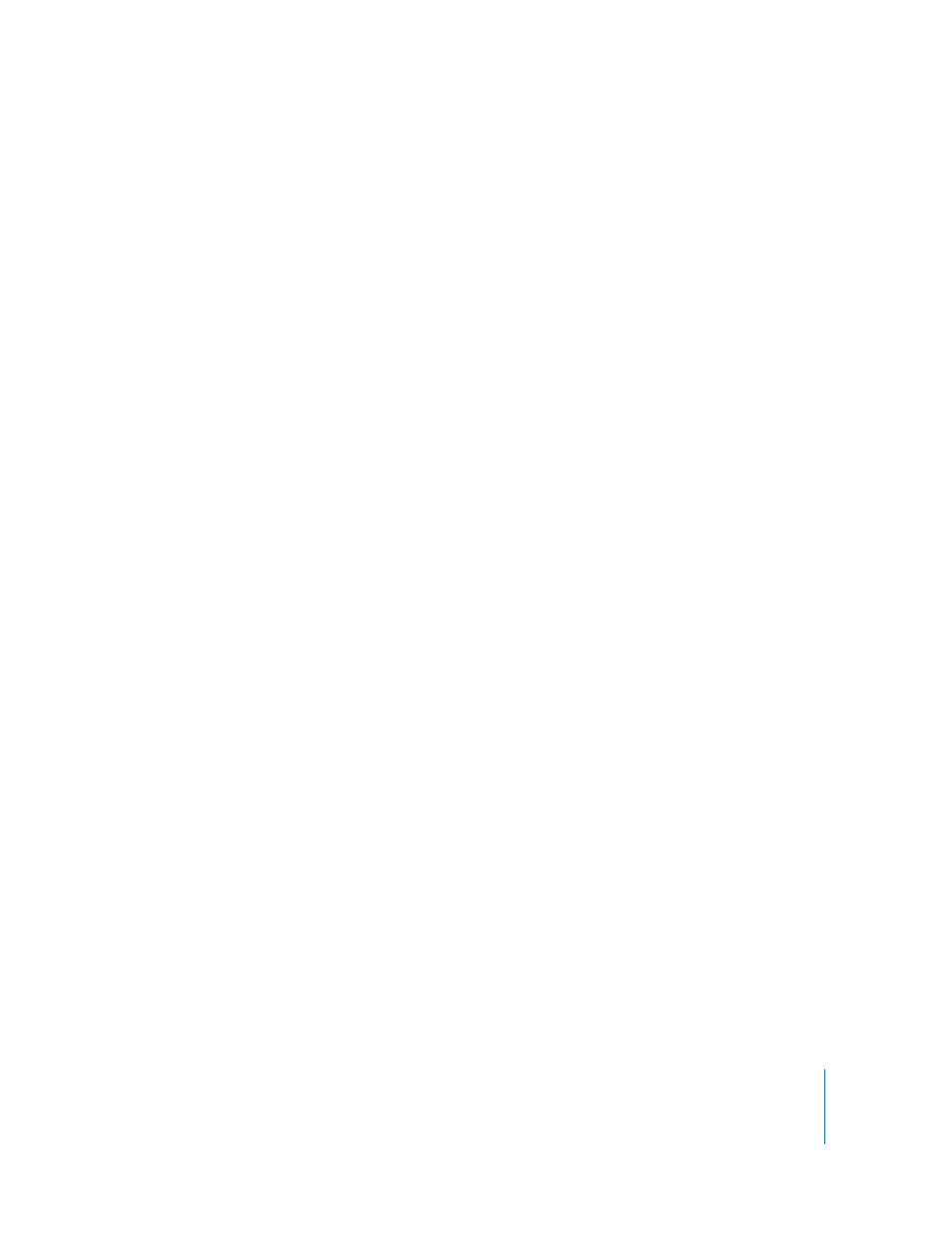
Chapter 1
Getting to Know Motion
107
Activation checkbox: This checkbox at the left of the row turns the display of the level
animation curve on and off. It does not disable existing level settings or prevent you
from making new settings.
Level: A slider and value slider that control the level (volume) of the track. If the
playhead is currently positioned on a keyframe, the slider controls the level of that
keyframe. If the playhead is not on a keyframe, the slider adjusts the entire curve.
Pan Control
The fourth row contains controls to adjust and keyframe the pan (left-right balance) of
the selected audio track.
Activation checkbox: This checkbox at the left of the row turns the display of the pan
animation curve on and off. It does not disable existing pan settings or prevent you
from making new settings.
Pan: A slider and value slider that control the left-right balance of the track. If the
playhead is currently positioned on a keyframe, the slider controls the pan setting of
that keyframe. If the playhead is not on a keyframe, the slider adjusts the entire pan
curve. Negative numbers move panning to the left, while positive numbers move
panning to the right. When the value is zero, the balance is split evenly between left
and right. You can use the value slider for more precise control.
Animation menu: Appears to the right of the Level and Pan value sliders and is similar
to the Animation menu found in the Keyframe Editor. The menu is represented by
different icons depending on the current state of the parameter. For a table describing
the different icons, see “
” on page 100. The commands within
the Animation menu are listed below:
 Enable/Disable Animation: Turns keyframing on and off for this parameter. Once
keyframes are added, choosing Disable Animation does not delete the keyframes, it
just globally hides their effect.
 Reset Parameter: Removes any keyframes and restores the parameter to its default
value.
 Add Keyframe: Adds a new keyframe at the current playhead position.
Note: To add a keyframe, you can also Option-click the Animation menu.
 Delete Keyframe: Deletes a keyframe at the current playhead position.
 Previous Keyframe: Moves the playhead to the first keyframe to the left of the
current playhead position.
 Next Keyframe: Moves the playhead to the first keyframe to the right of the current
playhead position.
 Show in Keyframe Editor: Displays the audio parameters in the Keyframe Editor and
brings that tab to the front.
