Transforming keyframes, Modifying curves, Ee the table in – Apple Motion 3 User Manual
Page 545: Modifying, Curves
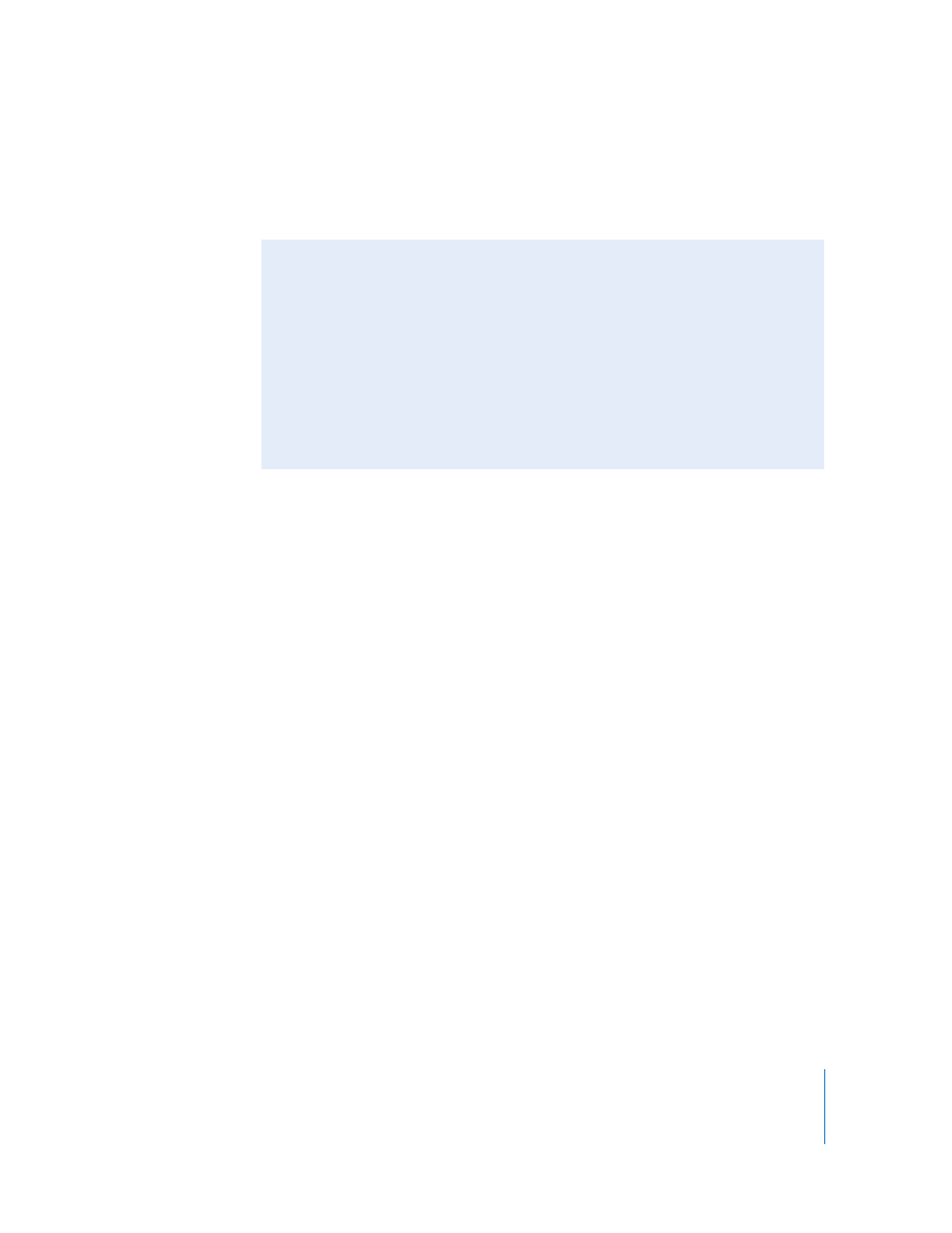
Chapter 6
Keyframes and Curves
545
Once you have drawn a selection box, there are a number of ways to manipulate the
box and keyframes therein. In general, you can drag any of the handles of the selection
box to move them.
To move the selection box:
m
Drag anywhere inside the selection box to move the box and the enclosed keyframes.
Moving left and right repositions the keyframes in time, and moving up and down
increases and decreases the parameter values of the selected keyframes.
Note: No matter where you drag the box, only the keyframes selected by the original
box are manipulated, even if the repositioned box overlaps keyframes outside of the
original selection. To manipulate additional keyframes, you must redraw the selection
box in the keyframe graph.
To scale the selection box:
m
Hold down the Option key and drag any of the handles of the selection box.
The box scales up or down as you drag along the axes.
To deform the selection box asymmetrically:
m
Hold down the Command key and drag any of the corner handles of the selection box.
Each corner handle moves independently of the other three corner handles of the
selection box.
Modifying Curves
Perhaps the most powerful and valuable feature that the Keyframe Editor offers is the
ability to make changes to the curves between the keyframes. Of course, manipulating
keyframes causes changes in the curves, but Motion gives you tools to control the
interpolation and extrapolation of your parameter values themselves.
By using different preset mathematical algorithms or by using manual controls, you can
dramatically alter the impact of your effects.
Transforming Keyframes
Repositioning the handles of the selection box is the same as dragging the handles of
a bounding box of any object. The difference in this case is that the transforms done
by moving these handles affect not only the box itself, but the keyframes enclosed
therein. Moving the box moves all of the selected keyframes in whatever direction
you move; as a result, you can affect where they keyframes are positioned in time or
their parameter values, or both at the same time. Scaling the selection box “scales”
the keyframes within the selection box, changing their timing and parameter values.
Experiment with the selection box to see how different kinds of manipulation affects
the enclosed keyframes.
