Apple Motion 3 User Manual
Page 799
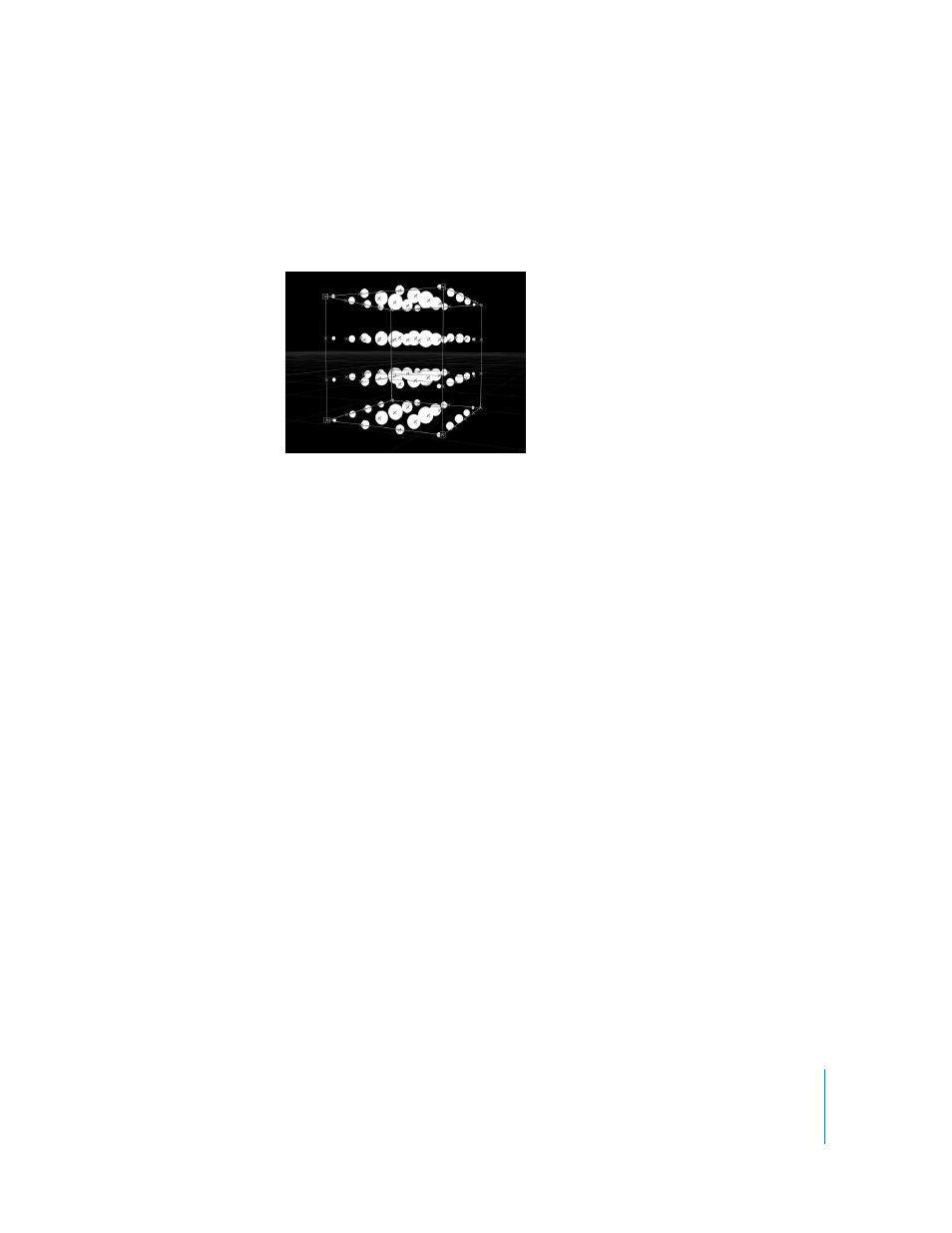
Chapter 9
Using the Replicator
799
 Center: The elements originate in the center of the pattern and move outward. This
is the default Origin option.
 X Axis: The elements originate along the X axis of the pattern and move outward.
 Y Axis: The elements originate along the Y axis of the pattern and move outward.
 Z Axis: The elements originate along the Z axis of the pattern and move outward.
Note: The origin parameter also determines where the Sequence Replicator behavior
starts its animation. For more information on the Sequence Replicator behavior, see
“
Using the Sequence Replicator Behavior
Replicate Seed: Modifies the Random Fill pattern. Although the result of the Random
Fill option from the Arrangement pop-up menu seems random, it’s actually
deterministic. This means that the random variation in the pattern is created based on
the number shown here. Unless this seed number is changed, a replicator with the
same parameter settings and source object always appears the same. If you don’t like
the current random fill, you can change the seed number by typing a new number or
clicking Generate. This changes the random calculations performed for that pattern.
This parameter is also used to randomize the Shuffle Order parameter. For more
information on Shuffle Order, see “
Line and Wave Shape Parameters
When the selected shape is a Line or Wave, the following parameters become available:
Start Point: Two sliders that define, in X, Y, and Z coordinates, the first point of the line
or wave on which the elements are positioned. Click the disclosure triangle to access
the Z Start Point value slider. You can adjust these values in the Canvas using the
onscreen controls (with the Adjust Item tool).
End Point: Two sliders that define, in X, Y, and Z coordinates, the second point of the
line or wave on which the elements are positioned. Click the disclosure triangle to
access the Z Start Point value slider. You can adjust these values in the Canvas using the
onscreen controls (with the Adjust Item tool).
