Trimming behaviors – Apple Motion 3 User Manual
Page 395
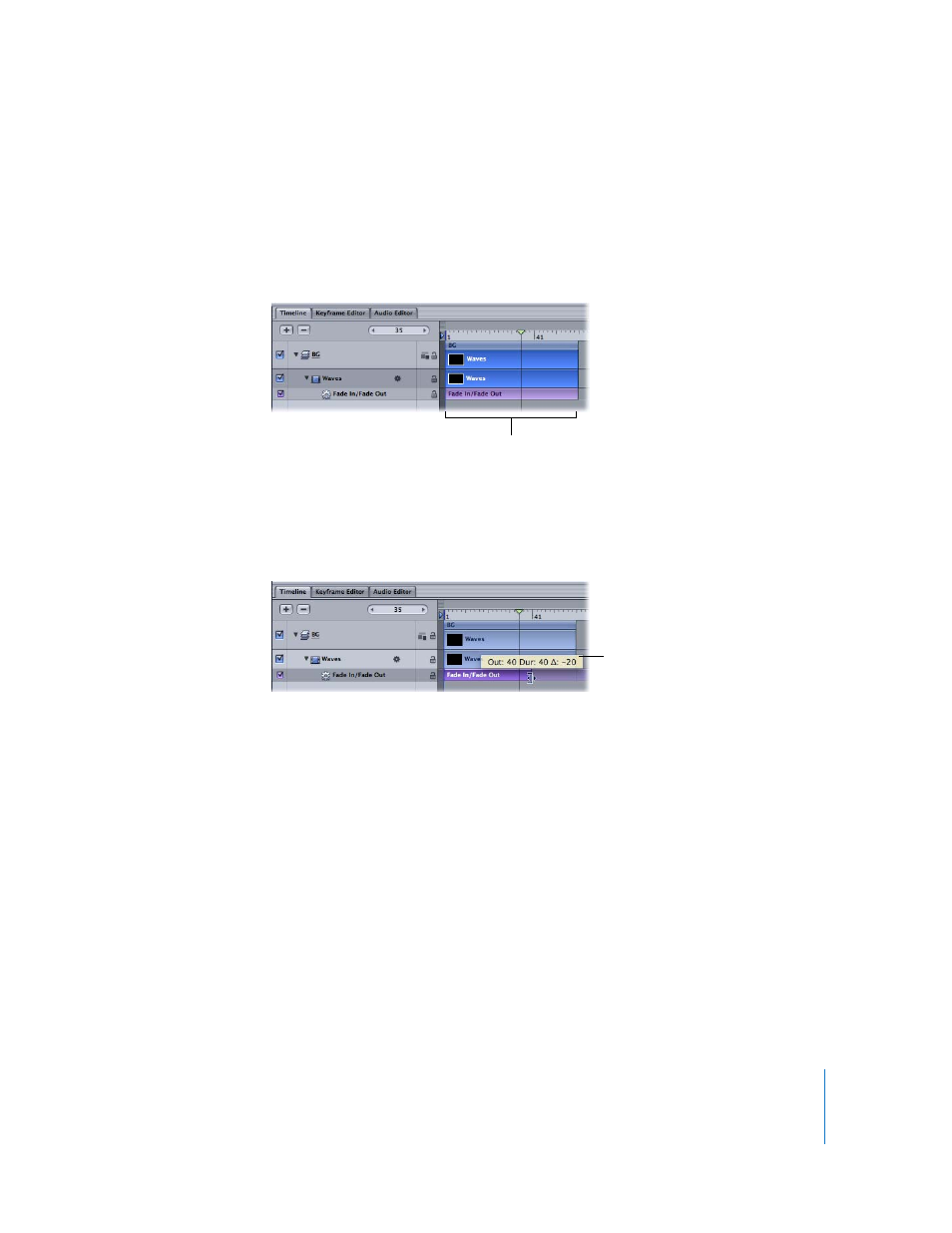
Chapter 5
Using Behaviors
395
For more information about applying Parameter behaviors, see “
Trimming Behaviors
When you apply a behavior to an object, the duration of the behavior in the Timeline
defaults to the duration of the object to which it’s applied.
A behavior can be modified to limit the duration of its effect. For example, if you apply
the Spin behavior to a replicator layer, by default that replicator spins around for its
entire duration. If you trim the Out point of the Spin behavior, the spinning stops at the
new position of the Out point.
To change the duration of a behavior in the Timeline:
1
Move the pointer to the In or Out point of any behavior in the Timeline.
2
When the pointer changes to the trim pointer, do one of the following:
 Drag the In point to delay the beginning of the behavior’s effect.
 Drag the Out point to end the behavior’s effect prior to the end of the object.
Note: When you drag the In or Out point of a behavior, a tooltip appears and
displays the new location and duration of the In or Out point.
Trimming the Out point of a behavior often sets the object to its original state beyond
the Out point behavior. For many behaviors, using the Stop behavior to pause the
object’s animation is a more efficient method than trimming its Out point. Another way
to stop a behavior’s effect and leave the affected object in the transformed state is to
adjust a behavior’s Start and End Offset parameters. See “
” on page 397 for more information.
The default duration of a behavior matches the
duration of the object to which it is applied.
A tooltip indicates the new
position of the Out point.
