Apple Motion 3 User Manual
Page 1199
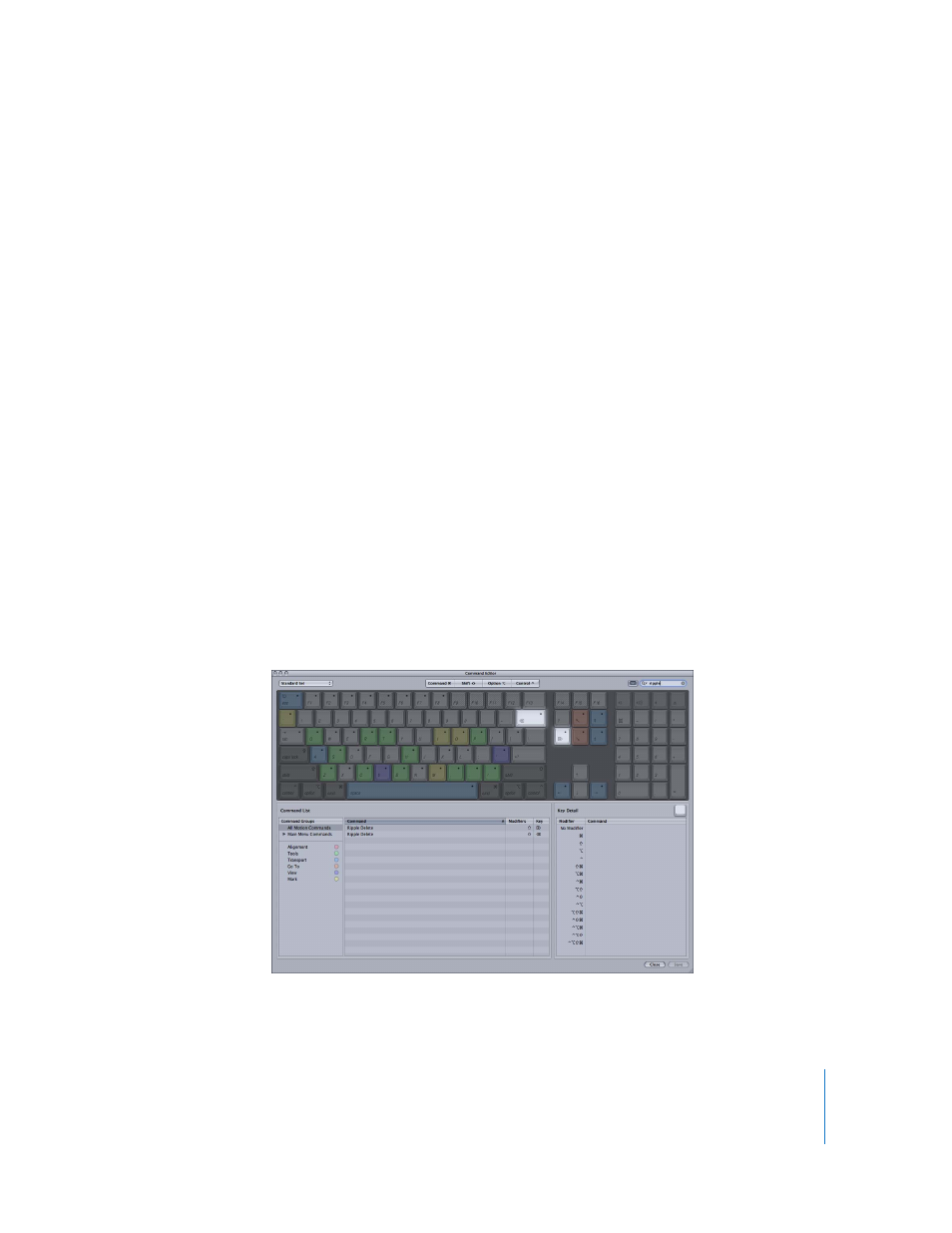
Appendix A
Keyboard Shortcuts
1199
The Command List immediately displays the search results, listing all commands and
key combinations related to the search term.
You can further narrow your search by choosing a category from the Search field pop-
up menu. The menu options include All, Command, Description, and Key Equivalent.
Note: Do not use the Shift key to capitalize letters when typing in the Search field. The
Search field recognizes the Shift key as a modifier key in a keyboard shortcut.
You can use the Search field in conjunction with the virtual keyboard to highlight
keyboard shortcuts.
To search for and highlight a shortcut on the virtual keyboard:
1
Click the Keyboard Highlight button to the left of the Search field.
The keyboard dims.
2
Click in the Search field and begin typing.
Motion filters the Command List as you type and highlights the keys related to your
search term.
For example, in the image below, the search term “Ripple” returns two keyboard
shortcuts for the Ripple Delete command, and the command keys are highlighted in
the virtual keyboard.
Note: When you turn on the Keyboard Highlight button, only command keys are
highlighted. Modifier keys that may be part of the keyboard shortcut (Command, Shift,
Option, and Control) are not highlighted.
Command keys are highlighted on the keyboard for easy reference.
