Apple Motion 3 User Manual
Page 790
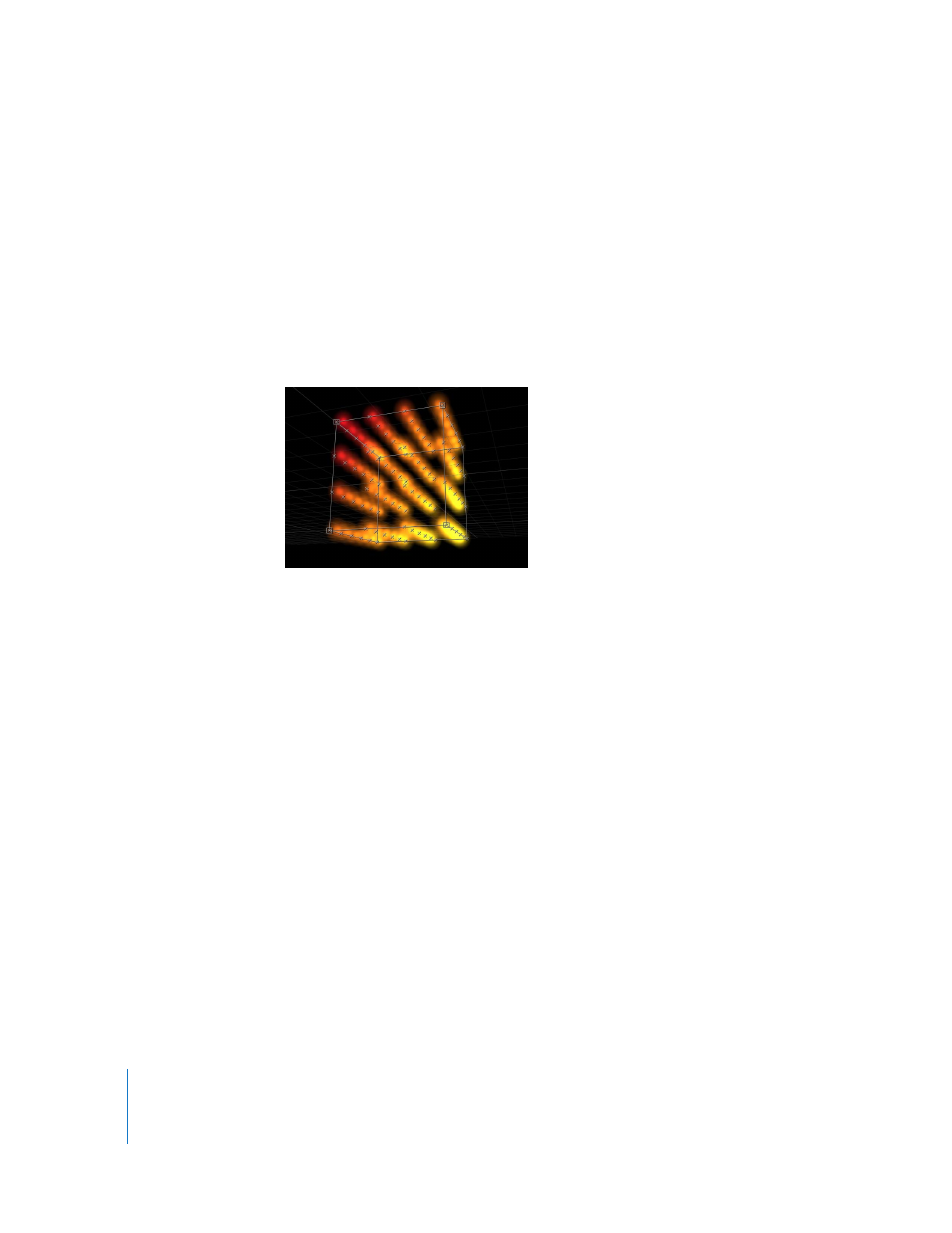
790
Chapter 9
Using the Replicator
 Box: This option is available when the 3D checkbox is turned on in the Replicator
tab. Elements are positioned in a three-dimensional cube along the replicator
outline, or on its surface in a tile or random fill pattern. Using the onscreen controls
(with the Adjust Item tool), you can specify the size and location of the rectangle.
Drag the front horizontal edge to adjust height; drag the front vertical edge to adjust
width; drag a back edge to adjust depth; drag a front corner to simultaneously adjust
the width and height. To reposition the replicator, drag in the replicator (but not on
an edge or corner point). Depending on the selected Arrangement, the Box shape
displays additional parameters. In the following image, the box’s Arrangement is set
to Tile.
 Sphere: This option is available when the 3D checkbox is turned on in the Replicator
tab. Elements are positioned in a three-dimensional sphere along the replicator
outline, or on its surface in a tile or random fill pattern. Using the onscreen controls
(with the Adjust Item tool), you can specify the radius and location of the circle. Drag
the outline of the sphere to adjust its radius; drag within the sphere to reposition it in
the Canvas. When Sphere is selected, the Arrangement parameter becomes available.
Depending on the selected Arrangement, the Sphere shape displays additional
parameters.
Shape-Specific Parameters
The following parameters appear depending on what is selected in the replicator
Shape pop-up menu. They apply only to the replicator shapes, and affect the overall
pattern created by the replicator.
Many parameters are shared between all shapes. For example, the Points (or Points Per
Arm) parameter is always available for the Line, Burst, Spiral, Wave, Geometry shapes.
The Points parameter is also available for the Rectangle, Circle, and Image shapes when
Outline or Random Fill is selected in the Arrangement pop-up menu. The Points
parameter is also available for the Box and Sphere shapes when Random Fill is selected
in the Arrangement pop-up menu. The following parameter descriptions are divided
into shapes that have the most parameters in common.
