Apple Motion 3 User Manual
Page 570
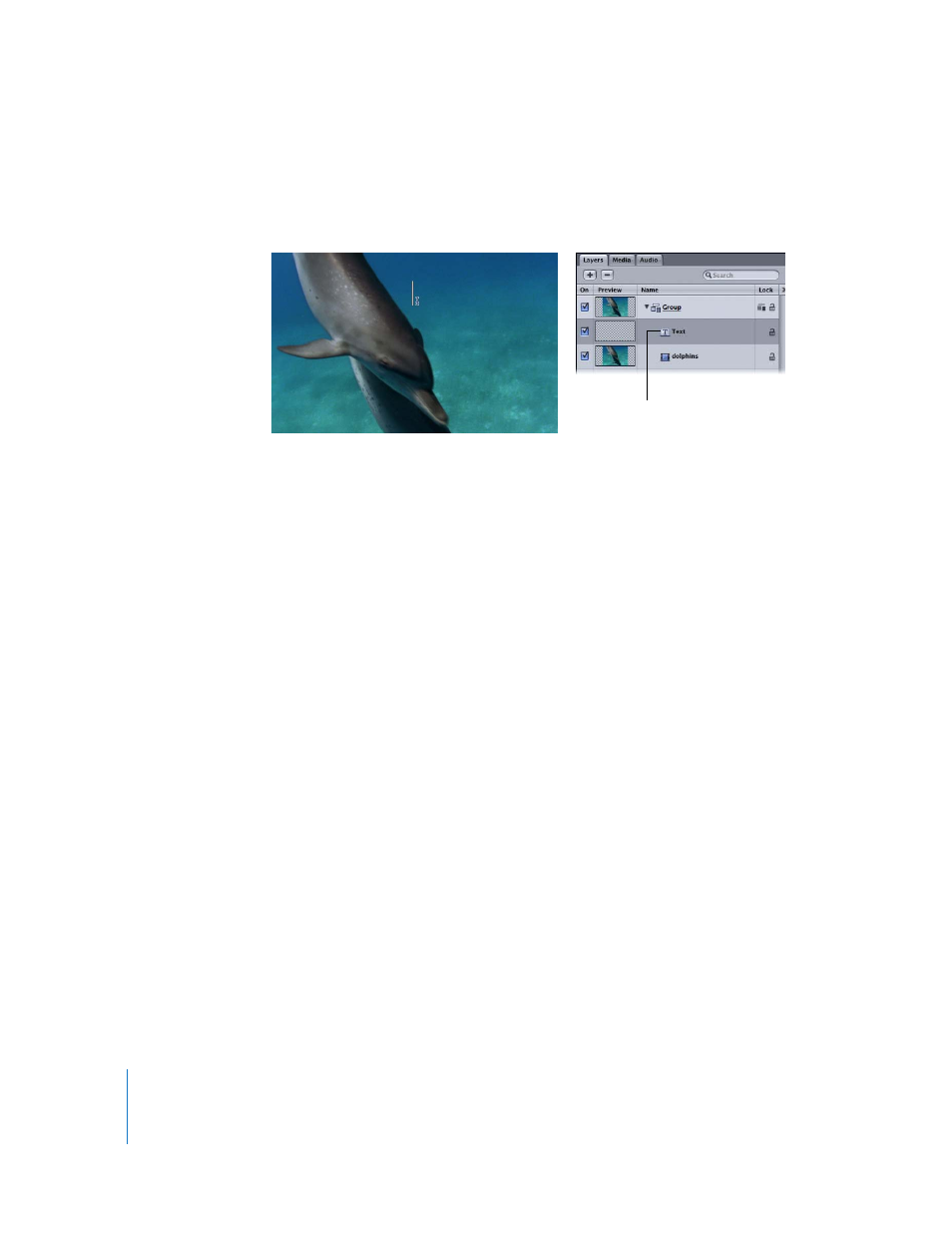
570
Chapter 7
Using Text
3
Click in the Canvas.
The cursor flashes in the Canvas at the insertion point. Before you enter any text, empty
text layer is added to the project and the Text HUD appears.
4
Type the text you want.
The text appears in the Canvas, the Layers tab, and the Timeline.
Note: By default, the text Layout Method is set to Type. The Type layout option creates
no margin, so if you enter a long string of text, it extends on a single line beyond the
Canvas until you create a manual line break (press Return). This mode is useful for
working with short text and panning text across the Canvas. For information on
changing text layout and setting margins, see “
Note: To see items that extend beyond the edge of the Canvas, choose View > Show
Full View Area.
5
When you are done typing, press Esc, or click the Select/Transform tool.
The text is selected and appears with a bounding box in the Canvas. The layer name
updates to reflect the entered text.
Important:
Once you have finished typing your text, be sure to press Esc or select
another tool on the Toolbar—do not use a keyboard shortcut. When the Text tool is
selected, you are in text-entry mode, so if you press S to select the Select/Transform
tool, an “S” is added to your text rather than the tool being changed.
Empty text layer
Footage provided courtesy of National Geographic
Television and Film Library
