About rasterization – Apple Motion 3 User Manual
Page 855
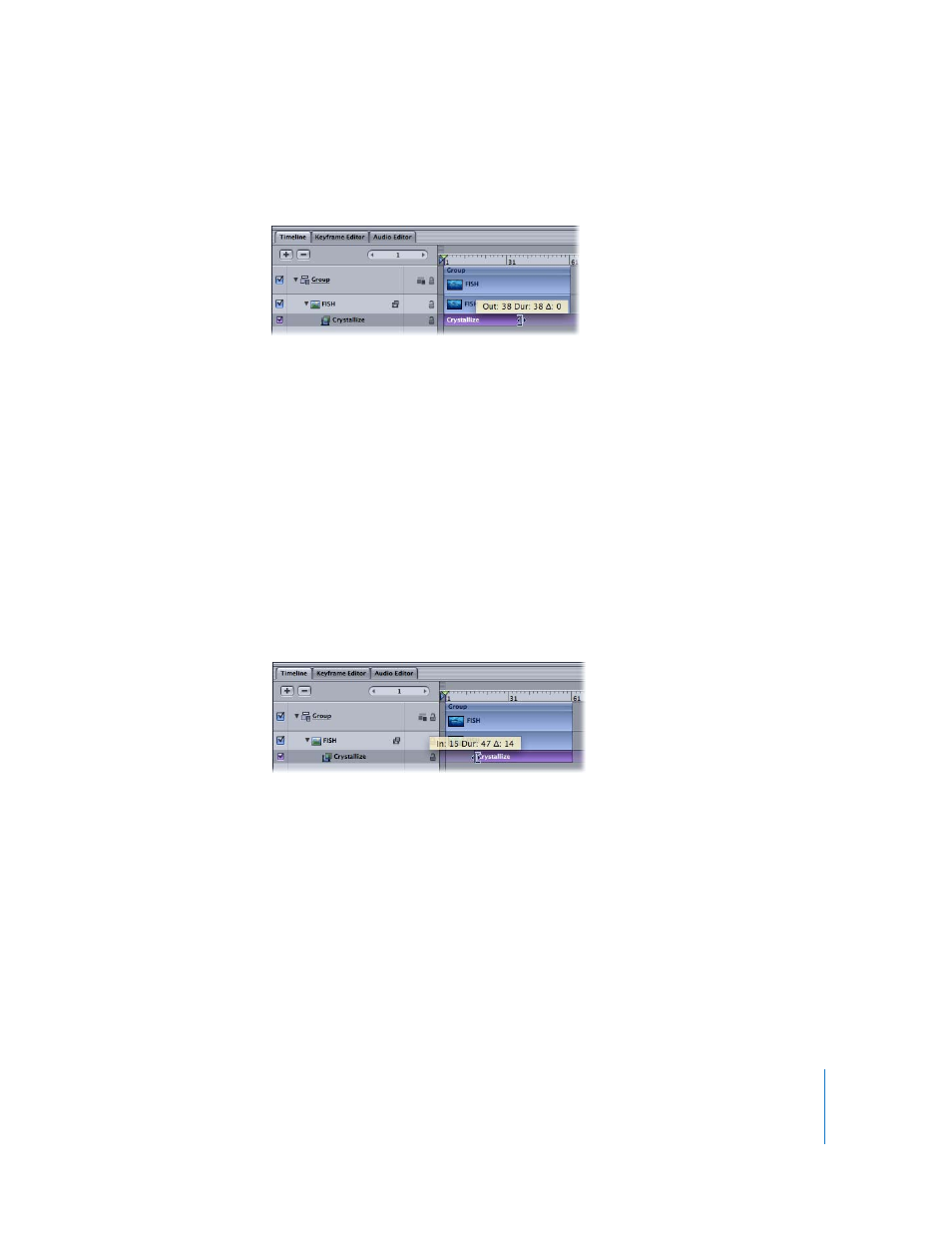
Chapter 10
Using Filters
855
2
When the pointer changes to the trim pointer, drag the In or Out point to change the
duration of the filter.
As you drag, the new In or Out points are displayed. Also displayed is the delta value,
which represents the amount of change for the duration.
Slipping Filters in Time
In addition to changing a filter’s duration, you can also slip its position in the Timeline
relative to the layer it’s nested under. This allows you to set the frame at which a filter
begins to take effect.
To slip a filter in the Timeline:
m
Click anywhere in the middle of a filter in the Timeline, and drag it to the left or right to
move its In point to another frame.
The filter is moved and its duration is not affected. While you drag, the new In and Out
points are indicated, along with the amount of change (the delta).
About Rasterization
The application of some filters can cause a group to be rasterized. When a group is
rasterized, it is converted into a bitmap image. In 2D groups, the application of any
filter causes rasterization. In 3D groups, the application of certain filters causes
rasterization.
Changing a filter’s Out point
Slipping a filter
