Using soundtrackpro with motion, Using soundtrack pro with motion, Using soundtrack pro – Apple Motion 3 User Manual
Page 1144: With motion
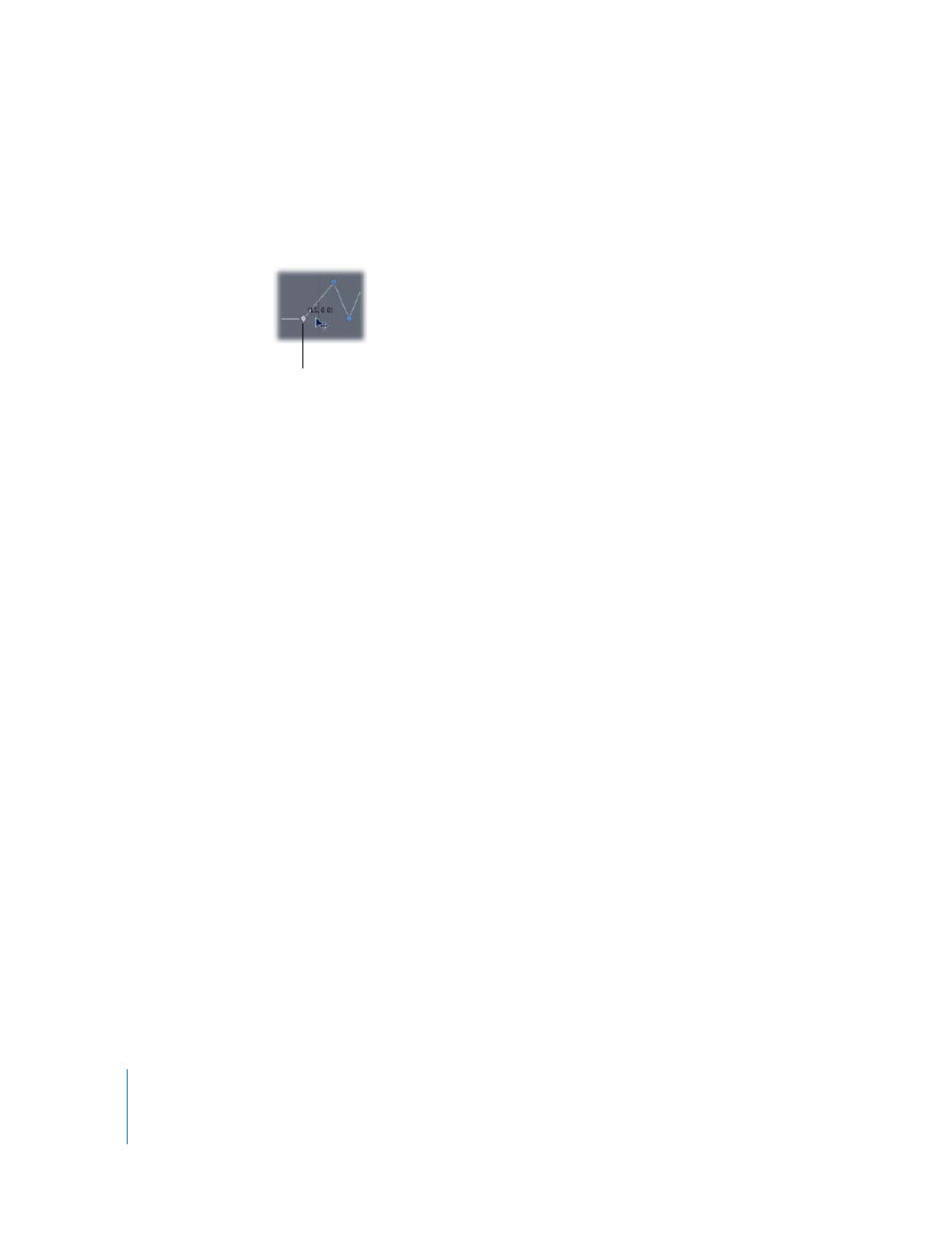
1144
Chapter 13
Working with Audio
Attack: The amount of the offset in frames between the first keyframe of the curve and
the peak of the curve generated by the Audio behavior. The number of frames that the
curve takes to reach its peak from its initial value is called the Attack. This parameter is
only available if Respond To is set to Transients.
Release: The amount of the offset in frames between the peak of the curve generated
by the Audio behavior and the last keyframe of the curve. The number of frames that
the curve takes to reach its final value from its peak is called the Release. This
parameter is only available if Respond To is set to Transient.
Apply Mode: Sets the method by which the audio analysis affects the curve. Value can
be set to Add, Subtract, Multiply, or Add and Subtract.
Delay: Sets a delay in frames to offset the resulting keyframes.
Scale: Sets the scale factor to affect the result of the audio analysis.
Apply To: Sets the object parameter to which the audio behavior is applied.
HUD Controls
The HUD contains the Source Audio, Respond To, Graph Range, Audio Graph, Scale, and
Apply To controls.
Using Soundtrack Pro with Motion
Once an audio file is imported into Motion, Soundtrack Pro can be opened from within
Motion and used to modify the audio track. After the audio track has been edited and
saved in Soundtrack Pro, the track is automatically updated in Motion.
To edit an audio track in Soundtrack Pro from within Motion:
1
In the Audio tab or Timeline layers list, select the audio track you want to modify.
2
Choose Edit > Send to Soundtrack Pro.
Attack side of the curve
