Example 1: creating an animated title – Apple Motion 3 User Manual
Page 484
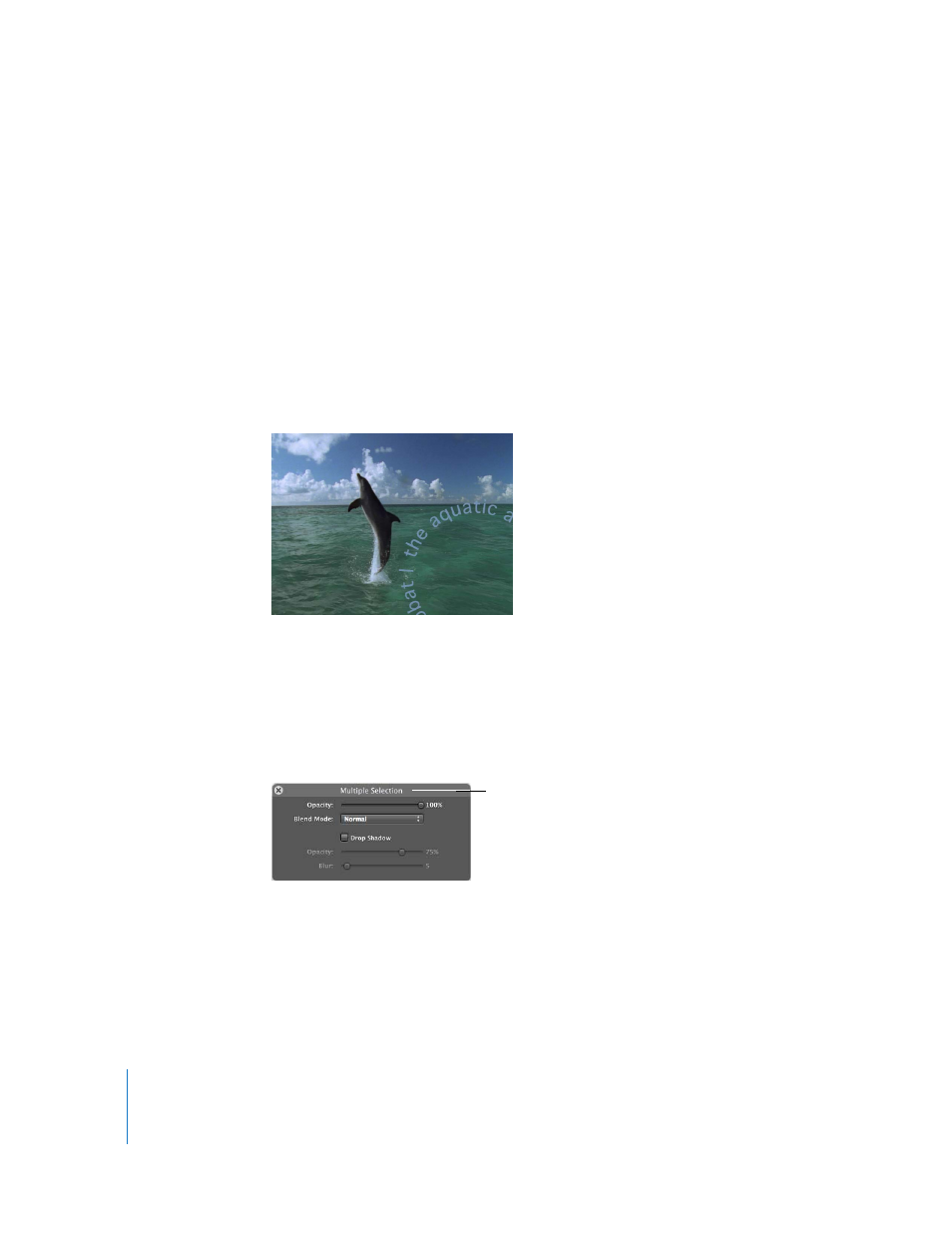
484
Chapter 5
Using Behaviors
Example 1: Creating an Animated Title
In this example, multiple Basic Motion behaviors are used to create elements of a title
sequence. The background clip fades in, and graphic objects fade in, spin, grow, and
move across the screen.
To create animated elements of a title sequence:
1
Arrange the first two graphics layers to determine their position in your composition.
If you’d like to follow along, this example uses the “dolphin full.mov” file from the
/Library/Application Support/Final Cut Studio/Motion/Sample Media/National
Geographic folder, and the “circleText.psd” file from the /Library/Application Support/
Final Cut Studio/Motion/Sample Media/Graphics folder. The “circleText” layer should be
positioned above the dolphin clip in the Layers list.
Note: If you are using the dolphin clip, move the playhead to frame 150 and press
Command-Option-O to mark the play range out. The project loops from the end of clip.
2
While playing back the project (press Command–Space bar), select the two layers in
the Layers list, click the Add Behavior icon in the Toolbar, and choose Basic Motion from
the pop-up menu and Fade In/Fade Out from the submenu to apply this behavior to
both layers at the same time.
3
Command-click the two behaviors in the Layers list, and drag the left shaded ramp of
the Fade In/Fade Out control in the HUD to the right to lengthen the fade-in effect.
When more than one object is selected, the HUD
is labeled “Multiple Selection.”
