Apple Motion 3 User Manual
Page 139
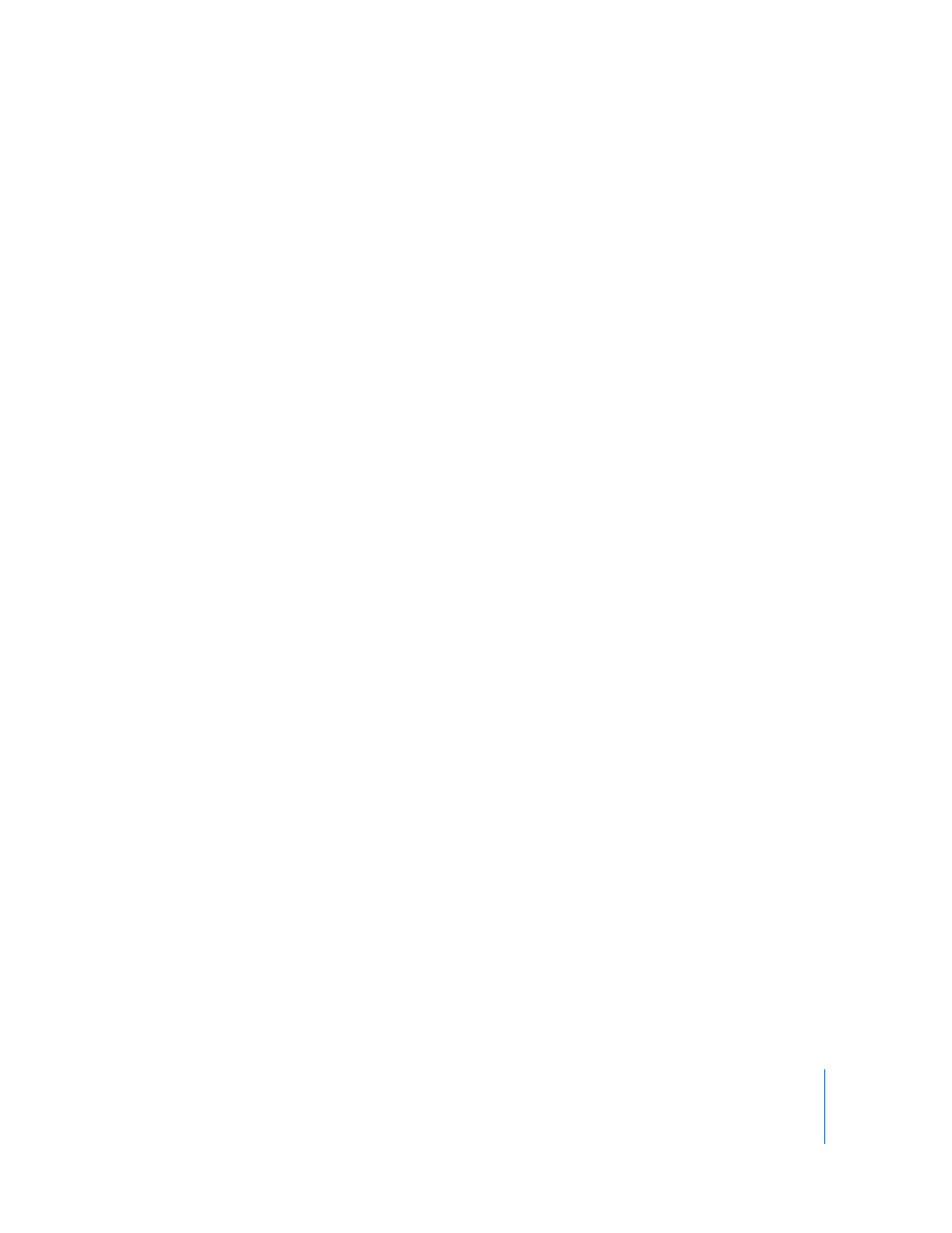
Chapter 1
Getting to Know Motion
139
Content Library & Templates
When installing, Motion allows you to install its content library, templates, and sample
media in a location other than where the application is installed. This setting allows you
to point to a folder on your system or network that contains the Motion content library,
templates, and tutorial media. This also allows multiple users on a network to share a
single, centralized folder.
To set the Motion content path:
1
Click Choose (next to Library Path).
2
In the dialog that appears, navigate to the content’s location, then click Choose.
3
Restart Motion.
To reset the Motion content path:
m
Click reset (next to the Choose button).
3rd Party Plug-ins
Motion can read third-party After Effects-compatible plug-ins. This setting allows you to
point to a folder where such plug-ins are located on your disk.
Note: FxPlug filters must be universal binary versions to work on Intel-based Macintosh
systems.
To set the plug-in path:
1
Click Choose (next to Search Path).
2
In the dialog that appears, navigate to the location of the plug-ins, then click Choose.
3
Restart Motion.
To clear the plug-in path:
m
Click Clear (next to the Choose button).
Media
When the “Automatically remove unused media” checkbox is enabled, Motion removes
any media that is not currently being used from your project when you delete any
media object from the project (from the Canvas, Layers tab, or Timeline layers list). The
media no longer appears in the Media tab.
Keyframe Editor
When the Lock Keyframes in Time checkbox is turned on, you can change the values of
keyframes in the Keyframe Editor, but you cannot move the keyframes forward or back
in time. This helps prevent changing your animation timing as you adjust values.
