Using other behaviors with text, Using other, Behaviors with text – Apple Motion 3 User Manual
Page 676
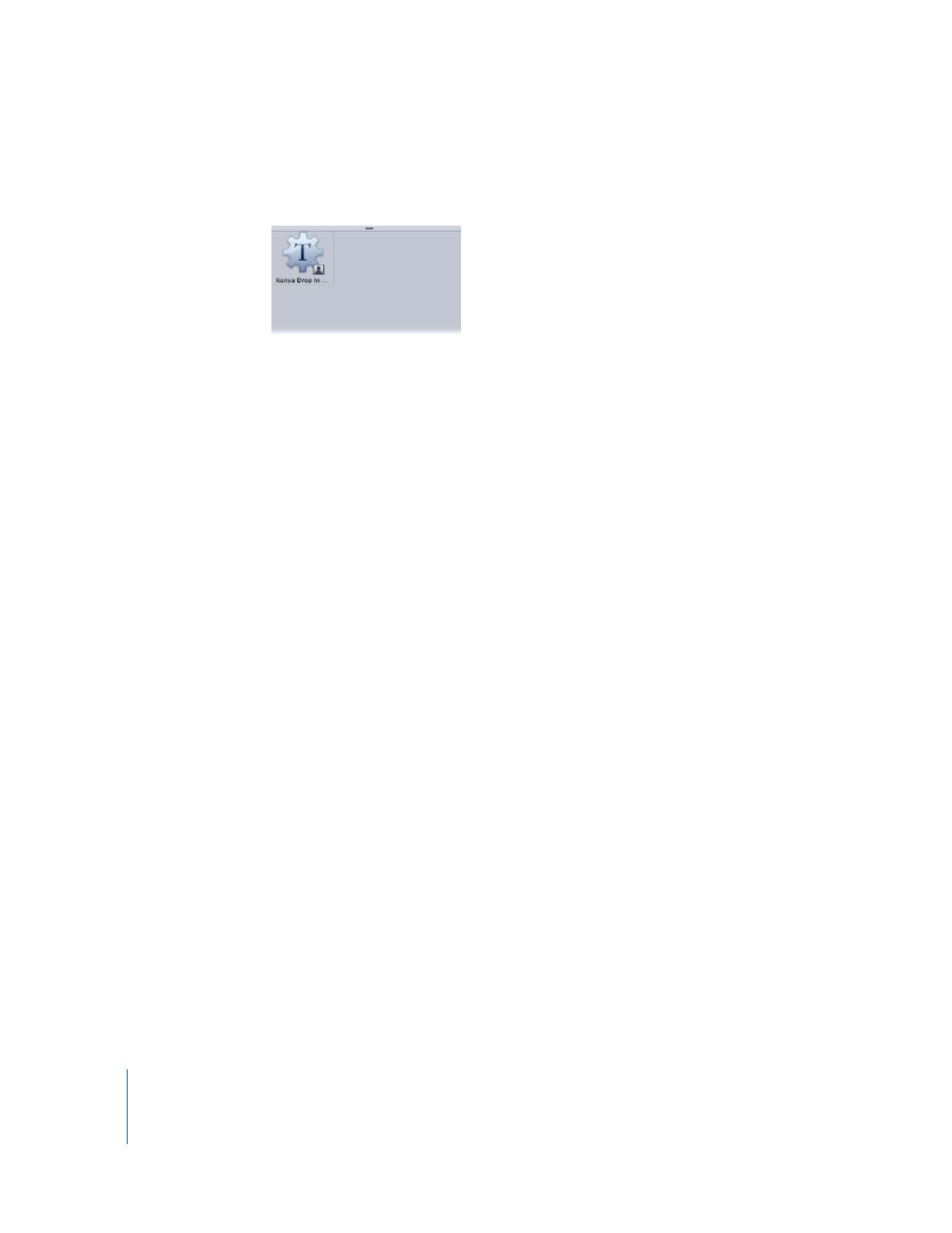
676
Chapter 7
Using Text
The behavior is saved to the Library. A custom behavior is represented by a user icon in
the lower-right corner of the Behaviors icon.
For more information saving items to the Library and organizing your custom content,
see “
Adding Your Own Content to the Library
Using Other Behaviors With Text
Because text is like all other layers in Motion, you can apply any Basic Motion,
Parameter, or Simulation behavior to text layers. Because the characters of text make
the object a group, you can create some unique animations using the Simulation
behaviors. This section provides a quick overview to working with nontext behaviors
applied to text. For more information on using behaviors, see “
Behaviors are applied to text in the same manner as all other layers—by using the
Library or the Add Behavior icon in the Toolbar. As mentioned earlier, the Library allows
you to see a preview of the behavior before it is applied to text. The Add Behavior icon
allows you to quickly apply a behavior to a single or multiple text layers.
To apply a non-text behavior to text, do one of the following:
m
In the Library, select the Behaviors category, select a Basic Motion, Parameter, or
Simulation subcategory, and drag the desired behavior from the stack to the text (in
the Canvas, Layers tab, or Timeline).
m
Select the text, click the Add Behavior icon, then choose the behavior you want.
In the following example, an animation is created in which the text moves and collides
with the edge of the screen. You can set the text to hit the edge as a single object, or
have each text character hit the edge one at a time.
Customized behavior saved in Library
