Applying behaviors to emitters – Apple Motion 3 User Manual
Page 737
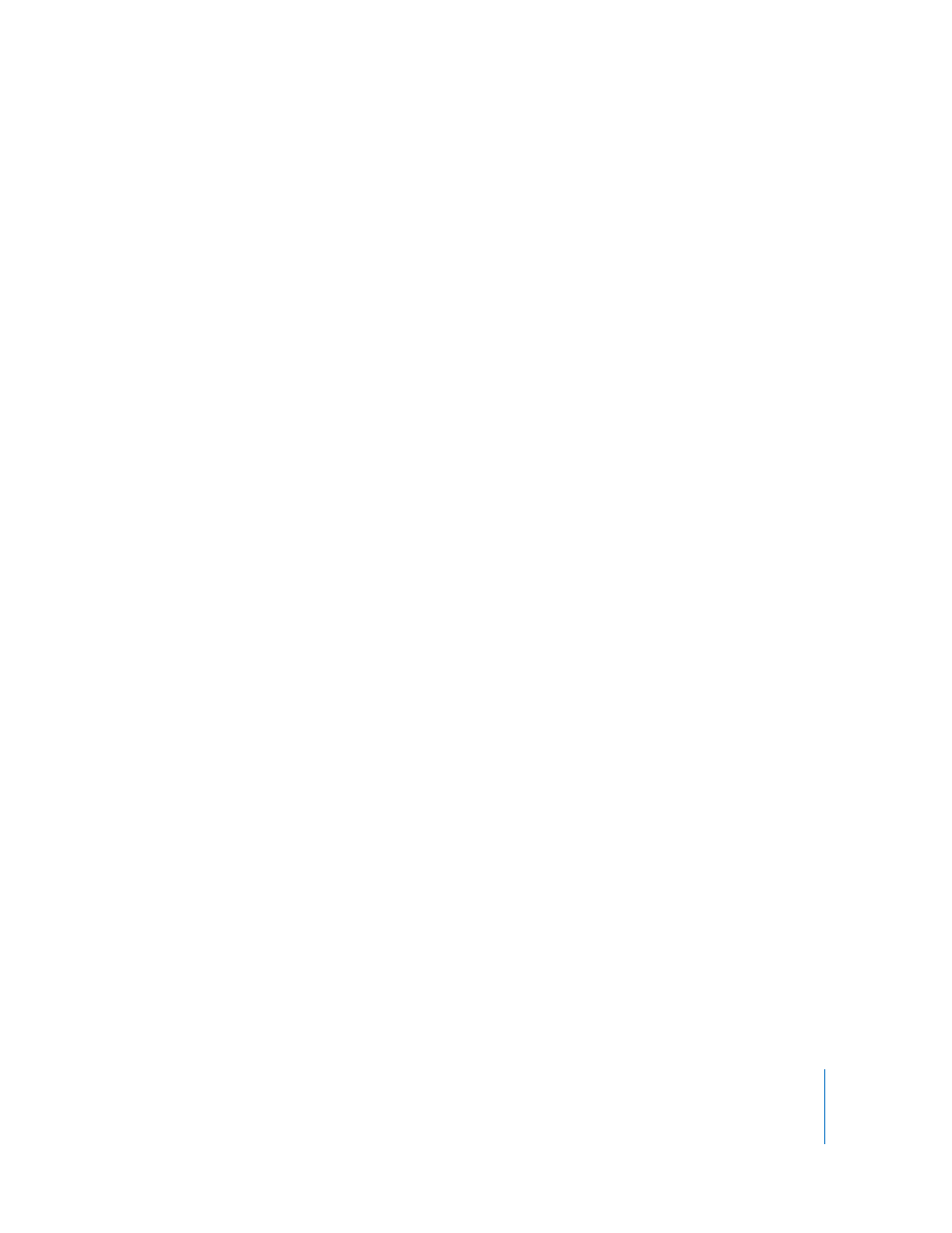
Chapter 8
Working with Particles
737
Keyframing an emitter’s Emitter tab parameters is a good way to modify the particle
system’s overall characteristics over time, such as increasing or decreasing the size,
speed, or lifetime of newly generated particles.
Particles also have their own category of behaviors. The Particles behaviors include
Scale Over Life and Spin Over Life, which allow you to modify and animate the rotation
and size of the particles over their lifetime.
Using the Motion Tracking behaviors, you can apply existing tracking data to an emitter
or track an emitter to a clip. For more information on using the Motion Tracking
behaviors,
Motion Supplemental Documentation PDF.
For an example of a keyframed emitter object in a particle system, see “
” on page 744. For more information on keyframing
parameters in the Curve Editor, see “
Applying Behaviors to Emitters
Applying behaviors to emitters is a quick and easy way to move emitters in your
project. Attaching the Motion Path and Snap Alignment to Motion behaviors to an
emitter affects the position of the source of all new generated particles. Throw and Spin
affect the position and rotation, respectively, of the emitted particles, unless Affect
Subobjects is turned off.
With all Basic Motion behaviors, once individual particles emerge, they’re unaffected by
changes to the position of the emitter. This means that moving the emitter around the
screen using behaviors results in the creation of a trail of particles that behave
according to their particle cell parameters.
Note: This effect can be overridden by increasing a cell’s Attach to Emitter parameter
value.
To apply a behavior to an emitter:
m
Drag a behavior from the Library onto an emitter in the Canvas, Layers tab, or Timeline.
The behavior is applied to the emitter, which begins to move according to the
parameters of the behavior.
Note: Not all behaviors instantly activate a object when applied. For example, when a
Throw behavior is applied to a object, the Throw Velocity parameter must be adjusted
before the object moves.
