Apple Motion 3 User Manual
Page 643
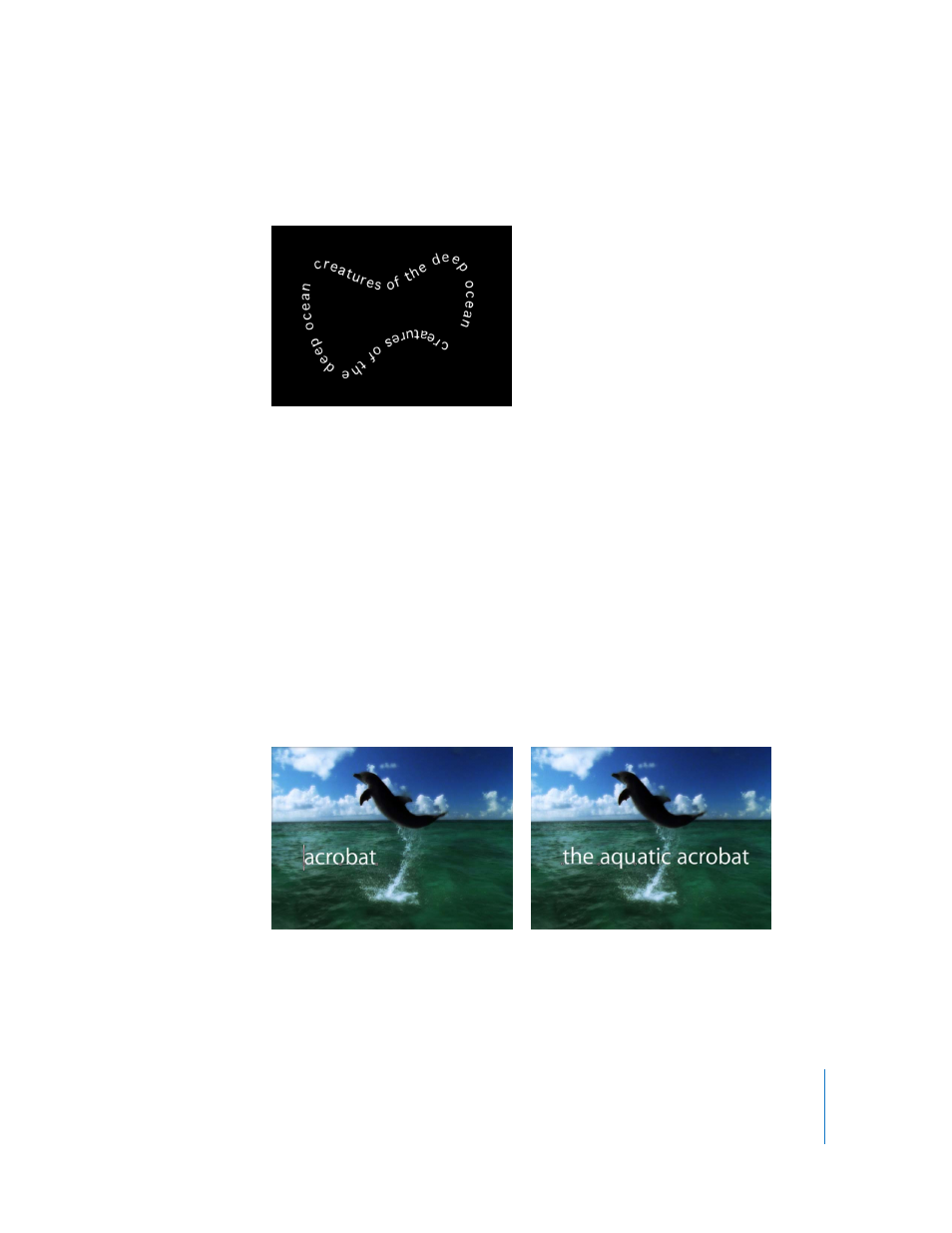
Chapter 7
Using Text
643
A thumbnail of the shape appears in the well and the shape is used as the source
shape for the text path.
Note: You may want to disable the source shape in the Layers tab so it is not visible in
your project.
To select another geometry source for a text path shape:
m
Click the “To” pop-up menu (located next to the Shape Source image well) and select
the layer you want to use as the text path’s shape source.
Editing Text on a Path
Text on a path can still be edited. This includes changing the Format parameters, such
as font, tracking, and kerning, as well as modifying the Style parameters, such as
changing the color and opacity (including applying styles or gradients).
When additional text characters are added to text that is already on a path, the default
path may appear too short. In the following images, the first image shows the original
text placed on a path. The second image shows additional text. Notice that in the
second image with the added text characters, the path is shorter than the text.
Initial text placed on path
Additional characters added to original text
Footage provided courtesy of National Geographic Television and Film Library
