Filtering controls – Apple Motion 3 User Manual
Page 531
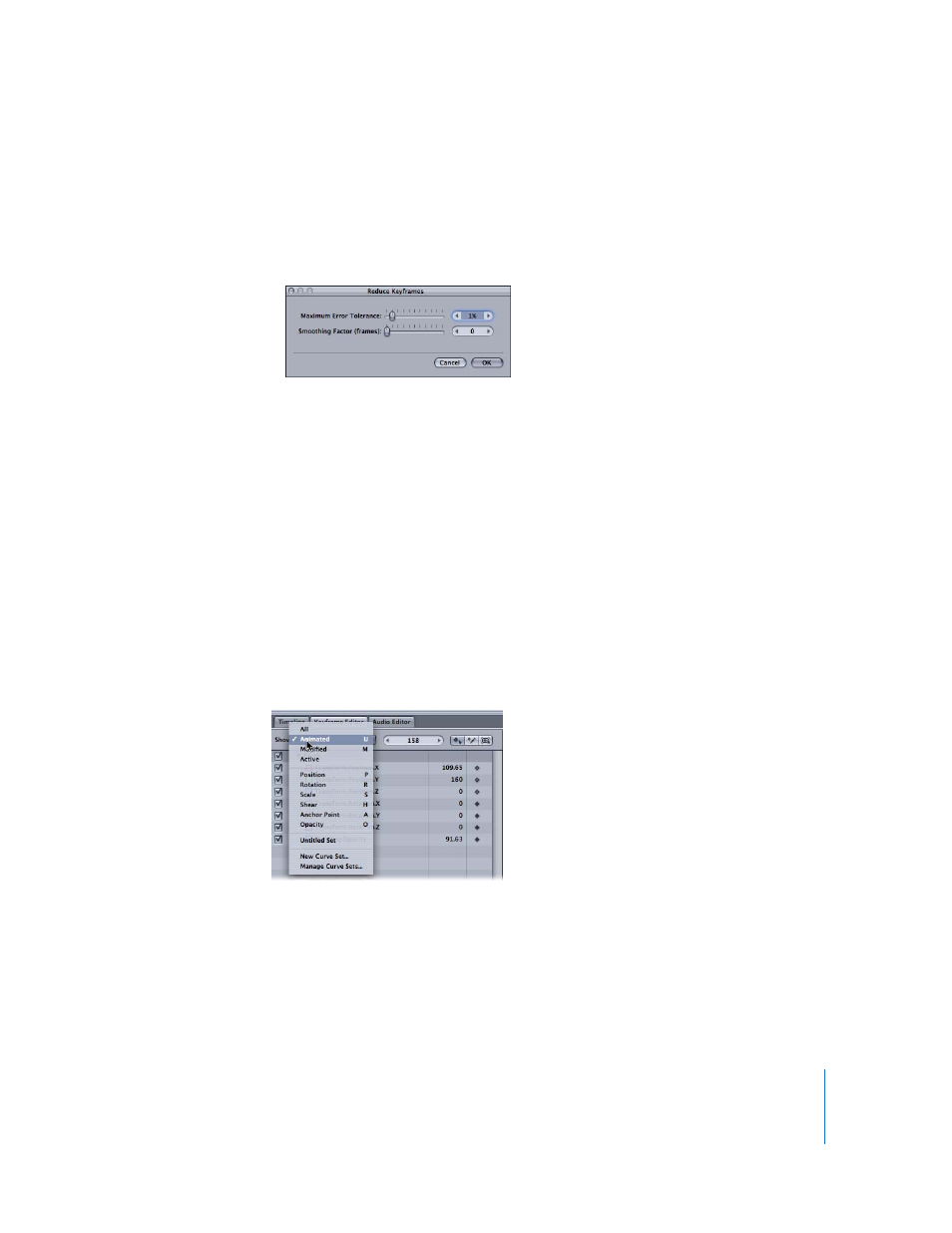
Chapter 6
Keyframes and Curves
531
 Reduce Keyframes: Applies a thinning algorithm to the keyframes for the chosen
parameter. This reduces the number of keyframes in a parameter while attempting to
maintain a similar shape to the curve. The thinning algorithm can be adjusted in two
ways. Increasing the Maximum Error Tolerance results in fewer keyframes. Increasing
the Smoothing Factor makes smoother curves between keyframe values.
 Set to Curve Snapshot: If “Take/Show curve snapshot” is turned on (in the lower-left
corner of the Keyframe Editor), this option will revert any keyframe changes made in
the currently selected curve back to the most recent snapshot. For more information,
see “
Filtering Controls
Effective use of the Keyframe Editor requires controlling the list of parameters currently
on display in the graph area. While you may want quick access to all of the different
parameters you may be animating, displaying too many parameters at once makes the
graph difficult to read. Motion provides the ability to store sets of parameters to
facilitate this management.
Show Pop-Up Menu
The Show pop-up menu allows you to display ten built-in parameter curve sets as well
as custom sets you build yourself.
To view all of the parameters for all selected objects:
m
Choose All from the Show pop-up menu.
