Timing controls in the inspector – Apple Motion 3 User Manual
Page 313
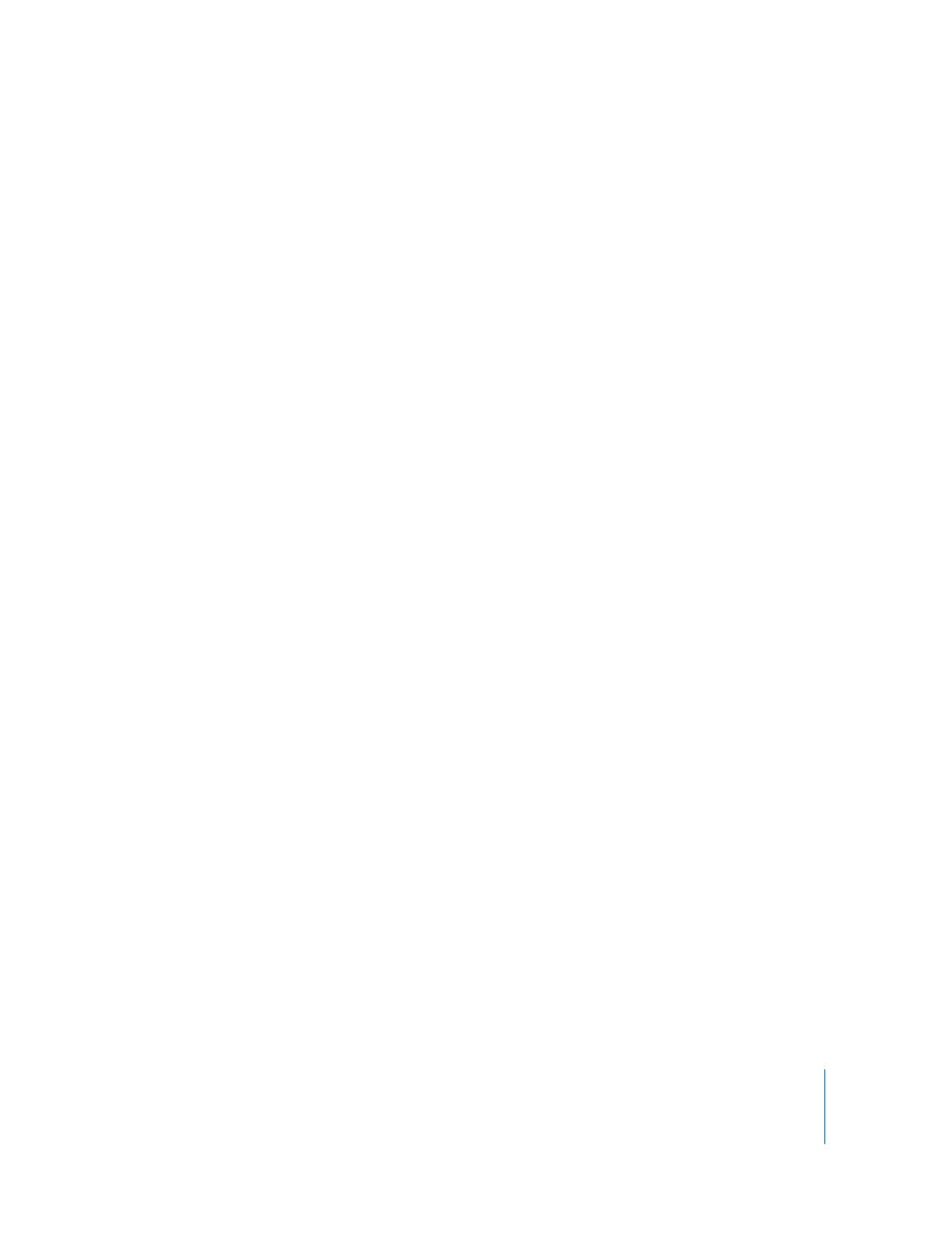
Chapter 3
Basic Compositing
313
Timing Controls in the Inspector
Each media object has individual timing parameters in the Properties tab:
Time Remap: Sets how time is remapped in the clip. Use this pop-up menu to set
Constant Speed or Variable Speed. Constant Speed retimes the entire clip using the
same value, and Variable Speed allows you to animate the speed of the clip over time.
Speed: Sets the speed of the clip as a percentage. The default is 100%. Values lower
than 100 play back the clip more slowly than its original speed and also extend the
duration of the clip. Values higher than 100 play back the clip faster than its original
speed and shorten the duration of the clip. This parameter only appears when Time
Remap is set to Constant Speed.
Retime Value: Displays the time value of the clip at a given frame. This parameter only
appears when Time Remap is set to Variable Speed. When you set Time Remap to
Variable Speed, two keyframes are automatically generated at the first and last frame of
the clip. The two default keyframes represent 100% constant speed. Adding keyframes
to this parameter and assigning them different Retime Values makes the speed of the
clip ramp from one speed to another.
In: Sets the In point of the object, in both constant and variable speed modes.
Adjusting this parameter always moves the object In point to the specified frame
without affecting the duration of the object.
Out: Sets the Out point of the object, in both constant and variable speed modes.
Adjusting this parameter always moves the object Out point to the specified frame
without affecting the duration of the object.
Duration: Sets the total duration of the object. If Time Remap is set to Constant Speed,
adjusting Duration will also affect the Speed and the Out point. If Time Remap is set to
Variable Speed, adjusting Duration will not affect variable speed playback.
Reverse: This checkbox toggles whether the clip is played back in reverse.
Frame Blending: Sets the method used to determine how the image is blended
during each frame of playback. The Frame Blending pop-up menu contains the
following items:
 None: Displays the frame from the original clip nearest the source frame.
 Blending: The default setting. Displays a blend of the individual pixels of adjacent
frames.
 Motion-Blur Blending: Applies a motion blur algorithm to the blended frames.
 Optical Flow: Uses an optical flow algorithm to blend the two frames surrounding
the desired frame. Using this method affects playback performance most
significantly. In order to display frames properly, Motion analyzes the clip to
determine the directional movement of pixels.
