Apple Motion 3 User Manual
Page 325
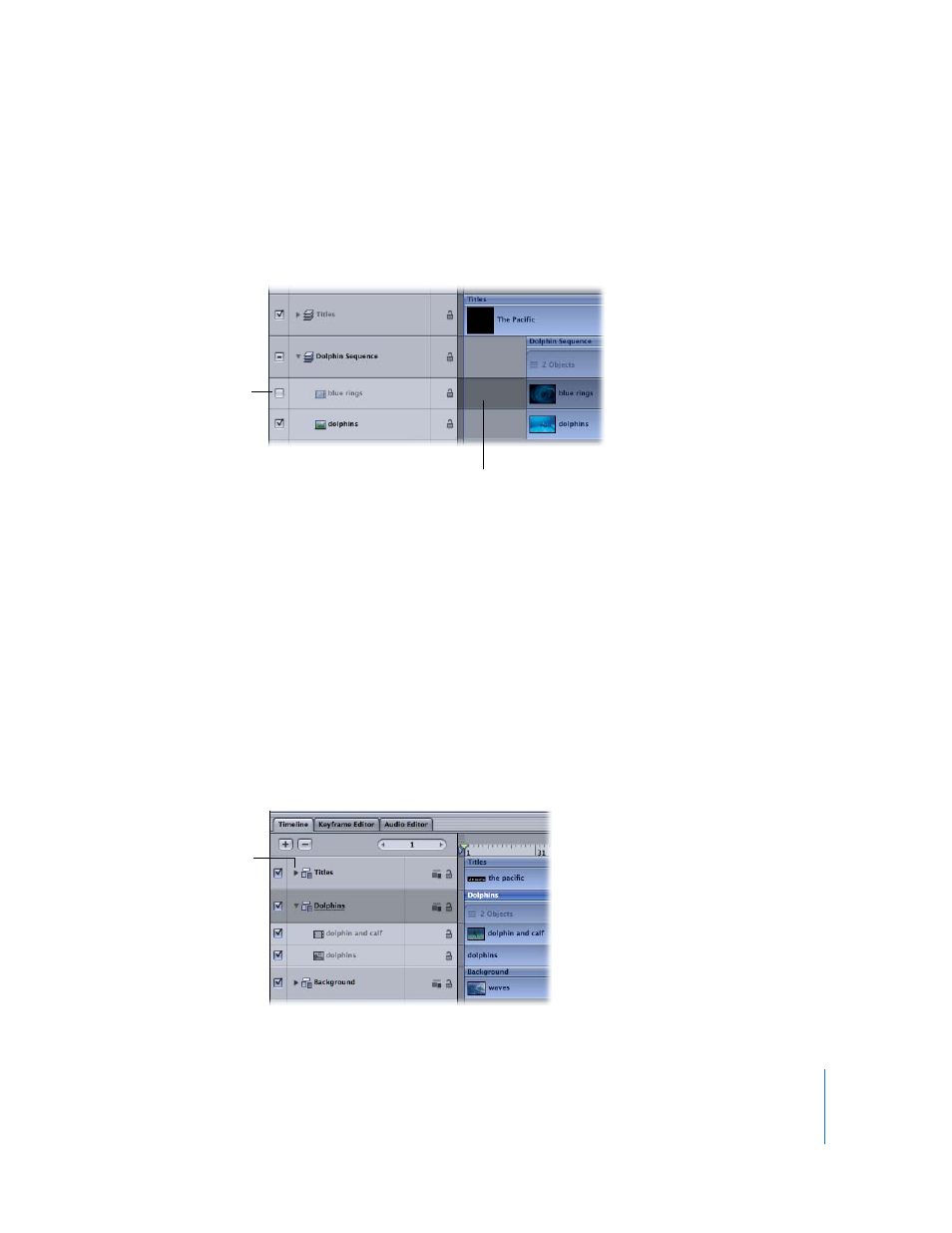
Chapter 4
Using the Timeline
325
Enabling Timeline Tracks
To the left of each track in the Timeline layers list is an activation checkbox that turns
that track on and off. When a track is turned off (disabled), it is ignored in the Canvas.
Not only can you turn video or audio on and off, but you can also disable or enable
effects such as masks, filters, and behaviors.
To turn visibility for an object on or off:
m
Click the checkbox at the left edge of the track you want to control.
When the box is checked, visibility is on, and when the box is unchecked, visibility is
off. Additionally, when a track is disabled, the entire track is dimmed in the Timeline.
Managing the Timeline Layers List
Motion allows you to collapse and expand different parts of the Timeline layers list to
show more or less data to accommodate different working styles. Layers with applied
masks, filters, and other objects can be collapsed to hide those effects bars.
Furthermore, whole groups can be collapsed to hide all of the objects contained within
them.
When a layer or group is collapsed in this manner, it still appears in the Canvas window.
Unlike enabling or disabling tracks, collapsing and expanding the Timeline layers list is
only an organizational tool to help manage the view of the Timeline.
Activation checkbox
is turned off.
Disabled track
Disclosure triangle
