Apple Motion 3 User Manual
Page 270
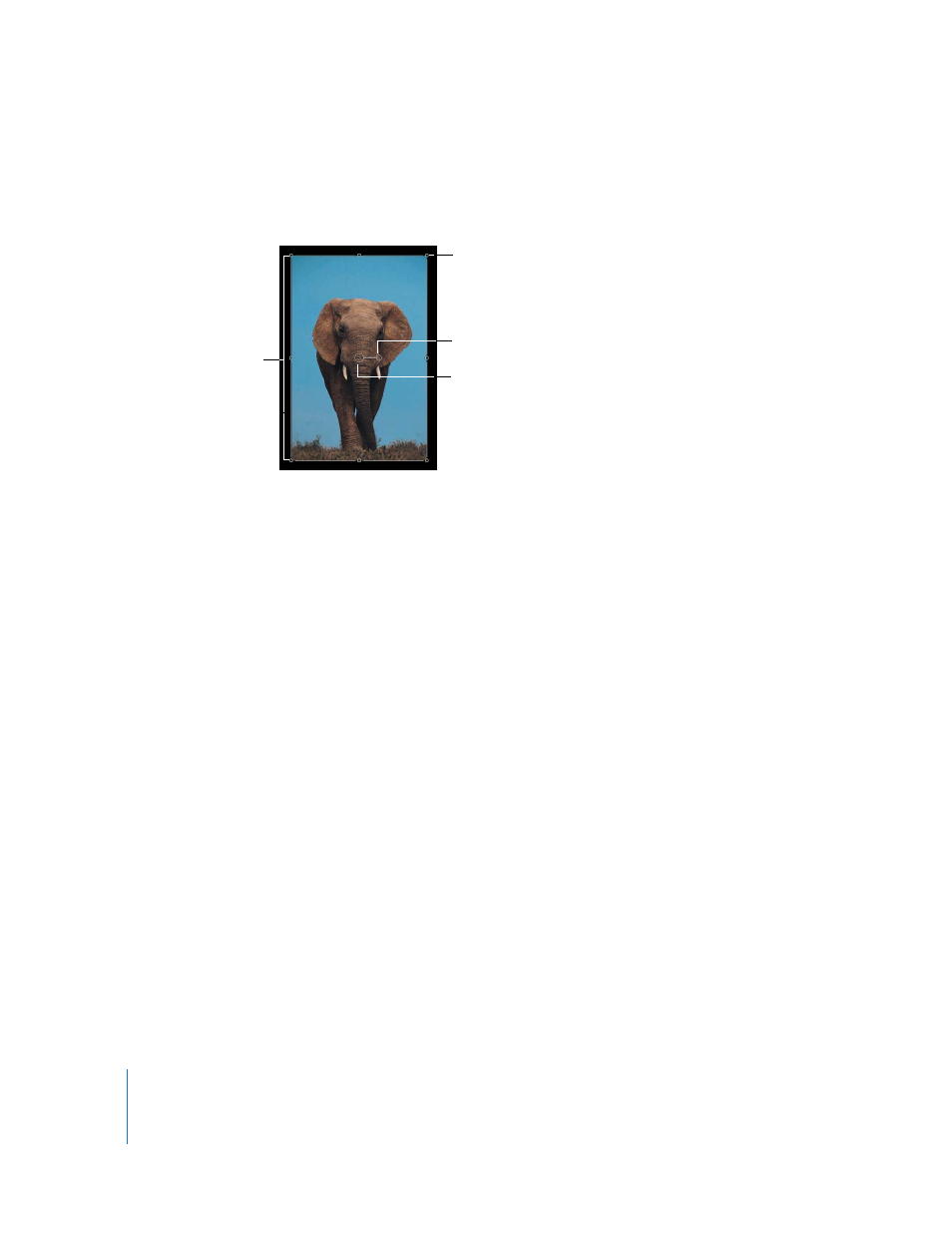
270
Chapter 3
Basic Compositing
Transform Tools
The transform controls do double duty, allowing you to both resize (scale) and rotate
an object within a single mode.
Scaling
When you select an object, eight scale handles appear around the edge of the object’s
bounding box. Drag the handles to resize the object. By default, the width and height
of an object are not locked together when you adjust scale handles. This means that
the aspect ratio of an object can be freely changed. (The aspect ratio of an object is the
ratio of its width to its height.) To preserve an object’s aspect ratio, press Shift while
dragging a scale handle. Changes made to the scale of an object are applied to the
Scale parameter in the Properties tab of the Inspector.
To resize the height and width of an object in the Canvas independently:
1
Click to select the object in the Canvas.
If you have another tool selected, such as the Mask tool, pressing the S key returns you
to the transform tools.
A bounding box appears around the selected object.
Note: You can also Control-click the object in the Canvas, then choose Transform from
the shortcut menu.
Scale handle
Rotation handle
Anchor point
Bounding box
