Apple Motion 3 User Manual
Page 1018
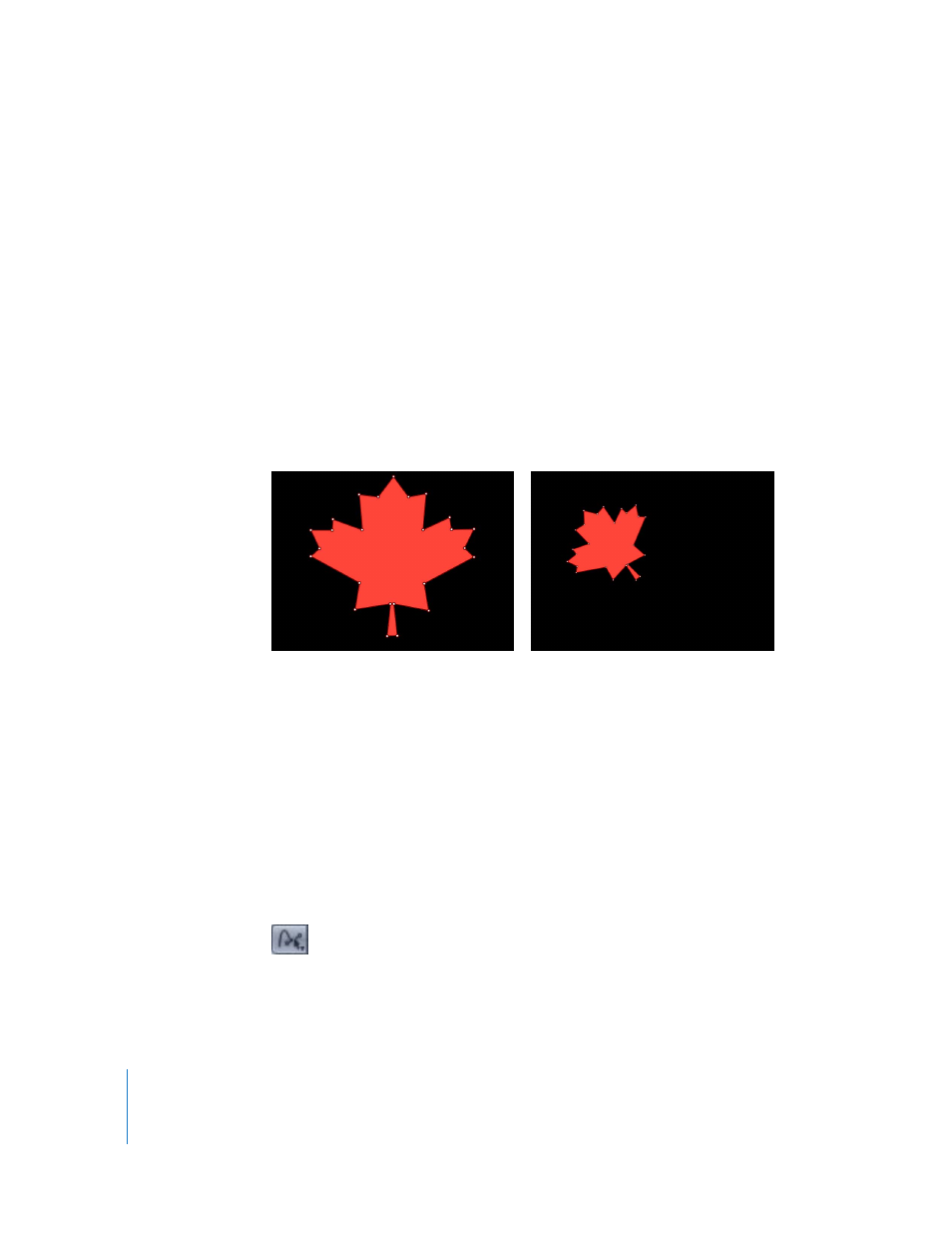
1018
Chapter 12
Using Shapes and Masks
Note: If you press Command and then drag a control point, adjustable tangent
handles are created. If you press Command and click a curved point, it turns into a
corner point. For more information on editing Bezier curve control points, see
“
To transform a Bezier or B-Spline shape:
1
Click the Select/Transform tool.
2
Click a shape.
3
Move, resize, or rotate the shape.
Note: To quickly enter control point adjustment mode (select the Adjust Control Points
tool), double-click the shape.
When you move, resize, rotate, or shear a shape, you also transform its control points to
match the new orientation of the shape.
For more information about how to perform object transformations, see “
Displaying a Shape’s Control Points
There are several ways to display the control points of a shape to allow point-by-point
editing in the Canvas.
To show a shape’s control points, do one of the following:
m
Select the shape you want to edit, click the Select/Transform tool, then choose the
Adjust Control Points tool from the pop-up menu.
The control points appear.
Original shape
Shape after moving, rotating, and scaling. Note
that the control points have also moved.
