Exporting motion projects, Chapter 14, See chapter 14 – Apple Motion 3 User Manual
Page 1147: Exporting, Motion projects, Exporting motion, Projects
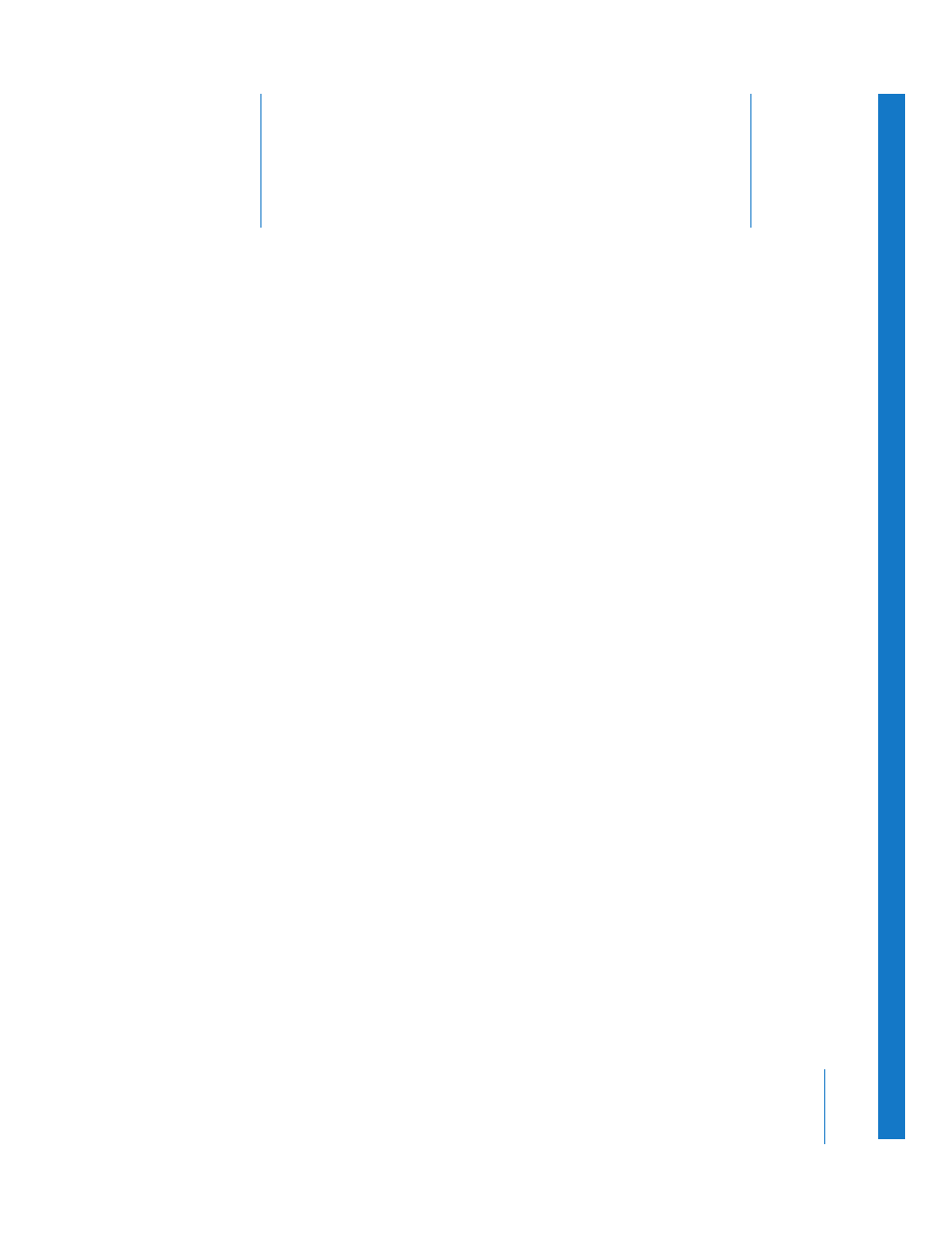
14
1147
14
Exporting Motion Projects
Exporting your project renders it into a movie or series of still
frames, based on your export choices. You can also render out
audio tracks to a sound or movie file.
When it’s time to share your project with the rest of the world (either the finished
version or a draft), you export your project. When you export your project, all of your
project’s media, and all edits you have made, are rendered to an export file or series of
files.
In the Export dialog, you can choose the kind of export you want, and whether the
export file includes video with audio, video only, or audio only.
To make exporting easier, Motion includes a variety of export presets. There are export
presets for both broadcast-quality and highly compressed QuickTime movies, for image
sequences, and for still images. You can customize the existing export presets, or create
new presets to suit your specific needs.
You can take full control over the export process by setting export options separately,
including the format of the exported project, the codec used for compression, the
frame rate, and frame size.
If you have set a play range in your project, you can export the entire project, or just
export the play range.
You can also export your project using the Compressor application, either from within
Motion, or by opening Compressor and adding your project to the Compressor Batch
window. When you export using Compressor, you can choose Compressor presets to
apply to your project. You can continue working on your project in Motion, or work on
another project, while your project is being exported in Compressor.
