Apple Motion 3 User Manual
Page 114
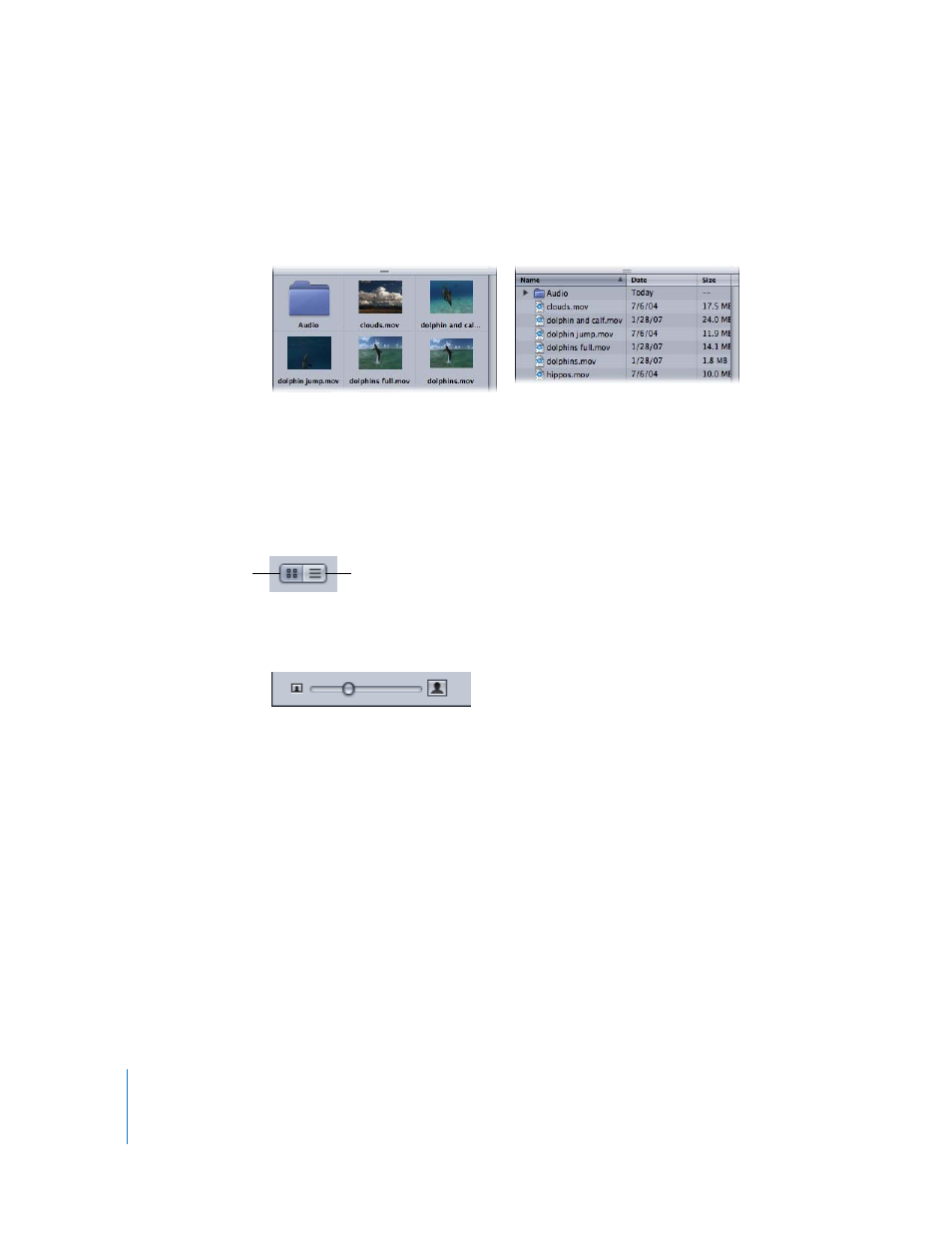
114
Chapter 1
Getting to Know Motion
Icon View and List View
The file stack can be displayed in icon view or list view. Each view is useful for different
situations. There are certain options that only affect the icon view (such as icon size)
and certain options that only affect list view (such as sorting by columns).
To view the File Browser in icon view:
m
Click the Icon View button to the right of the Path pop-up menu above the sidebar.
To view the File Browser in list view:
m
Click the List View button to the right of Path pop-up menu above the sidebar.
In icon view, you can control the size of the icons using the size slider at the bottom of
the window.
To change the icon size:
m
Drag the icon size slider to the right to make the icons larger and drag to the left to
make them smaller.
In list view, the contents of the selected folder are displayed as a series of columns. The
columns are Name, Date, Size, Duration, and Kind.
You may need to expand the width of the utility window, or use the scroller at the
bottom on the window, to see all of the columns.
Sorting Columns
You can sort the list by any of the columns. This can be helpful if you are looking for a
particular file and you know the approximate size or modification date.
Icon view
List view
Icon View
List View
